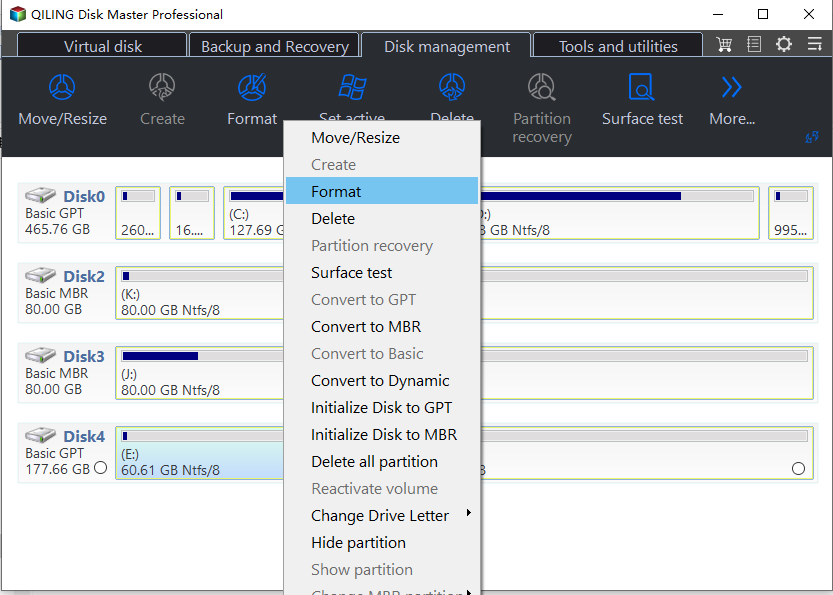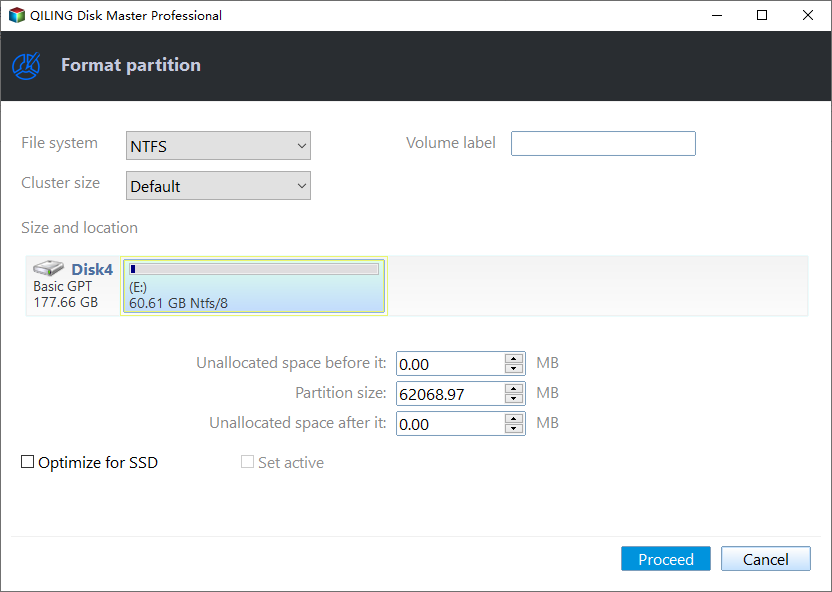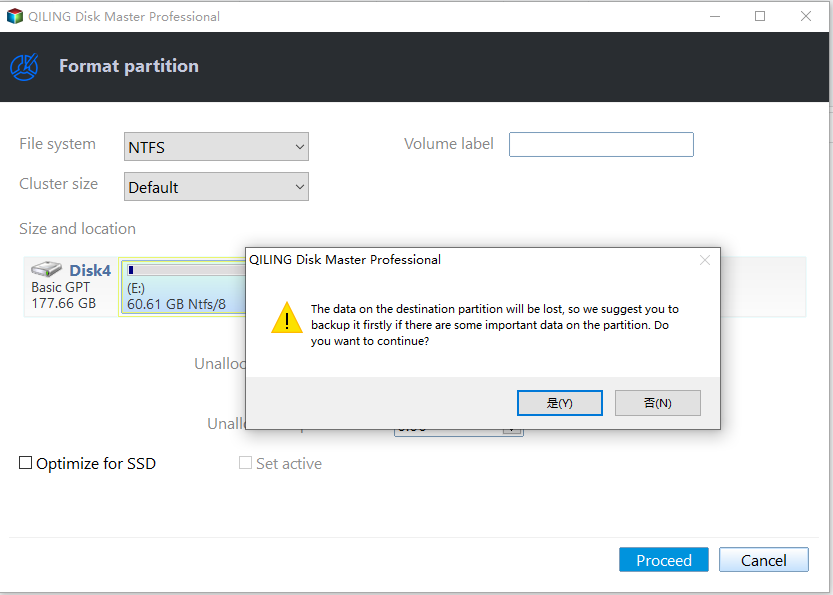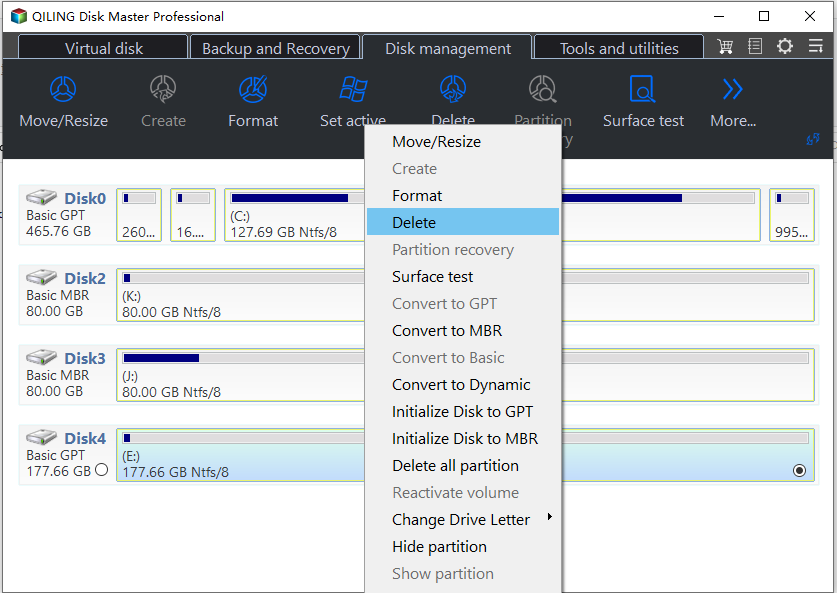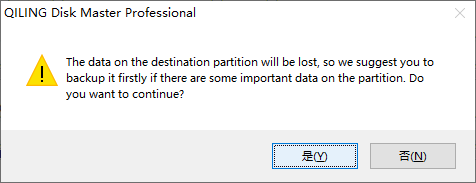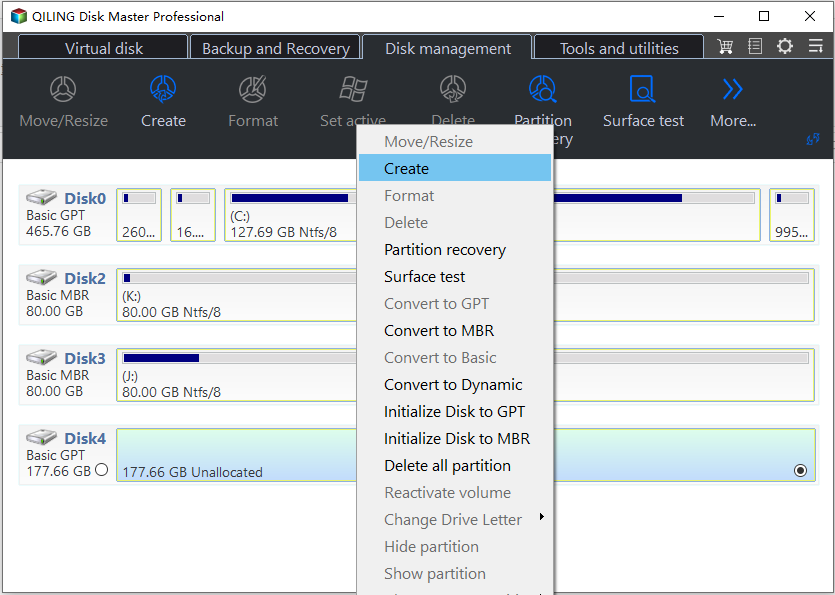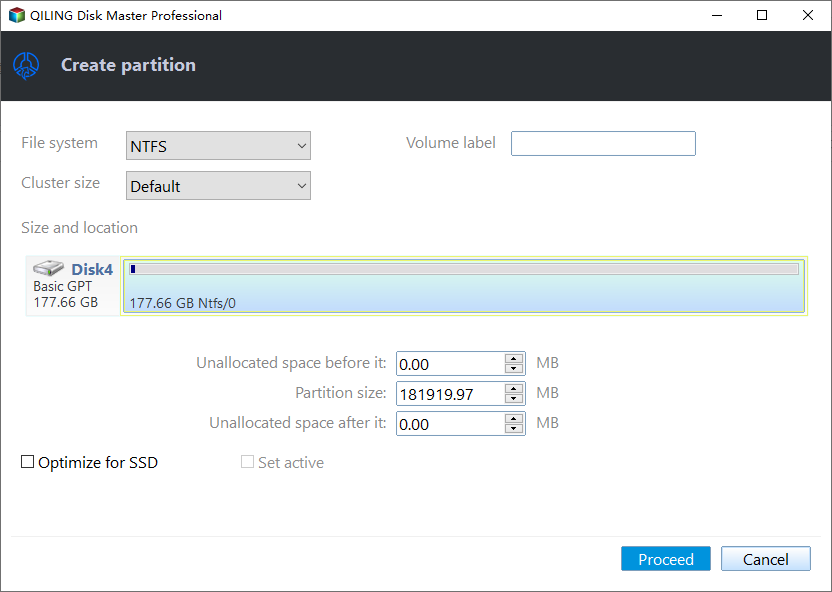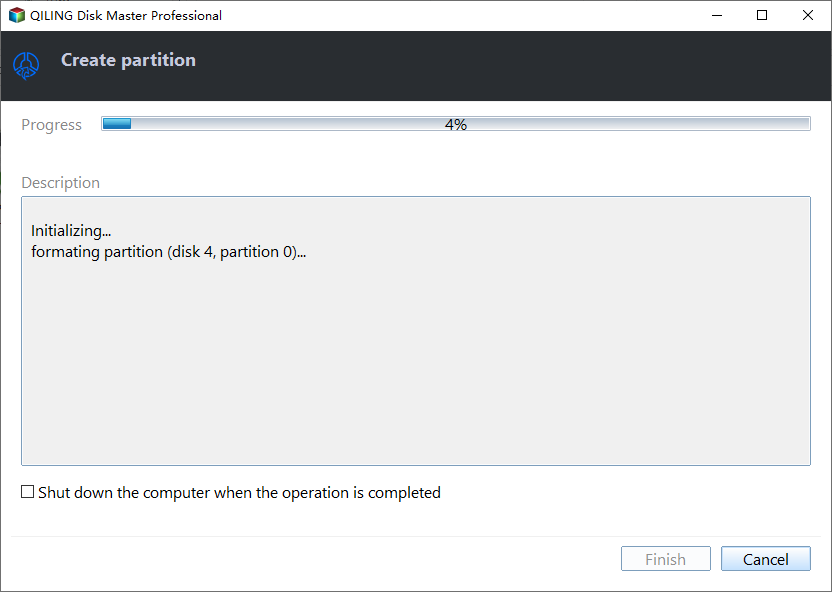How to Format Encrypted Hard Drive without Password
An encrypted hard drive is a hard drive using disk encryption to protect information from converting into unreadable code that cannot be deciphered by unauthorized people. Starting with Windows Vista, Windows provides users a feature named BitLocker, which is a full disk encryption solution designed to protect data by providing encryption for entire volumes. When you enable or even lock a BitLocker drive, USB or SD card, you may want to format the encrypted hard drive"
"I have a hard drive protected by BitLocker. The login, password, and restore key are unknown. All I want to do is wipe the whole hard drive. I have no access to the drive when I try to boot from a Windows installation disc since it asks for the restore key that I don't have. Is there any way to format the whole encrypted drive and make it usable again?" - from Super User
Can you format an encrypted hard drive?
Can you format an encrypted drive? It depends on the type of your drive. For a drive/USB/SD card to store data, you can easily format the drive with/without password. However, if the system drive or Windows installation drive uses BitLocker encryption, it's hard to format an encrypted drive without key. You need to enter the BitLocker recovery key when you start your computer.
In general, you cannot decrypt the encrypted hard drive if you forget the password or restore key after you encrypt the entire hard drive. What should you do if you want to reuse the hard drive? In this article, we will guide you to solve this problem. The only way to solve the encrypted hard drive is to format the encrypted hard drive properly.
How to format a BitLocker encrypted hard drive on Windows
Here are two ways to format encrypted drives. One is to unlock the BitLocker drive from command prompt, the other is to format/erase with a free third-party tool. You can refer to the following instructions:
▶ Solution 1. Format BitLocker encrypted HDD with free partition software
Qiling Disk Master Standard is a professional disk partitioning software, which helps you to figure out the best two solutions to format an encrypted hard drive: Format encrypted hard drive and delete BitLocker partition to create new partition. It doesn't matter if you forget or lose your BitLocker password, Qiling Disk Master has an advanced formatting feature to format BitLocker-encrypted hard disk/USB/SD card to FAT, NTFS, exFAT and other file systems.
In addition, it can also resize BitLocker partitions on Windows 11, 10, 8, 7, Vista, and XP. Please free download it and have a look at how it works.
✎ Option 1. Format encrypted hard drive directly
1. Install and launch the program. Right-click the BitLocker encrypted hard drive and choose Format Partition.
2. Select the file system for the encrypted HDD.
3. Click Proceed to format a BitLocker encrypted hard drive without a key.
Then restart your computer, and you will find the BitLocker has been removed.
✎ Option 2. Alternative to format BitLocker encrypted hard drive directly
There is another way: you have to delete all partitions on the encrypted HDD, then create a new partition on it, and then you will find that you have already removed BitLocker from the encrypted hard drive. The steps are listed below:
1. Run the program, and click the encrypted hard drive, and choose Delete Partition.
2. Select a method to delete the partition, and hit OK.
3. Then right-click the BitLocker encrypted hard drive, and select Create Partition.
4. Choose the proper file system for that partition.
5. Press Proceed to create a new partition without BitLocker encryption.
Tips:
● If you are running Windows Server OS, please switch to Qiling Disk Master Server.
● You can even clone BitLocker drive after turning to Professional Edition.
▶ Solution 2. Unlock BitLocker encrypted drive from command prompt
Command prompt provides a full solution for Windows errors. If you are familiar with diskpart and good at computer knowledge, continue reading and see how to unlock bitlocer encrypted drive from CMD.
1. Hit Win+R key, then type diskpart and press Enter.
2. Then input these commands below in turn:
◆ list disk
◆ select disk n, where the n stands for the disk you want to format.
◆ list partition
◆ select partition n, where the n stands for the encrypted hard drive you want to delete.
◆ delete partition override
3. Type exit to close window. This will wipe all the data on the encrypted hard drive. Then you could create new partition on that drive again.
Conclusion
After these ways to remove BitLocker from encrypted hard drive, you can use the hard drive now. Besides, Qiling Disk Master allows you to remove write protection from USB, etc.
Related Articles
- How to Deal With a Bitlocker Partition
if you need to resize the partition which has been encrypted by Bitlocker, you need deciphering first. - How to Resize Encrypted Partition Windows 10 [2022 Updated]
Have you ever encrypted your drive to protect your data? Do you know how to resize encrypted partition to get more free space or release some unused space from it? Qiling Disk Master can help you extend or shrink an encrypted partition easily and safely. - How to Erase WD My Passport External Hard Drive in Windows?
Are you in need of erasing WD My Passport external hard drive in Windows? This page will offer you two effective solutions to achieve your goal.