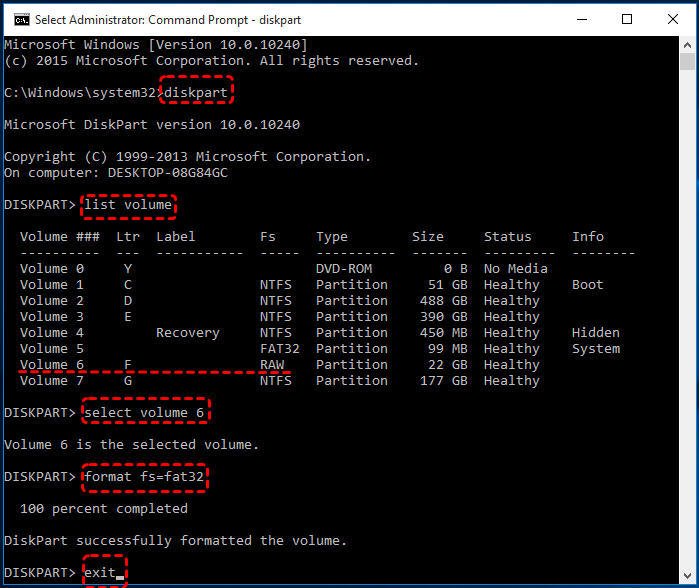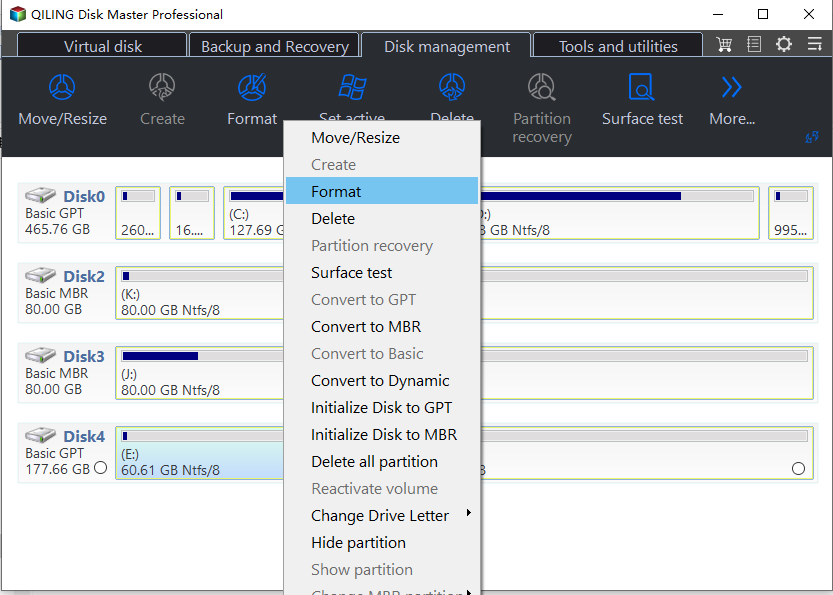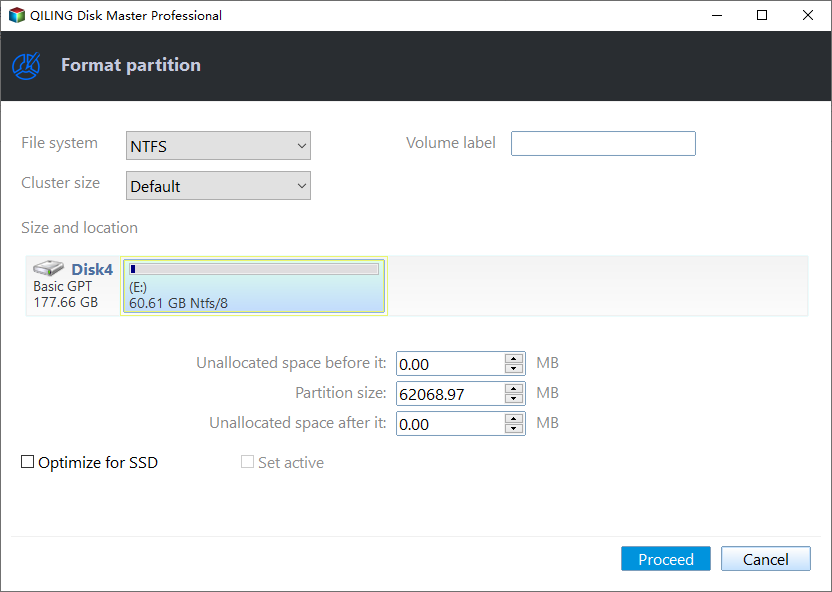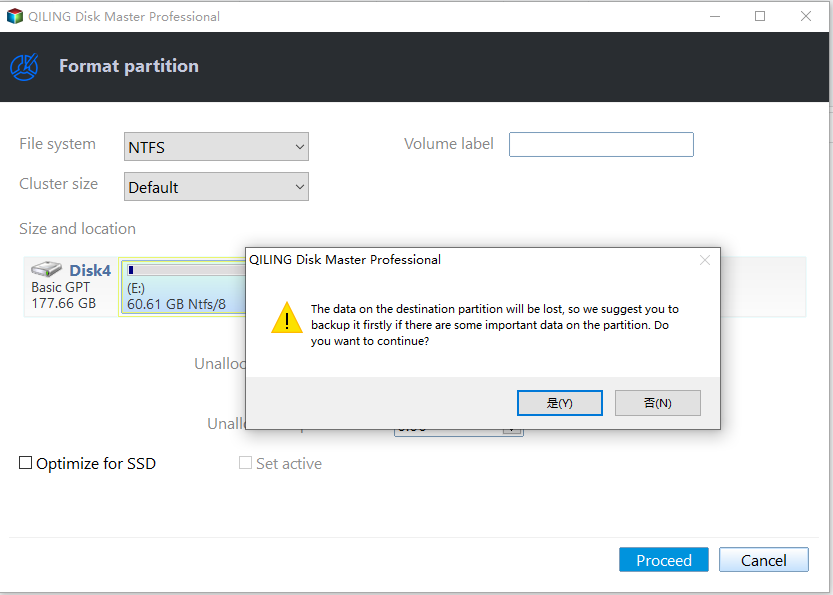How to Format Micro SD Card from RAW to FAT32 in Windows 10/8/7?
User case
"My camera's Micro SD card is currently displayed as RAW format, whereas it was previously formatted as FAT32. I'm unable to access the files on it as normal. I was wondering if you could help me resolve this issue. What are the steps to format a Micro SD card from RAW to FAT32? I'd greatly appreciate any guidance you can provide. What are the common causes of a RAW-formatted SD card?"
Typical causes for RAW SD card problem
The problem of a data storage device showing a RAW file system type is usually caused by a corrupted or damaged file system, which can be due to a power outage, physical damage, or software issues. This makes the device inaccessible and unable to read or write data, resulting in a RAW file system type.
1. A bad sector on a Micro SD card can cause issues such as data corruption, file system errors, and even complete failure of the card. This can be due to physical damage, manufacturing defects, or wear and tear over time.
2. The file system on the SD card partition has become corrupted.
3. The partition table of the Micro SD card gets corrupted.
4. Virus or malware attack.
5. The partition's access permission is configured incorrectly, which is related to local security policy, causing it to become RAW and restricting further access.
How to format RAW Micro SD card to FAT32?
If the Micro SD card becomes RAW format, you would get an error message when trying to access it, and you won't be able to access any data stored on it. To fix this, you need to format the Micro SD card from RAW to FAT32 or another compatible file system, which will allow you to access your data again. There are two methods to do this.
Before you do: To recover data from a RAW drive, you can use a data recovery software that can read the drive's file system and recover files even if the drive is no longer accessible due to formatting. This software can scan the drive and retrieve data from the RAW drive, which would otherwise be lost due to the formatting process.
Method 1. Format RAW SD card to fat32 using CMD
If you're unable to format a RAW SD card to FAT32 using Disk Management or File Explorer, and Windows prompts an error message saying "The format did not complete successfully" or "Windows was unable to complete the format", you can try using the Diskpart Command. To do this, open the Command Prompt window by searching for "cmd", right-clicking the icon, and selecting "Run as Administrator". Then, type in the following commands in sequence and press "Enter" after each:
- diskpart
- list volume: all disk volumes on your computer will be shown.
- select volume n: The RAW partition number is 6.
- format fs=fat32: format RAW partition to FAT32
Finally, type "exit" to close the Command Prompt.
The Diskpart Command is a useful alternative when formatting a RAW drive to FAT32 fails in Disk Management and File Explorer, but it has a limitation - it cannot format drives larger than 32GB to FAT32, resulting in a Virtual Disk Service Error: "The volume size is too big" when trying to format a larger RAW Micro SD card.
Method 2. Format RAW to FAT32 with freeware
You can also use the freeware Qiling Disk Master Standard to format an SD card from RAW to FAT32. This tool breaks the limitation and makes it easy to format large RAW SD cards to FAT32. To do this, download the freeware and follow the steps to format your Micro SD card from RAW to FAT32 in Windows 10/8/7/XP/Vista.
Step 1. Install and run Qiling Disk Master, then right-click the RAW partition, select "Format Partition" from the context menu to format the partition.
Step 2. Select "FAT32" in the file system menu.
Step 3. Click "Proceed" to start the formatting process.
Summary
You can format a Micro SD card from RAW to FAT32 using either method. If your SD card has a large capacity over 32GB, the Qiling Disk Master Standard is the best choice, as it can also clone, wipe, and format the card to Ext Linux file system, among other functions. For more advanced features like recovering lost partitions, extending system partition without rebooting, transferring OS to SSD, and converting MBR and GPT without deleting partitions, you can upgrade to the Professional edition.
Related Articles
- How to Convert RAW to FAT32 Using CMD with Ease?
Here we show how to convert RAW to FAT32 using CMD for your reference. Then you can easily change RAW micro SD card, memory card, pen drive or USB flash drive to FAT32 file system when necessary.