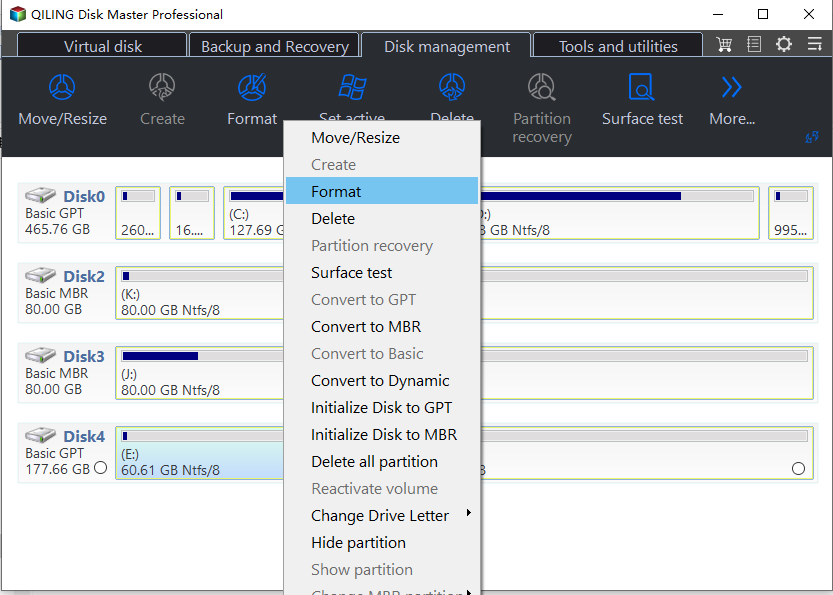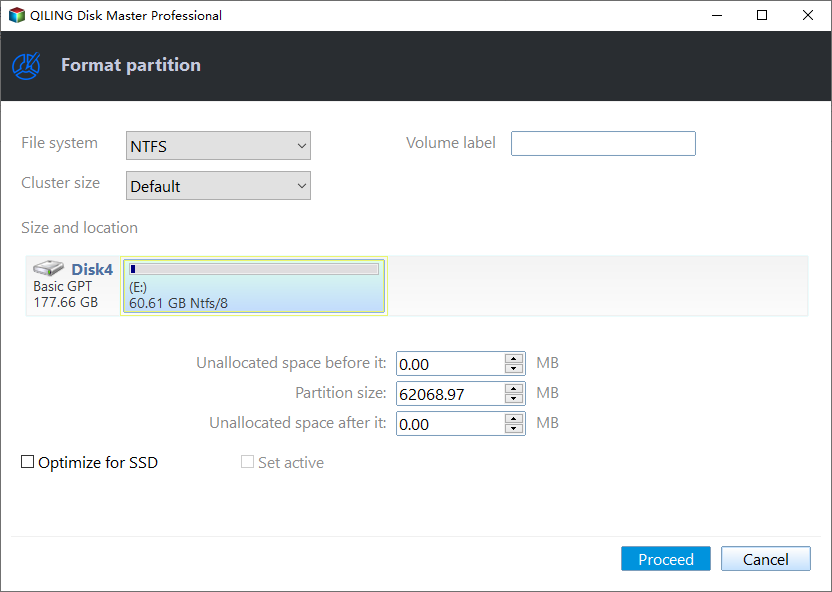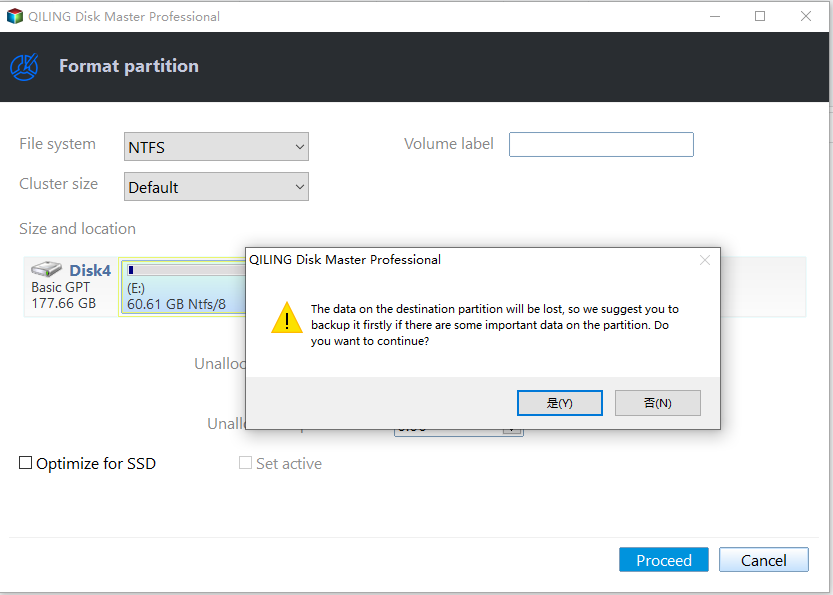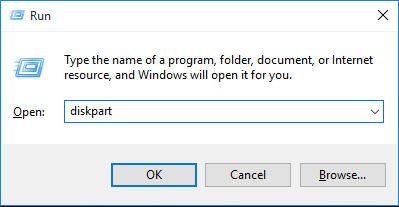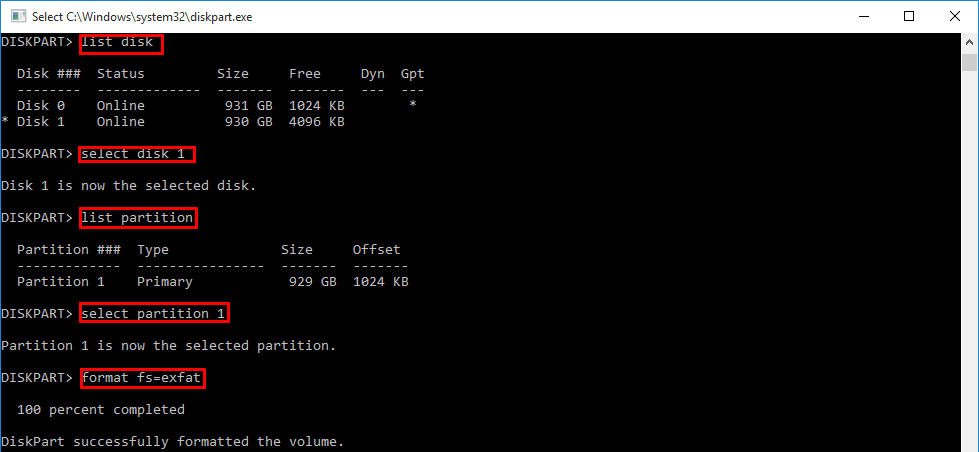How to Format Seagate Drive for Mac and PC Quickly (2 Ways)?
▶ To use a Seagate hard drive with both Mac and PC, you'll need to format it in a compatible file system. You can format it as an external drive using a Mac, which will allow both Mac and PC to read from it.
▶ Format Seagate hard drive to FAT32 or exFAT?
▶ How to format Seagate for Mac and PC?
▶ Verdict
Want to use Seagate hard drive with both Mac and PC
To use your 1TB portable external Seagate hard drive with both Mac and Windows computers, you can format it to exFAT, a file system that is compatible with both operating systems. This way, you can access your external drive from either your Mac or Windows computer without any issues. exFAT is a good choice as it is supported by both Mac and Windows, and it allows you to store files larger than 4GB. Just be aware that formatting the drive will erase all data, so make sure to back up any important files before proceeding.
Format Seagate hard drive to FAT32 or exFAT?
When using a Seagate drive with both Mac and PC, you can't use NTFS with Mac or HFS+ with Windows without third-party software, so you'll need to format it to a different file system. FAT32 and exFAT are suitable options that can be used with both Mac and PC, but the question remains: which one should you choose - FAT32 or exFAT?
FAT32 is compatible with various electronic devices like Xbox One, PS3 and PS4, but has limitations, including a 4GB file size limit and 2TB volume size restriction. This makes it unsuitable for storing large files on drives like the Seagate. In contrast, exFAT breaks these size limitations but has limited compatibility.
If you need to store a large file to Seagate drive, you can choose exFAT. If you want to use your drive with more devices, choose FAT32. A proper file system can be chosen based on the type of data being stored, the number of users, and the level of security required. For example, if you need to store large files, a file system with high storage capacity and fast data transfer rates, such as a NAS or SAN, may be suitable.
How to format Seagate for Mac and PC?
After considering the properties of FAT32 and exFAT, you should determine which file system is best for your Seagate drive. Once you've made your decision, connect the drive to your PC and ensure it's detected by Windows. Then, you can follow the detailed tutorial provided to format the Seagate drive for use with either a Mac or Windows computer.
✔ Format Seagate drive to via free format tool
You can use Windows' built-in Diskpart tool to format a Seagate drive, but it has some limitations. For instance, if you try to format a partition over 32GB to FAT32, you'll encounter an error message saying the volume is too big.
I recommend Qiling Disk Master Standard, a free and powerful format tool for Windows systems, supporting NTFS, FAT32, exFAT, and other file systems. It can easily format Seagate hard drives or USB flash drives as exFAT, and even format Seagate drives as FAT32 without the 32GB size limit. The Professional version offers additional features like converting MBR to GPT without data loss and more.
To use Qiling Disk Master Standard, you can download and install it for free.
Then, you can follow the step-by-step instruction given below:
Step 1. Run Qiling Disk Master. In the main interface, locate the Seagate drive, right-click it and choose "Format Partition" to format the partition.
Step 2. In the next window, select exFAT or FAT32 from the listed file systems, with exFAT being the chosen option.
Step 3. You can preview formatting operation and click "Proceed" to perform it. to perform it.
✍ Notices:
✔ This format tool is also suitable for SSDs belonging to other brands like SanDisk, Samsung, Kingston, etc.
✔ This software enables you to convert NTFS into FAT32 without losing any data.
✔ To format your system drive, you can start by creating a bootable USB or CD/DVD using Qiling Disk Master, allowing you to prepare a new drive or recover data from an old one.
✔ Format Seagate drive via Diskpart utility
If the partition on a Seagate drive is smaller than 32GB, you can use the Diskpart utility to format it to FAT32. Alternatively, if you want to format the Seagate drive to exFAT, Diskpart is also a suitable solution. To do this, follow the detailed steps provided.
Step 1. Press "Windows" + "R" to open Run Dialogue.
Step 2. In this window, type "diskpart" and hit "Enter" key.
Step 3. 1. List disk (list all disks on the computer)
▪ list disk
▪ To select a specific disk, such as a Seagate hard drive or flash drive, use the command "select disk n" in the command prompt, where "n" is the number of the drive you want to access.
▪ list partition
▪ The command to select a partition to format is `select partition m where m = number of partition to format`.
▪ format fs=exFAT
Notes:
- The process of converting a drive to FAT32 format involves several steps. First, you need to create a FAT32 partition on the drive using the command "mkfs.
- When your Seagate drive is formatted as exFAT or FAT32 successfully, you can type "exit" to close the window.
Verdict
You can use a Seagate external hard drive or flash drive with both Mac and Windows computers, as long as you format it for either Mac or PC, depending on your specific needs and preferences.