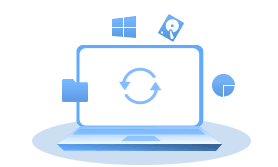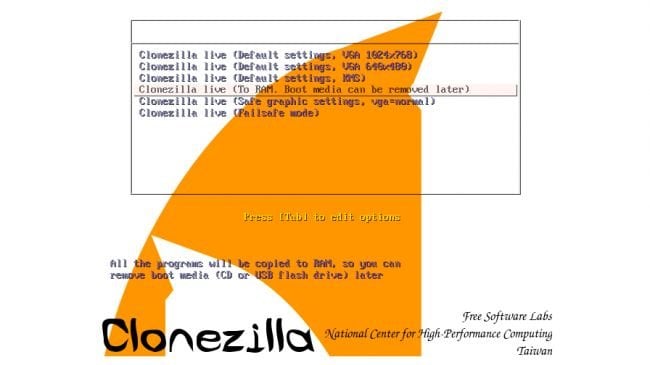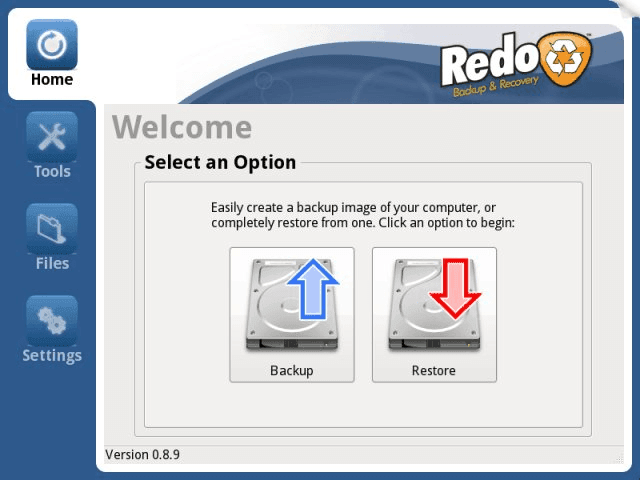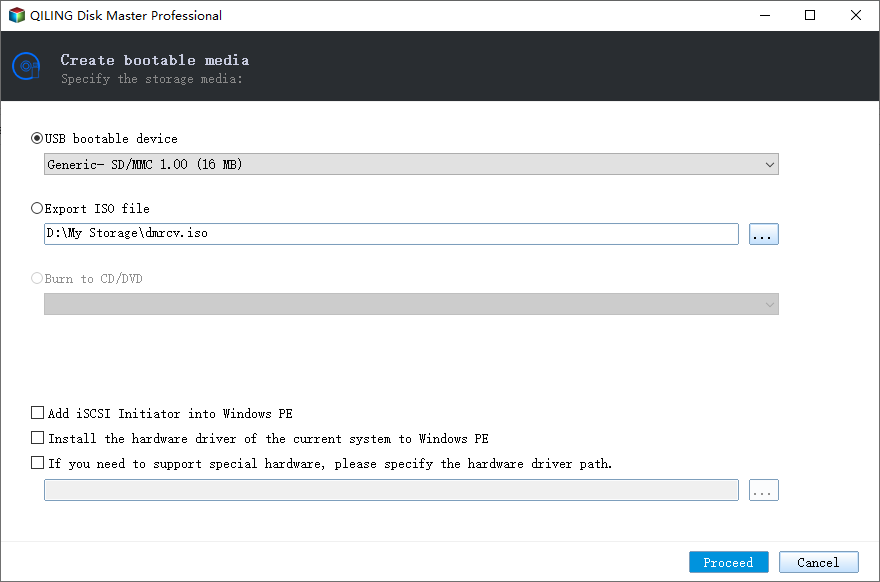Best Free Bootable Backup Software 2023 [Download & Guide]
Why need bootable backup software
Bootable backup software, also known as disk cloning or imaging software, allows you to create a complete and exact copy of your computer's operating system, applications, files, and settings onto an external storage device, such as an external hard drive or a USB flash drive.
The key feature of bootable backup software is system backup. Different from a simple file-level backup, the created bootable backup can be used to restore your computer to an earlier working state in case of a system failure, data corruption, malware attack, etc. With it, you can get back to work quickly without having to reinstall the operating system and applications from scratch.
If you want to create this kind of bootable backup to secure your OS and data, you may need the help of bootable backup software. Here in this article, I will introduce some free options in Windows system, and illustrate some of the basic operations for your reference.
5 Free bootable backup software for Windows system [download]
Here are some free tools allow you to create a bootable backup of your comptuer, which can be very useful in case of system failures or data loss.
1. Clonezilla (Download):
Clonezilla is a powerful open-source backup and cloning software that offers various imaging options for system backups and disk cloning. It's known for its customization features and compatibility with multiple file systems.
- Pros:
- Highly customizable imaging options.
- Supports various file systems and partition types.
- Suitable for both disk cloning and backup/restore tasks.
- Cons:
- Command-line interface can be challenging for beginners.
- May require some technical expertise for advanced settings.
- Recommended for: Tech-savvy users who need granular control over backup and cloning operations and are comfortable with command-line interfaces.
2. Qiling Disk Master Standard (Download):
Qiling Disk Master Standard is a user-friendly backup software suitable for beginners. It offers file and disk imaging options, along with data migration and scheduled backups.
- Pros:
- Beginner-friendly interface and simple backup management.
- Supports flexible scheduled backups along with full backup and incremental backup.
- Offers both file-level and disk-level imaging.
- Also available for creating Winpe bootable USB.
- Cons:
- Some advanced features such as system clone are locked behind paywall.
- Not work with Linux system.
- Recommended for: Casual users who need an easy-to-use backup tool with essential features and scheduling capabilities.
3. Veeam Agent for Windows Community Edition (Download):
Veeam Agent for Windows caters to both personal and business users. It provides robust backup and recovery features, including options for full, incremental, and differential backups.
- Pros:
- Comprehensive backup and recovery capabilities.
- Suitable for personal users and business environments.
- Offers various backup strategies and recovery options.
- Cons:
- Interface might be overwhelming for some beginners.
- Some features more suitable for business use.
- Recommended for: Users who prioritize comprehensive backup options and advanced recovery features, including those with more complex backup needs or businesses looking for reliable data protection.
4. Redo Rescue (Download):
Redo Rescue is a lightweight and user-friendly solution designed for creating image-based backups and restores.
- Pros:
- Simple and intuitive interface.
- Quick and efficient backup process.
- Lightweight and easy to use.
- Cons:
- Development slowdown and potential hardware compatibility issues (the last update was in 2021).
- Might lack advanced features compared to other solutions.
- Recommended for: Users seeking a straightforward and quick backup solution for basic backup and recovery needs, but also considering its compatibility with newer hardware.
5. Paragon Backup & Recovery Community Edition (Download):
Paragon Backup & Recovery is a versatile backup software solution that caters to both beginners and more advanced users. With its user-friendly interface and a comprehensive feature set, it provides a range of backup and recovery options.
- Pros:
- User-friendly interface suitable for a wide range of users.
- Supports incremental and differential backups for efficient data protection.
- Flexible backup scheduling for convenience.
- Cons:
- Development slowdown and potential hardware compatibility issues.
- Certain advanced features are only available in the paid versions.
- Might have a steeper learning curve for users dealing with complex scenarios.
- Recommended for: Individuals who want more control over their backup strategies while still having an accessible interface.
When choosing among these options, consider your technical proficiency, backup requirements, operating system, and desired features.
For users seeking simplicity, Macrium Reflect Free or Qiling Disk Master Standard can be good choices;
If you're comfortable with technical aspects and need advanced customization, Clonezilla might suit your needs;
Users prioritizing comprehensive features for both personal and business use could opt for Veeam Agent.
Always keep in mind that regular backups are essential to safeguard your data and ensure peace of mind.
How to create bootable system backup with free software
Here I will take Qiling Disk Master Standard as an example to introduce how to crate bootable backup. This free bootable image backup software works with Windows 11/10/8.1/8/7 and even earlier operating systems like Windows Vista and XP.
✔It can backup system and boot partitions to an image file easily. Other hidden partitions are also backed up during the system state backup, including EFI System Partition (ESP), Recovery Partition, etc.
✔It offers flexible schedule options allowing you to create bootable image backup automatically.
✔Besides backup compression, you can also perform incremantal backup to save only changed data each time, so as to save backup time and storage space.
✔The backup procedure will not interrupt your work. You can do bootable backup while working on the computer.
Free download the bootable backup software.
Step 1. Install and launch the software. Click System Backup under the Backup tab.
Step 2. The program will select the system and boot partitions by default, you just need to select a destination path to save the backup file.
You can backup computer to USB, external drive, network share, NAS, cloud, as well as the local drive.
Step 3. Click Proceed to Proceed bootable backup in Windows 11/10/8/7, and click Finish when it's done. The time the system backup process will take is determined by the amount of the valid data.
📑Useful options:
Schedule Backup: You may specify the intervals in Schedule Backup to backup system automatically on a regular basis, such as Daily, Weekly, Monthly.
Backup Scheme: Choose backup method from full/incremental/differential backup, and enable automatic backup cleanup if you want. It will delete obsolete backups automatically based on the rule you set, so that there is always sufficient space for backup. Please note "Differential Backup" and "Automatic Backup Cleanup" are only supported by advanced editions like Qiling Disk Master Professional.
How to create bootable disc/USB with free backup software
If you are worried that the computer may fail to boot one day, you may create a bootable media with backup freeware. With it you can:
- Boot the computer into WinPE and perform data backup or system recovery here.
- Create bootable USB on one working computer and use it on another problematic computer.
Connect the CD or USB drive with your computer, and make sure it can be detected by Windows. The operation of creating bootable disc will be operated in Windows environment, so if your computer has already failed, try to make it on your families’ or friends’ computer.
Step 1. Install and launch Qiling Disk Master Standard. Click Tools -> Create Bootable Media.
Step 2. Select the bootable media you want. Click Proceed and wait for the process complete. Mostly, it merely takes a few minutes.
Unplug the device after creating. Now you‘ve got a bootable media in hand.
To use it, you can insert it into the computer that you want to start in WinPE, change the boot sequence in BIOS/UEFI settings. If it works, you will see the interface of Qiling Disk Master Standard pop up automatically. Then you can use its backup & restore features just as normal.
Conclusion
Qiling Disk Master Standard is one of the best free bootable backup software to help you create system backup and recover computer from it.
From a data security point of view, it is recommended that both os and important data be backed up on a regular basis in case of disaster recovery. If you plan to replace your hard disk someday, you can also use the upgraded version of this tool to make a bootable clone, which helps you transfer Windows to another drive directly.
Related Articles
- How to Make a Bootable Backup on Windows 11 (2 Free Ways)
A bootable backup allows you to restore a bootable system image when your computer falls into serious system errors. Scroll down to learn how to make Windows 11 bootable backup easily in 2 free ways. - How to Make a Bootable USB for System Repair or Restore
How to make a bootable USB? One of solutions is with the help of freeware - Qiling PE Builder. This article will tell you advantages of this way as well as why it is safe and simple. - 3 Free Ways to Create Windows 10, 11 Recovery Disk or USB
How to create Windows 10/11 recovery disk or USB to reset computer or reinstall your Windows 10/11? Try the top 3 ways to create Windows 10/11 recovery media in simple steps. - How to Copy Windows Operating System to USB Flash Drive Easily
Looking for a way to copy Windows operating system to flash drive? This guide gives a simple way to copy OS to USB drive in Windows 11, 10, 8, or 7.