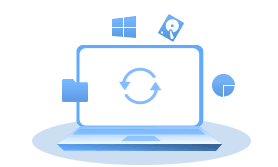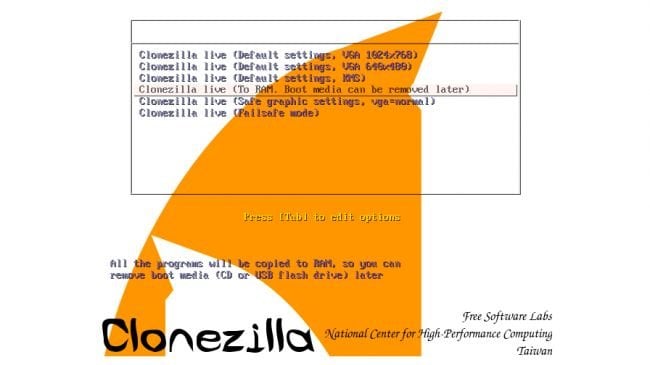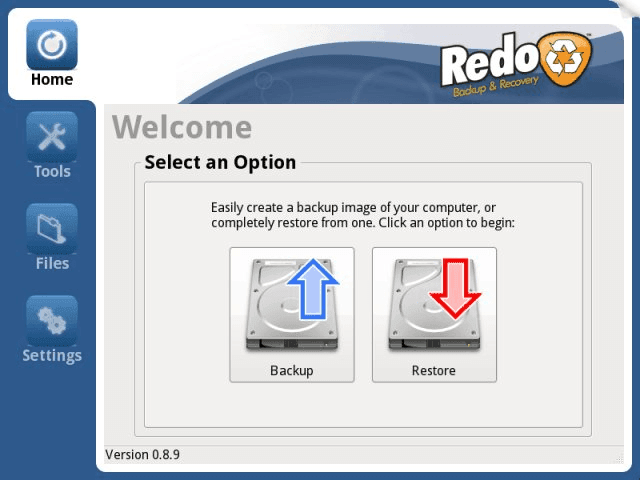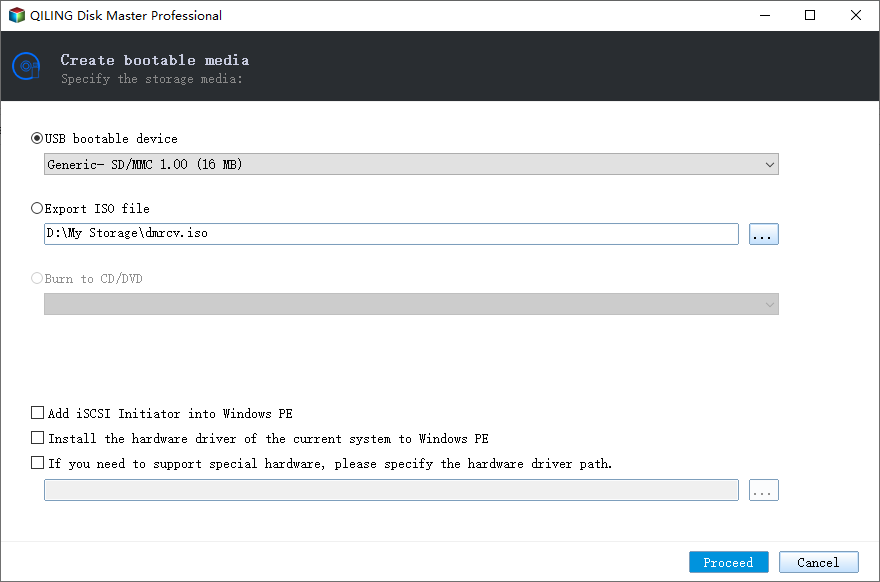Best Free Bootable Backup Software 2023 [Download & Guide]
Why need bootable backup software
Bootable backup software, Disk cloning or imaging software allows you to create a complete and exact copy of your computer's operating system, applications, files, and settings onto an external storage device, such as an external hard drive or a USB flash drive.
Bootable backup software allows for system-level backups, enabling you to restore your computer to a previous working state in case of system failure, data corruption, or malware attacks. This feature is distinct from simple file-level backups and enables quick recovery without reinstalling the operating system and applications.
If you want to create this kind of bootable backup to secure your OS and data, you may need the help of bootable backup software. Here in this article, I will introduce some free options in Windows system, and illustrate some of the basic operations for your reference.
5 Free bootable backup software for Windows system [download]
Here are some free tools that allow you to create a bootable backup of your computer, which can be very useful in case of system failures or data loss.
1. Clonezilla (Download):
Clonezilla is a powerful open-Acronis True Image is a backup and cloning software that offers various imaging options for system backups and disk cloning. It's known for its customization features and compatibility with multiple file systems.
- Pros:
- Highly customizable imaging options.
- Supports various file systems and partition types.
- Suitable for both disk cloning and backup/restore tasks.
- Cons:
- Command-line interface can be challenging for beginners.
- May require some technical expertise for advanced settings.
- Recommended for: Tech-savvy users who need granular control over backup and cloning operations and are comfortable with command-line interfaces.
2. Qiling Disk Master Standard (Download):
Qiling Disk Master Standard is a user-friendly backup software that offers file and disk imaging options, data migration, and scheduled backups, making it suitable for beginners.
- Pros:
- Beginner-friendly interface and simple backup management.
- Supports flexible scheduled backups along with full backup and incremental backup.
- Offers both file-level and disk-level imaging.
- Also available for creating Winpe bootable USB.
- Cons:
- Some advanced features, like system cloning, are only available with a paid subscription.
- Not work with Linux system.
- Recommended for: For casual users, a simple and user-friendly backup tool with basic features and scheduling capabilities is ideal. This type of tool should allow for easy setup and execution of backups, without requiring extensive technical knowledge or customization.
3. Veeam Agent for Windows Community Edition (Download):
Veeam Agent for Windows offers robust backup and recovery features, including full, incremental, and differential backups, catering to both personal and business users.
- Pros:
- Comprehensive backup and recovery capabilities.
- Suitable for personal users and business environments.
- Offers various backup strategies and recovery options.
- Cons:
- Interface might be overwhelming for some beginners.
- Some features more suitable for business use.
- Recommended for: Users who prioritize comprehensive backup options and advanced recovery features, including those with more complex backup needs or businesses, are ideal for this solution.
4. Redo Rescue (Download):
Redo Rescue is a lightweight and user-friendly solution designed for creating image-based backups and restores, allowing users to easily save and recover their system and data.
- Pros:
- Simple and intuitive interface.
- Quick and efficient backup process.
- Lightweight and easy to use.
- Cons:
- The project has experienced a development slowdown and potential hardware compatibility issues, with the last update being in 2021.
- Might lack advanced features compared to other solutions.
- Recommended for: A simple and efficient backup solution for basic backup and recovery needs, compatible with newer hardware, is required.
5. Paragon Backup & Recovery Community Edition (Download):
Paragon Backup & Recovery offers a user-friendly interface and a comprehensive feature set, making it suitable for both beginners and advanced users, providing a range of backup and recovery options.
- Pros:
- User-friendly interface suitable for a wide range of users.
- Supports incremental and differential backups for efficient data protection.
- Flexible backup scheduling for convenience.
- Cons:
- Development slowdown and potential hardware compatibility issues.
- Certain advanced features are only available in the paid versions.
- Might have a steeper learning curve for users dealing with complex scenarios.
- Recommended for: Individuals who want more control over their backup strategies while still having an accessible interface.
When selecting a cloud storage service, consider your technical expertise, backup needs, operating system, and desired features to make an informed decision.
For users looking for a simple solution, alternatives like Macrium Reflect Free or Qiling Disk Master Standard can be a good option.
If you're comfortable with technical aspects and need advanced customization, Clonezilla might suit your needs;
Users who want a comprehensive feature set for both personal and business use might prefer Veeam Agent.
Regular backups are a must to protect your data and provide peace of mind.
How to create bootable system backup with free software
Qiling Disk Master Standard is a free bootable image backup software that supports Windows 11/10/8.1/8/7 and even earlier operating systems like Windows Vista and XP. It allows you to create bootable backups, making it a useful tool for backing up your system.
✔AOMEI Backupper can easily backup system and boot partitions to an image file, and also backs up other hidden partitions, such as the EFI System Partition (ESP) and Recovery Partition, during the system state backup.
✔It allows you to create a bootable image backup with flexible schedule options, enabling automatic backup.
✔Besides backup compression, you can also perform incremental backups, which save only the changed data each time, resulting in saved backup time and storage space.
✔The backup procedure will not interrupt your work, allowing you to continue working on the computer while it runs in the background.
Free download the bootable backup software.
Step 1. To use the software, first install and launch it, then navigate to the "Backup" tab and click on "System Backup".
Step 2. The program will automatically select the system and boot partitions by default, and you only need to choose a destination path to save the backup file.
Computer backups can be stored on a variety of devices and locations, including USB drives, external hard drives, network shares, NAS devices, cloud storage services, and even the local drive itself.
Step 3. To proceed with creating a bootable backup in Windows, click the "Proceed" button after selecting the desired backup options, and then click "Finish" once the backup process is complete. The time required for the system backup process depends on the amount of valid data being backed up.
📑Useful options:
Schedule Backup: In the Schedule Backup section, you can set the system to automatically backup data at regular intervals, including daily, weekly, or monthly backups.
Backup Scheme: Choose a backup method from full, incremental, or differential backup, and enable automatic backup cleanup if desired. This will delete obsolete backups automatically based on the set rule, ensuring sufficient space for backups. Note that differential backup and automatic cleanup are only supported by advanced editions like Qiling Disk Master Professional.
How to create bootable disc/USB with free backup software
If you're concerned that your computer might fail to boot one day, you can create a bootable media with backup freeware, which allows you to recover your system in case of a failure.
- Boot the computer into WinPE and perform data backup or system recovery from there.
- Create bootable USB on one working computer and use it on another problematic computer.
Connect your CD or USB drive to your computer, making sure it's detected by Windows. If your computer has already failed, try creating the bootable disc on a family member's or friend's computer, as the process requires a working Windows environment.
Step 1. Install and launch Qiling Disk Master Standard, then go to Tools and click Create Bootable Media.
Step 2. Select the bootable media you want, click Proceed and wait for the process to complete, which usually takes a few minutes.
Unplug the device after creating a bootable media, and you're done. You've got a bootable media in hand.
To use Qiling Disk Master Standard, insert the software into the computer you want to start, change the boot sequence in BIOS/UEFI settings, and it will automatically pop up its interface. You can then use its backup and restore features as you normally would.
Conclusion
Qiling Disk Master Standard is a free bootable backup software that allows you to create system backups and recover your computer from them.
From a data security point of view, it is recommended that both the operating system and important data be backed up on a regular basis for disaster recovery. This tool can also be used to create a bootable clone of the upgraded version, which can help transfer Windows to another drive directly.
Related Articles
- How to Make a Bootable Backup on Windows 11 (2 Free Ways)
A bootable backup allows you to restore a bootable system image when your computer falls into serious system errors. Scroll down to learn how to make Windows 11 bootable backup easily in 2 free ways. - How to Make a Bootable USB for System Repair or Restore
How to make a bootable USB? One of solutions is with the help of freeware - Qiling PE Builder. This article will tell you advantages of this way as well as why it is safe and simple. - 3 Free Ways to Create Windows 10, 11 Recovery Disk or USB
How to create Windows 10/11 recovery disk or USB to reset computer or reinstall your Windows 10/11? Try the top 3 ways to create Windows 10/11 recovery media in simple steps. - How to Copy Windows Operating System to USB Flash Drive Easily
Looking for a way to copy Windows operating system to flash drive? This guide gives a simple way to copy OS to USB drive in Windows 11, 10, 8, or 7.