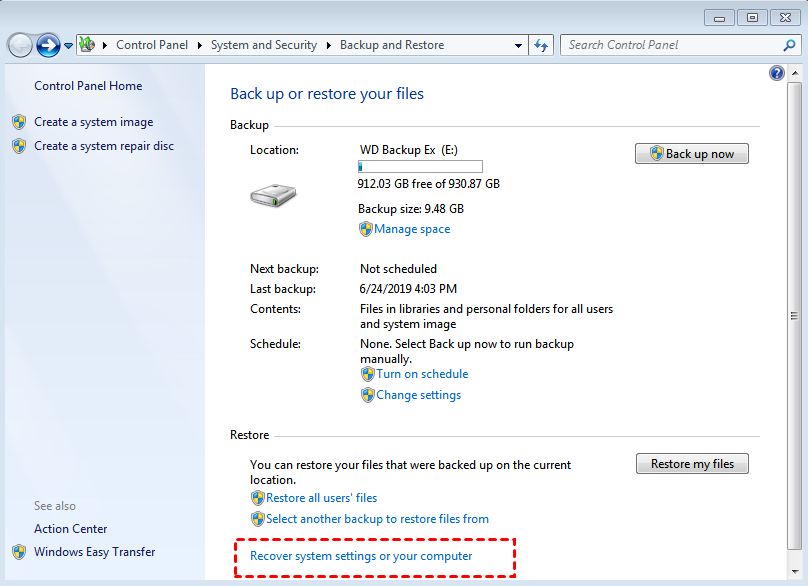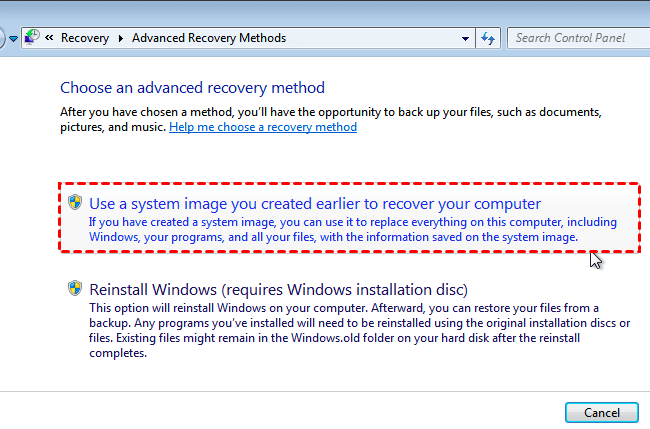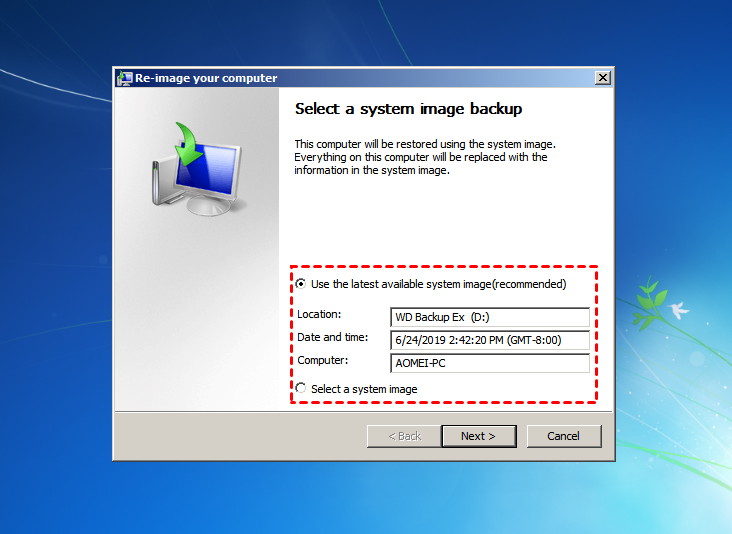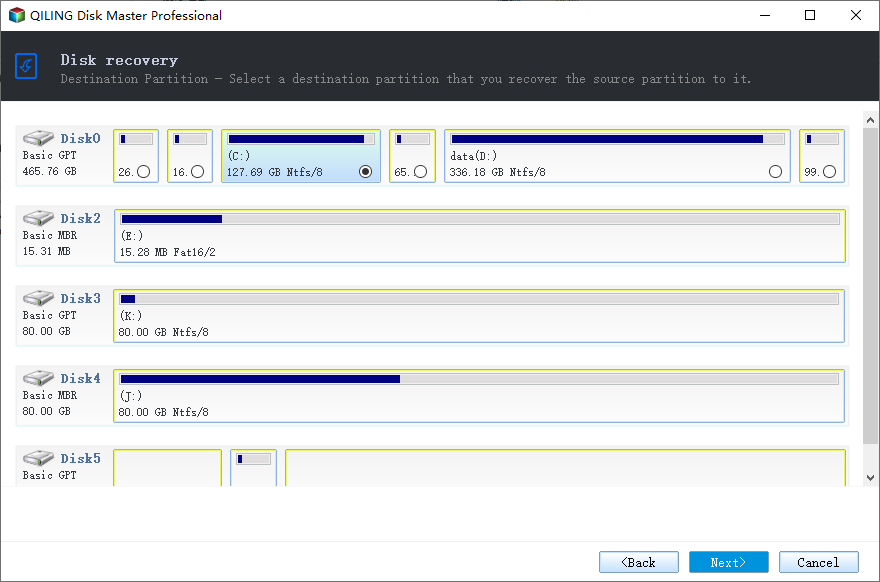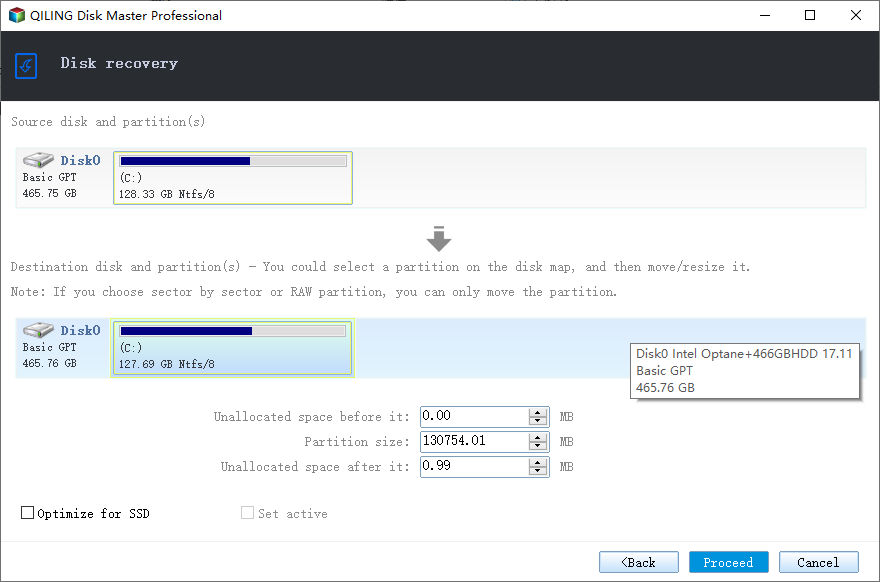Best Free OS Migration Software | Migrate OS to SSD/HDD
Case: how do I migrate OS to SSD for free?
“What software does everyone use to migrate/transfer HDD to SSD or SSD to SSD but where the destination drive is smaller? I prefer to do this out of the machine instead of some USB boot disk. Is there anything that works? Free or low cost would be nice.”
When you try to replace hard drive with a larger HDD or smaller SSD, one inescapable problem is how to transfer OS to the new disk. Reinstalling Windows from scratch seems troublesome especially when you don't own an installation media, therefore, you could consider transferring system with free OS migration software.
Why need free software to migrate OS?
Free WOS migration software, as the name suggests, is used to migrate OS to SSD or HDD for free. It can help users get more disk space and better performance while keeping a well-organized operating system, and save a lot of time installing system. There are some scenarios when you may need it:
- Install new computer: When you get a new computer and want to keep the old operating system and applications, free OS migration software can help you out. Also, you don’t have to waste much time on installing system and apps.
- Upgrade hard drive: If you run out of disk space or your computer has poor performance, you could upgrade the hard drive to an SSD or larger HDD, and transfer system with free OS migration software.
Migrate OS with free tool Backup and Restore
Backup and Restore is a built-in backup software for Windows 7 and is also kept in Windows 8, 10 and 11. You can use it to backup your system and then restore it at any time.
Before you start any operation, please do following preparations first.
- Create a system image backup with Backup and Restore feature.
- Get a hard disk or SSD as destination disk. Please remember that the destination disk must be equal to or larger than source disk, or the migration process will fail.
Then, see below and learn to migrate OS to another disk.
Step 1. Type backup and restore on the search box and select it.
Step 2. Click Recover system settings or your computer under the recovery tab.
Step 3. Click Advanced recovery methods and select Use a system image you created earlier to recover your computer subsequently.
Step 4. Click Skip and Restart to get access to the System Recovery Options window.
Step 5. Select language and keyboard, then click Next. After that, Windows 7 will start to scan your hard drive for system image.
Step 6. Select Use the latest available system image (recommended) or Select a system image, and click Next.
Step 7. Follow the on-screen instructions to finish OS migration task.
Migrate OS with best free OS migration software Qiling Disk Master🔥
Speaking of the best free OS migration software, or OS to SSD migration software, Qiling Disk Master Standard is the most popular one because of its outstanding features.
★ Daily/weekly/monthly backup: This backup feature keeps multiple backups for users so that users can restore any previous version as needed.
★ Incremental or differential backup: This feature allows users to backup only changed files instead of creating a full backup every time. This can save a lot of time and disk space. (Differential backup is a paid feature.)
★ Support multiple backup devices: This backup software supports any disk that can be detected by Windows, such as external hard drive, USB flash drive, cloud drive, NAS.
★ Create bootable media: This tool can help you boot your Windows when it fails, and then restore system image from external hard drive or other devices.
★ Restore system image to smaller drive: This feature is very useful, especially for users who want to migrate OS to smaller SSD. The premise is the used space on source disk is smaller than or equal to destination disk.
To migrate OS to SSD with Qiling Disk Master, you need to do some preparations first:
☛ You need to prepare a solid state drive (SSD). It depends on where you want to migrate the OS to. Plug it into your computer and make sure that the SSD you prepared can be detected.
☛ Download Qiling Disk Master Standard, install and launch it. Use it to do system backup, and remember where you have stored the system image.
After all the things done, follow steps below and restore with free OS to SSD migration software.
Step 1. Launch Qiling Disk Master Standard, click Restore and Select Task. If there is no backup task listed, you could click Back and click Select Image File.
Step 2. Click the system backup in the list and hit Next.
Step 3. Tick Restore system to other location, then click Next.
Step 4. Then, select SSD as destination disk and click Next.
Step 5. Preview the operation summary and click Proceed. When the progress reaches 100%, you can click Finish to exit. So far, you already migrate OS to SSD successfully and you can boot from it directly.
Notes:
◆ If you want to restore system to dissimilar hardware and make sure the computer can boot, please upgrade to Qiling Disk Master Professional and tick the Universal Restore option.
◆ If you are restoring to an SSD, you can check the box of SSD Alignment, which is designed for improving SSD's performance.
Advanced way to migrate OS to SSD or larger HDD
In Professional or higher editions, you can use the System Clone feature for OS migration. It can help you transfer OS to another drive directly without the restoration process.
Drop it in the box
When your disk does not have enough space or you simply want better performance, free OS migration software like Qiling Disk Master Standard is a good choice.
It has excellent features to optimize backup and restore, like daily/weekly/monthly scheduled backup, image compression and splitting, SSD alignment, create bootable media, etc. If you try Qiling Disk Master Technician or Technician Plus edition, you can even use the Image Deploy tool to deploy system image to multiple computers over network.
Related Articles
- Free Samsung M.2 SSD Migration Software for Windows 10/8/7
- Migrate OS to SSD in Windows 10/8/7 without Reinstalling
- The Best SanDisk SSD Data Migration Free Software [2021]
- Get the Best Free SSD Migration Tool for Windows Here!
- Best Windows 10 Data and OS Migration Tool (2 Ways)