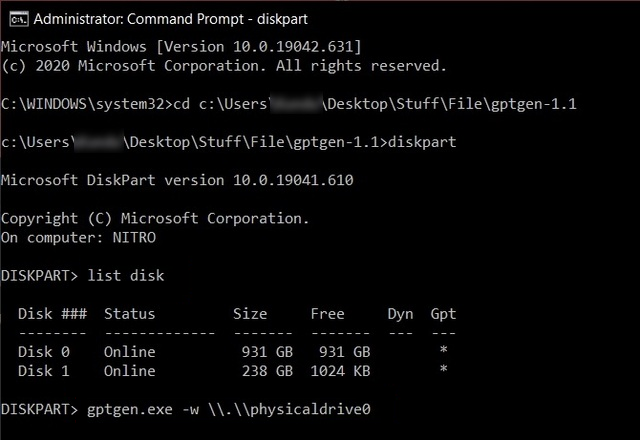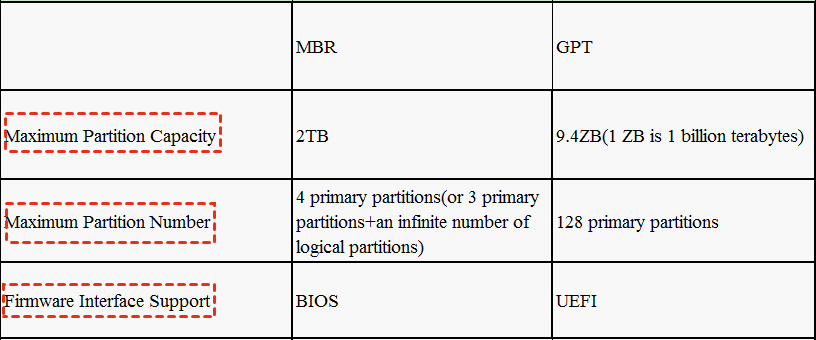Best Gptgen Alternative for Windows OS
About Gptgen
Gptgen is a command-A command-line tool that converts a hard drive's partition scheme from the traditional MSDOS-style MBR (Master Boot Record) scheme to the modern GPT (GUID Partition Table) scheme, preserving all existing data on the disk. This tool must be run from the command line after downloading, as it is not a graphical interface application.
On Windows, to convert MBR to GPT without data loss using Gptgen, type "gptgen [-w] \\.\physicaldriveX" in the command line prompt, where X is the disk number you want to convert, and the [-w] option writes the generated GPT to the disk.
Why convert MBR to GPT?
The MBR scheme has limitations, including a maximum of 4 primary partitions, which can be a challenge for users who want to install multiple operating systems. To overcome this, users can convert logical partitions to primary ones. However, the MBR scheme also has a capacity limit of 2TB, beyond which the excess space becomes unallocated and unusable.
The GPT partitioning scheme has no limitation on the number of primary partitions, as every partition is set as "Primary" and up to 128 partitions can be created. In contrast, the MBR scheme has a 2TB limitation. Additionally, GPT supports large capacity disks, unlike MBR.
Why need Gptgen alternative?
Gptgen is a useful tool for converting disk partitions, but its command-line operation makes it less accessible to casual PC users. It lacks a graphical user interface, making it more suitable for advanced users. Unfortunately, some users have reported that Gptgen does not display additional unallocated space after conversion.
The software has limitations, including not supporting dynamic disks, which can be inconvenient for modern computer management. Additionally, the last update of Gptgen was several years ago, making it difficult to find technical support.
The Gptgen alternative - Qiling Disk Master Professional is a professional partition manager that allows converting MBR to GPT disk without data loss, similar to Gptgen, but with a cleaner and more user-friendly interface. It supports dynamic and RAID disks, making it easy for all users, even those new to the computer field, to manage the process. Additionally, after conversion, you can utilize the unallocated space directly using Qiling Disk Master.
3 easy steps to convert to GPT via Qiling Disk Master
Step 1. Install and launch Partition Assistant Pro, then pitch on the disk you want to convert, right-click it and select "Convert to GPT".
Step 2. Now the disk has immediately changed to GPT.
Tips:
①To convert the system boot disk between MBR and GPT styles, you'll need to enter the BIOS settings after the conversion is complete to ensure the system remains bootable.
②To convert a disk that doesn't contain Windows OS, you can use the free edition of Qiling Disk Master Standard.
Qiling Disk Master, a Gptgen alternative, offers various powerful features, including transferring an operating system to a new hard drive for upgrading, and creating a portable Windows 11 USB drive for flexible access.
Related Articles
- How to Upgrade eMMC to M.2 [Step-by-Step Guide]
Is it possible to upgrade the eMMC to M.2 NVMe SSD? Sure! This article provides you with a step-by-step guide on how to upgrade eMMC to M.2. Dive into learning now. - How to Resize NTFS Partition in Windows 11/10 [Full Guide]
This article will introduce how to resize NTFS partition on Windows 11/10. And you will learn three different ways to resize NTFS partition without losing data. You will get the Windows built-in tools and the best third-party software to finish the task. - How to Fix Samsung Magician Won't Recognize SSD [Full Guide]
Looking to troubleshoot the frustrating issue of Samsung Magician won't recognize SSD? This comprehensive guide offers detailed solutions to help you unleash the full potential of your Samsung SSD. Whether you're a tech novice or an experienced user, the step-by-step instructions will help you. - MMC Format Tool: SD Card Formatter Free Download [2024 Full Guide]
Are you looking for great tools to help you format your USB or SD cards? This post will give you a detailed introduction to MMC Format Tool, which allows you to format your multimedia cards, SD cards, and USB drives. Meanwhile, more SD Card Formatter tools are provided with specific and clear instructions. So keep reading and learn more about MMC Format Tool!