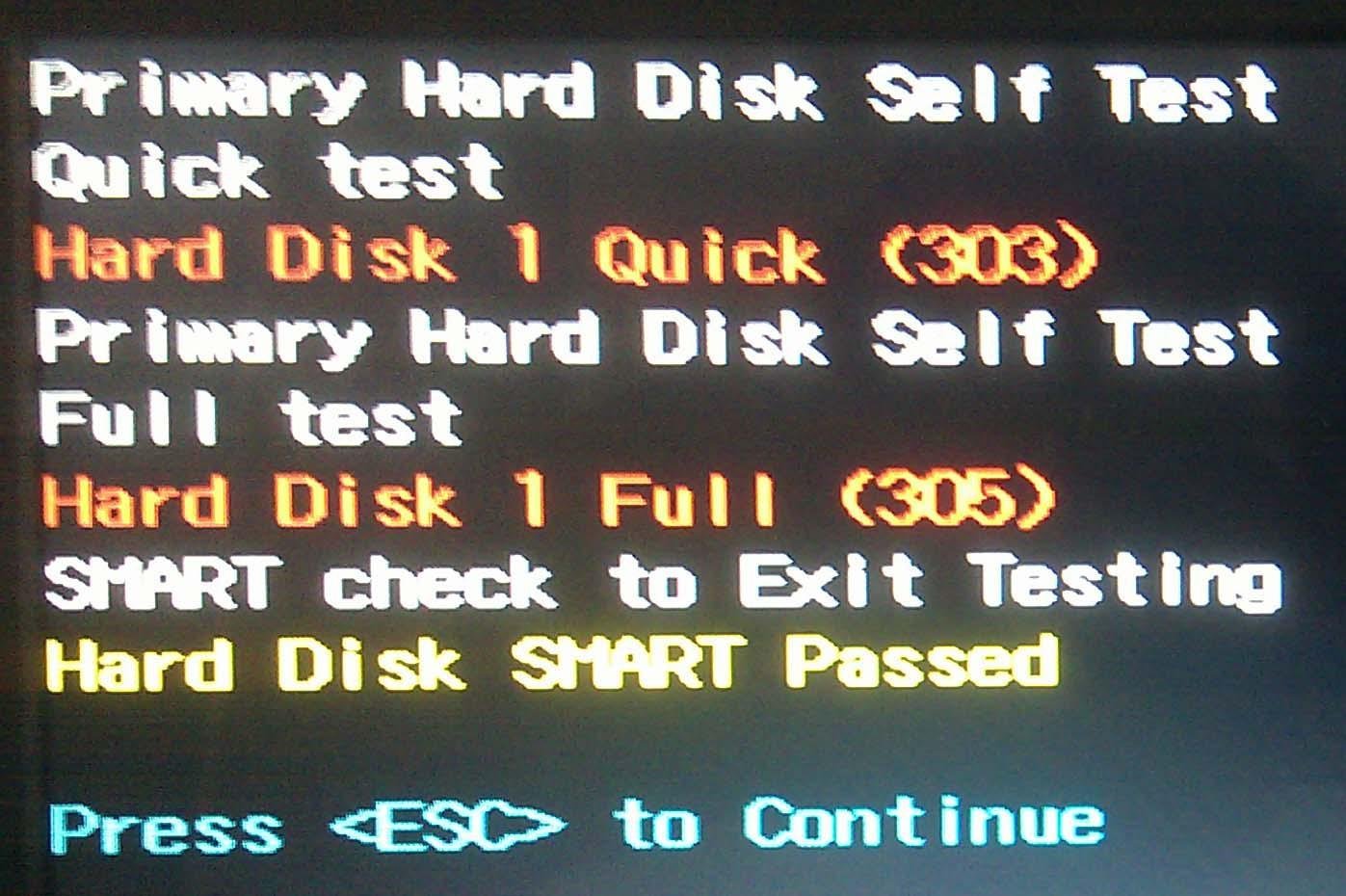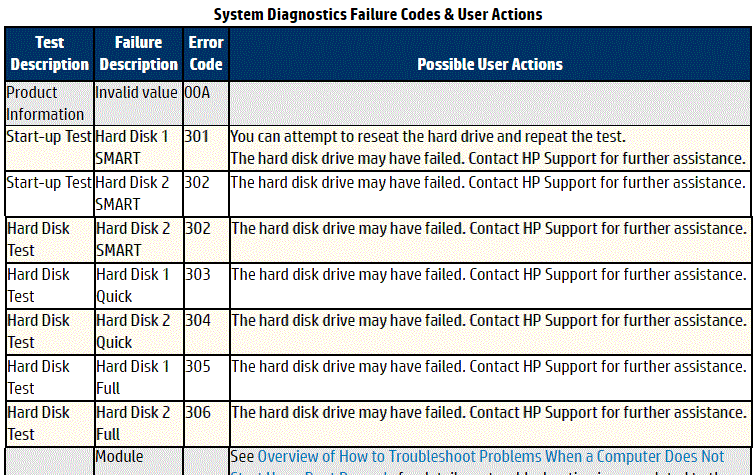How to Deal with Hard Disk 1 Quick (303) Error
About Hard Disk 1 Quick 303
The HP System Diagnostics error "Hard Disk 1 Quick 303" is typically triggered after a physical accident involving an HP laptop or notebook, causing it to fail booting successfully and redirecting to System Diagnostics. The Primary Hard Disk Self Test results in this error, sometimes accompanied by "Hard Disk 1 Full 305" error.
Hard Disk 1 Quick 303 - fixed
HP's 1 301 error indicates that the hard drive may have failed, requiring replacement. If under warranty, contact HP support for assistance. Otherwise, backup important data using a recovery disc or free software before purchasing a replacement hard drive.
How to Backup Data on Failing Hard Drive?
To backup a failed drive, you can use the free backup and restore software Qiling Disk Master. You can either install the failed hard drive in another computer or use a bootable rescue media created by Qiling Disk Master to boot your computer with the failed HP hard drive and then start the backup process. The software can be downloaded on a random computer, regardless of whether it's 32-bit or 64-bit, to create a bootable media. After creating the bootable media, you can follow the steps to backup the broken hard drive.
1. To fix a broken laptop, start by connecting the bootable media you created to the laptop. This can be a USB drive or CD/DVD, depending on the type of media you created.
2. Press a specified key (usually F10) to select the bootable media as the first boot device.
3. To back up your laptop's hard drive using Qiling Disk Master, connect an external hard drive to your laptop, then reboot into Qiling Disk Master's screen. From there, you can create a backup image of your laptop's hard drive and store it on the external hard drive.
4. Click "Disk Backup" under Backup tab.
5. To backup your laptop's hard drive, click on the "Disks" option and select the laptop's hard drive as the source for the backup. Then, choose the external hard drive as the destination where the backup will be saved.
6. Click "Proceed" to start the backup.
After the backup is complete, you can shut down the computer and replace the failed drive with a new one. Then, use the same bootable media to boot the computer and restore the backup to the new disk. This should resolve the hard disk 1 quick 303 error. Additionally, you can also restore the backup to a new computer with dissimilar hardware. If you need advanced features, you can use Qiling Disk Master Professional Edition.
When a Windows computer fails to boot, you can create a bootable media or recovery environment in advance to troubleshoot the issue and access the software interface without needing the device. This allows you to backup your disk without Windows.
You can use Qiling Disk Master Technician to protect unlimited computers within your company, which allows you to deploy/restore system image files over a network to multiple client-side computers.
Related Articles
- Solutions to System Image Restore Failed No Disk That Can Be Used
Sometimes, when you try to do system image restore, an error may occur: system image restore failed no disk that can be used. Learn how to fix it from this page. - WBAdmin Start Systemstatebackup Command for Windows PCs and Servers
You can easily protect your system with Wbadmin start systemstatebackup command as well as other 2 alternatives. Learn more below. - How to Restore EFI Partition in Windows 10 Simply? - Qiling Disk Master
Find EFI partition in Windows 10 missing? Learn how to restore it simply from this page. - 5 Methods to Reimage Dell Computer in Windows 10/8/7
If you fail to repair Windows operating system, it may be the time to factory reset it. Read the 5 methods to reimage Dell computer and find the most suitable one for your situation.