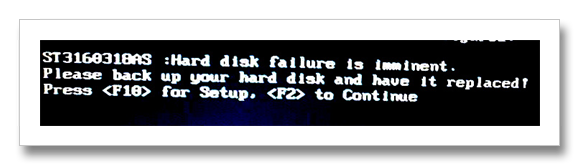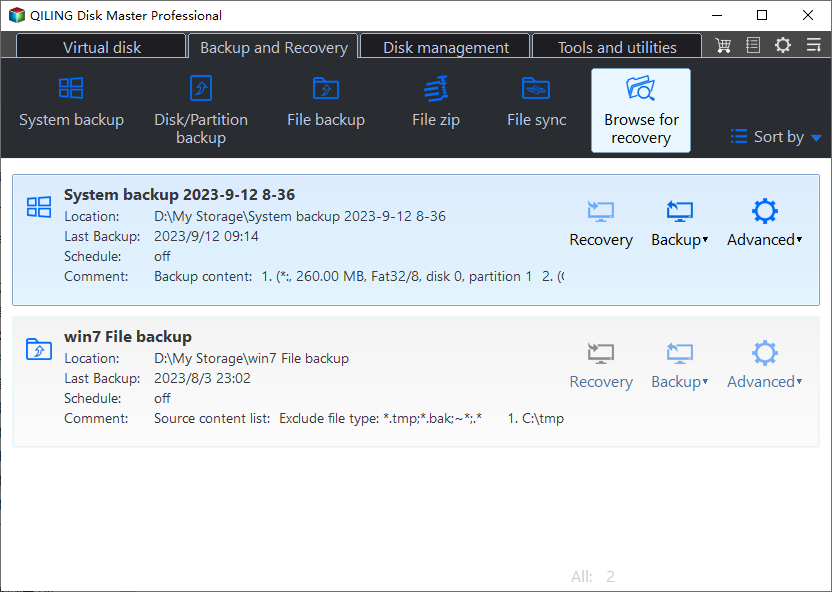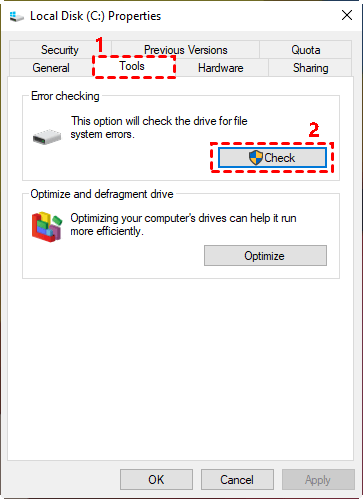2 Ways to Fix Hard Disk Failure is Imminent in Windows 11, 10, 7
- User case: hard disk failure is imminent please backup
- Introduction of hard disk failure imminent and SMART
- What does hard drive failure imminent mean?
- Can you fix hard disk failure imminent?
- Solution 1: Make a backup in case of hard disk failure imminent
- Solution 2: Fix hard disk failure is imminent using disk check utility
- Conclusion
User case: hard disk failure is imminent please backup
Searching online for "hard disk failure is imminent" yields numerous related topics. Let's take a closer look at this issue.
Introduction of hard disk failure imminent and SMART
The "Hard disk failure is imminent" error is a common issue reported by SMART in various computers, including HP, ASUS, Lenovo, and others, also known as "SMART failure predicted on hard disk", "SMART check Failure", or "SMART Hard Drive detects imminent failure".
SMART, Self-Monitoring Analysis and Reporting Technology (M.A.R.T.
When a hard disk detects impending failure, it may display error messages such as "SMART status is critical" or "SMART status is bad," depending on the computer and motherboard.
What does hard drive failure imminent mean?
When your computer says "hard disk failure imminent", it means your hard drive is not yet dead, but will be sooner or later, with the failure potentially occurring anywhere from a short time to a week or more.
A SMART hard drive failure can occur due to various factors, including bad sectors, high temperatures, physical damage, firmware corruption, viruses, and power issues, among others. Unfortunately, there is no foolproof way to prevent such failures from happening.
To avoid losing your important files or having your entire drive stop working, you should follow the prompts to backup your hard disk and have it replaced. This will ensure that your data is safe and you can continue using your device without any issues.
Can you fix hard disk failure imminent?
Hard disk failure is a common issue that many people face, often with frustrating results. Fortunately, SMART technology can alert you to potential problems, serving as a timely reminder to backup your data and replace the hard disk. This proactive approach can help prevent data loss and ensure a smoother computing experience.
This problem may be caused by a software or firmware error, which can be fixed by a disk check utility in Windows 7, 8, 10, or 11.
There is a possibility that a bad hard drive driver controller or cables are causing the issue. You can first test with different cables or on a different computer to rule out any hardware problems. If that's not the issue, you can try troubleshooting steps such as checking for loose connections, updating drivers, or running a disk check to identify the problem.
- To ensure the integrity of your data, make a backup of your important files on an external hard drive or cloud storage service, such as Google Drive or Dropbox. This will safeguard your data in case of an impending hard disk failure, allowing you to easily restore your files and minimize data loss.
- To fix a hard disk failure that is imminent, you can use a disk check utility. This utility scans the hard disk for errors and bad sectors, and can often recover data from a failing hard drive.
Solution 1: Make a backup in case of hard disk failure imminent
To minimize data loss in case of hard disk failure, it's recommended to backup your hard disk and have it replaced. A reliable backup software, such as Qiling Disk Master Standard, can be used to ensure secure data backup.
This software is easy to use, even for beginners, with a clear interface and user-friendly design, making it simple to backup data to external hard drives, networked drives, NAS devices, or USB flash drives with fixed steps. It also offers convenient features.
Compatibility: It works with any computer running Windows 11, 10, 8.1/8, 7, Vista, XP, and supports any browser such as Google Chrome, Mozilla Firefox, Safari, Microsoft Edge, and others.
Full disk backup: You can back up the entire hard drive, or specific partitions, operating system, or files as needed.
Backup options: To secure sensitive data, consider encrypting your backups. Additionally, compressing image files can help reduce their size.
Backup mode: The default �ntelligent sector mode allows you to back up only the used sectors, which helps save storage space.intelligent sector mode allows you to back up only the used sectors, which helps save storage space.
You can download and install the freeware to proceed:
Backup your hard disk and have it replaced
To resolve the "smart hard disk error imminent failure" issue, connect the prepared disk and follow these steps.
1. To backup your data, start the main interface, select "Backup" -> "Disk Backup" or "File Backup" depending on your preference.
2. To prevent a hard disk failure, click on "Add Disk" and select the disk that is showing SMART hard disk failure imminent. Then, click "OK" to exit.
3. To proceed, click on the selected storage device and then click "Proceed".
Notes:
To configure disk backup settings, click "Options" and select preferences such as compress level and intelligent sector backup.
To ensure data safety, it's recommended to schedule backups of your hard disk via the "Schedule" feature, as you can't predict when a hard disk failure will occur. You can choose from daily, weekly, monthly, incremental, or differential backup options, with differential backup available in the �rofessional edition.Professional edition.
4. Once the disk image process is complete, you can restore the image to another hard drive and boot from it.
Connect the new hard disk, open the backup and restore software, click "Restore" and "Select Image File" to find the image file, tick "Restore the entire disk", select the connected hard disk as destination, and click "Proceed".
Solution 2: Fix hard disk failure is imminent using disk check utility
Disk Check utility is a built-A tool for Windows that can scan and fix hard drive errors, bad sectors, and file system errors is available. Note that the steps to use this tool may vary slightly depending on the operating system being used.
To fix hard drive failure is imminent in HP/Dell/Notebook and Lenovo Thinkpad, check the event viewer for disk errors, run a disk check, and consider backing up your data to an external drive. If you're using Windows 10, you can also use the built-in Check Disk tool to scan and repair disk errors. If the issue persists, you may need to replace the hard drive with a new one.
1. To address a hard drive failure, open the Computer or This PC window, and then right-click on the disk that is experiencing the issue. From the context menu that appears, select Properties.
2. To resolve the error, click the "Tools" tab and select "Check" followed by "Scan Drive". This will initiate a scan, which may automatically repair any errors found. If the issue persists, the tool will provide detailed information about the error.
Note: If you're familiar with the Command Prompt, you can open a Command Prompt window and type "chkdsk /f/r" followed by hitting Enter to run a thorough disk check.
Conclusion
Regularly backing up your hard disk in Windows 7/8/10 is crucial to prevent data loss due to impending hard disk failure or other disk errors. To avoid manual backups, schedule a backup plan that ensures all modified files and recently installed programs are safely backed up, reducing the risk of losing important data.
If your hard drive fails, you can replace it with a new one and restore your data. If it won't boot, you can create a bootable media on another computer, use it to boot your computer into WinPE, and then restore your system.
Related Articles
- Fix Error: SMART Failure Predicted on Hard Disk 0, 2 or 4
- Fix "Windows detected a hard disk problem" in Win 10/7/8
- How to Solve Hard Disk Error 301 Efficiently?
- Clone Failing Hard Drive to Prevent Data Loss
- Best Strategy for Gateway Laptop Hard Drive Failure Problem