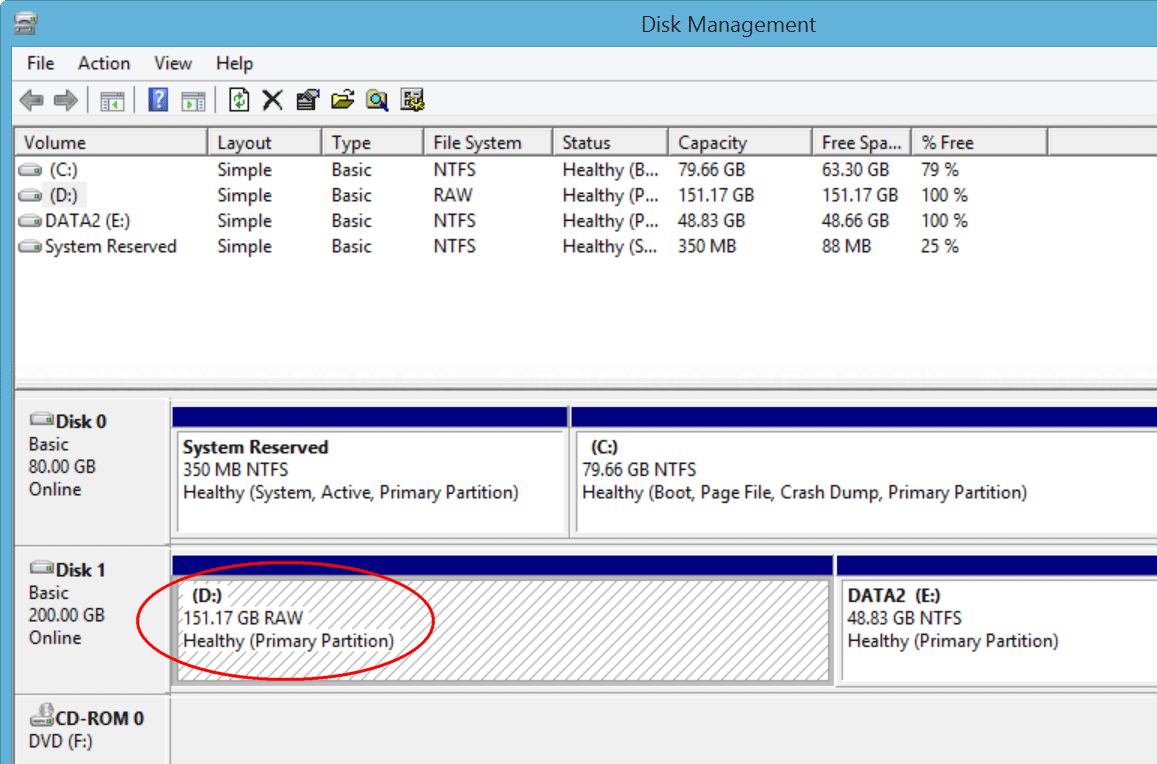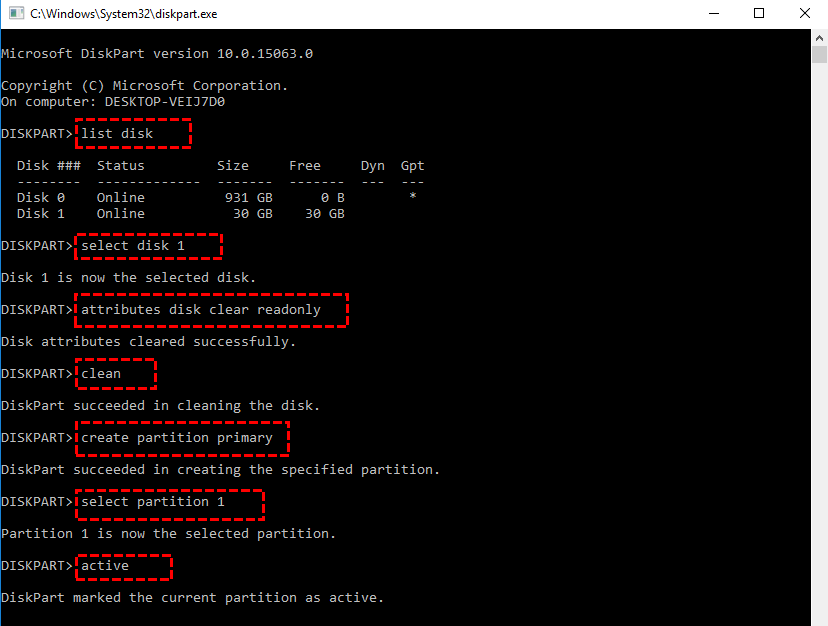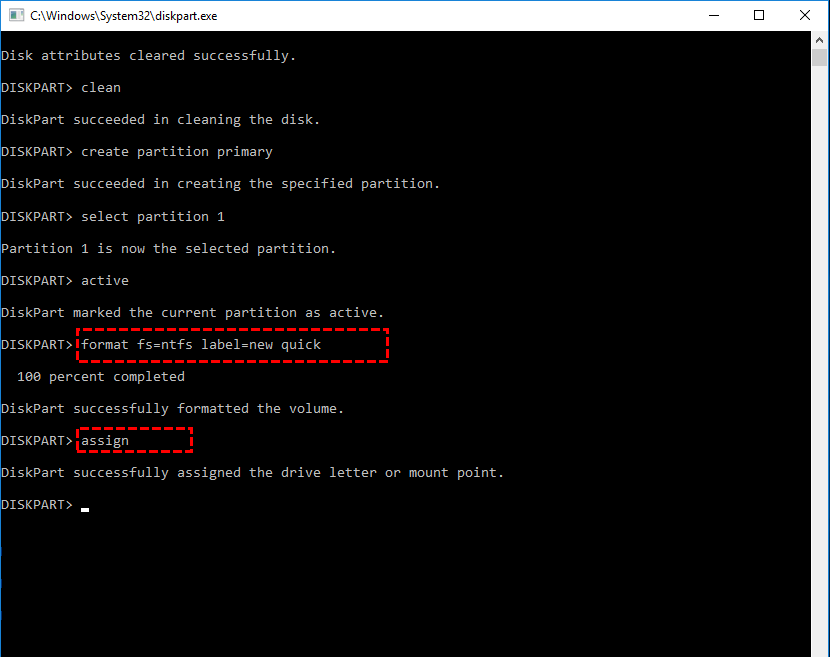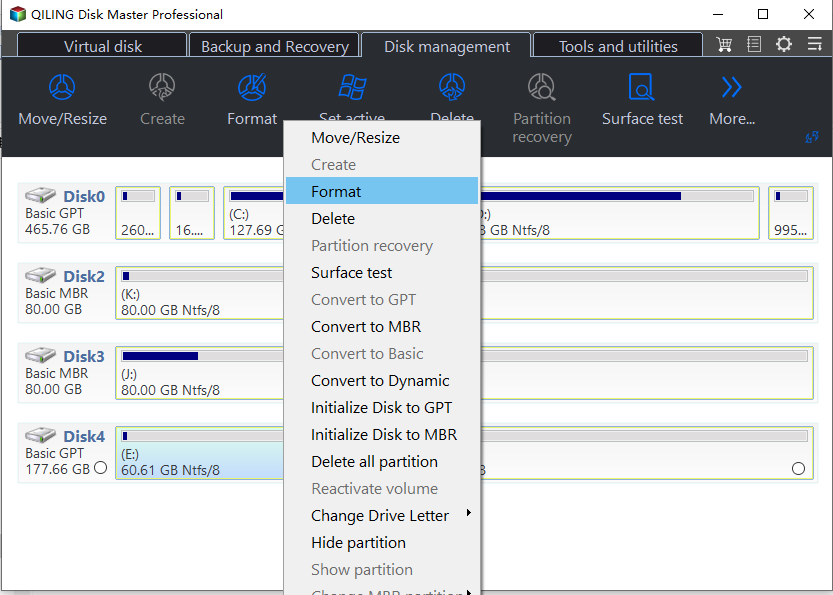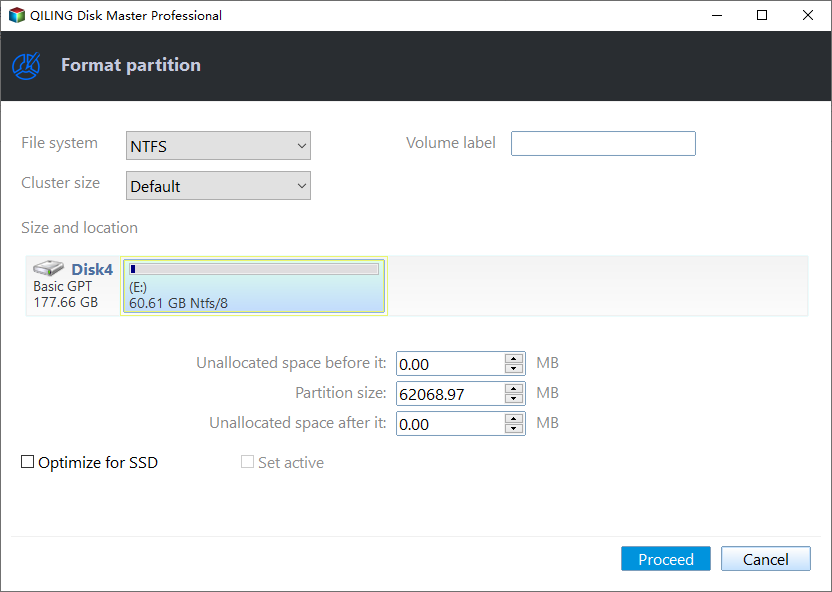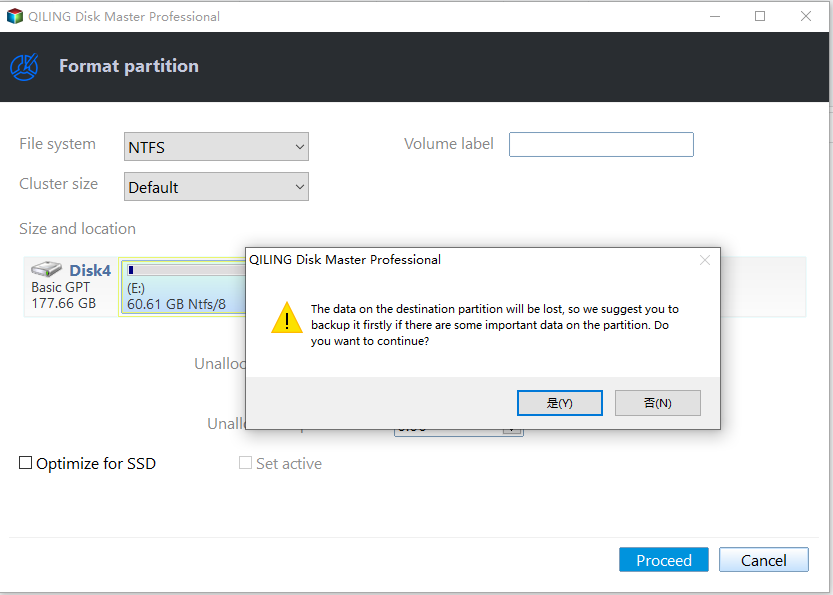3 Ways to Solve "Healthy Primary Partition RAW" in Windows 7, 8, 10, 11
- Scenario
- What is RAW partition in Windows?
- How to Fix a RAW Healthy Primary Partition in Windows 7/8/10/11
- Fix #1: Check disk errors on the healthy primary partition
- Fix #2: Clean the disk and create a new primary partition
- Fix #3: Forcefully format the RAW healthy primary partition via freeware
- Final words
Scenario
Your dad's external hard drive shows up as a "RAW" partition on his PC, which means it's not formatted with a file system like NTFS. He copied 3GB of data onto it, but it's not recognized as a drive. He wants to format it as NTFS to use it again, but the format process fails. The good news is that since the data is not important, he can simply reformat the drive. However, to do this, he'll need to delete the existing RAW partition, which will erase the 3GB of data. If he's okay with that, he can try deleting the partition and then formatting the drive as NTFS. If he's not comfortable doing this, he can also try using a third-party partition manager or a recovery tool to help him recover the data, but this is not recommended since the data is not important.
What is RAW partition in Windows?
In Windows, the RAW partition is a partition that doesn't have a file system recognized by the operating system, such as FAT12, FAT16, FAT32, or NTFS/NTFS5.
A RAW disk refers to accessing a hard disk at a binary level, beneath the file system, using partition data from the Master Boot Record (MBR). If a RAW partition appears on your computer, it's often inaccessible, making it impossible to edit or copy files within it.
How to Fix a RAW Healthy Primary Partition in Windows 7/8/10/11
A healthy primary partition can become RAW due to various reasons like virus infection, format failure, accidental OS shutdown, or power outages. To easily fix a RAW partition in Windows 7/8/10/11, you can try using built-in tools like Disk Management or third-party software like EaseUS Partition Recovery. These tools can help identify and repair the RAW partition, making it usable again.
To get out of a RAW partition, you can try using the built-in Windows tool, Check Disk (chkdsk), or use a third-party tool like EaseUS Partition Recovery or MiniTool Partition Wizard. You can also try to convert the RAW partition to NTFS or another file system using the built-in Convert to NTFS tool in Windows.
Fix #1: Check disk errors on the healthy primary partition
CHKDSK is a command that checks the logical integrity of a file system, ensuring that system and administrative information about files and directories on a physical disk is valid. It can be executed from the Command Prompt by typing "chkdsk".
Step 1. To access the Command Prompt, type "cmd" in the search box on your desktop and select Command Prompt. Then, type a command and press Enter to execute it.
• chkdsk g: /f /r /x (the "g" is the RAW partition that needs to fix)
If you receive the message "Windows has made corrections to the file system. No further action is required" after running, your RAW partition issue should be resolved. However, if you encounter an error saying "CHKDSK is not available for RAW drives," you can try the next solution.
Fix #2: Clean the disk and create a new primary partition
If you don't need the data on that RAW partition, you can go to Diskpart to clean it and create a new partition to replace it.
Step 1. Enter diskpart at the search box on the desktop, right-click it and choose "Run as Administrator".
• list disk
• select disk n (where n is the RAW hard drive)
• attributes disk clear readonly
• clean
• create partition primary
• select partition # (# is the RAW partition)
• active (if it is the boot drive)
• format fs=ntfs label=new quick (or format fs=fat32)
• assign
If it does not work, the below text will give you clue.
Fix #3: Forcefully format the RAW healthy primary partition via freeware
If you're experiencing issues with a healthy primary partition in Windows 7, 8, 10, or 11, and the above methods haven't resolved the RAW partition issue, you can use Qiling Disk Master Standard to force format the RAW partition to a recognizable file system. This process involves running the software and following its instructions to format the partition. However, please note that this method is more aggressive and may result in data loss, so it's essential to exercise caution and consider backing up any important files before proceeding.
Connect the external hard drive to the computer, ignoring any RAW partitions inside the drive.
Step 1. Run the Qiling Disk Master Standard, right-click the healthy primary partition stating RAW and choose "Format Partition" at the drop-down list.
Step 2. Select FAT32, NTFS, or other file systems for your external RAW partition or the inside RAW partition.
Step 3. Press "Proceed" to commit to format the healthy primary partition for RAW problems.
Final words
With Qiling Disk Master Professional, you can resolve the RAW partition issue and enjoy more advanced features, including allocating free space between partitions, command-line partitioning, and migrating OS between MBR and GPT disks, as well as managing dynamic disks and volumes, and even converting your system disk between MBR and GPT.
If you have Server devices that need a professional disk manager, you can choose the Server Edition.
Related Articles
- 3 Things You Should Know about EFI System Partition (ESP)
An EFI system partition is typically created during the OS installation. What is it exactly, and is it OK to delete the ESP when you no longer need it? Here is a detailed explanation with guidance.