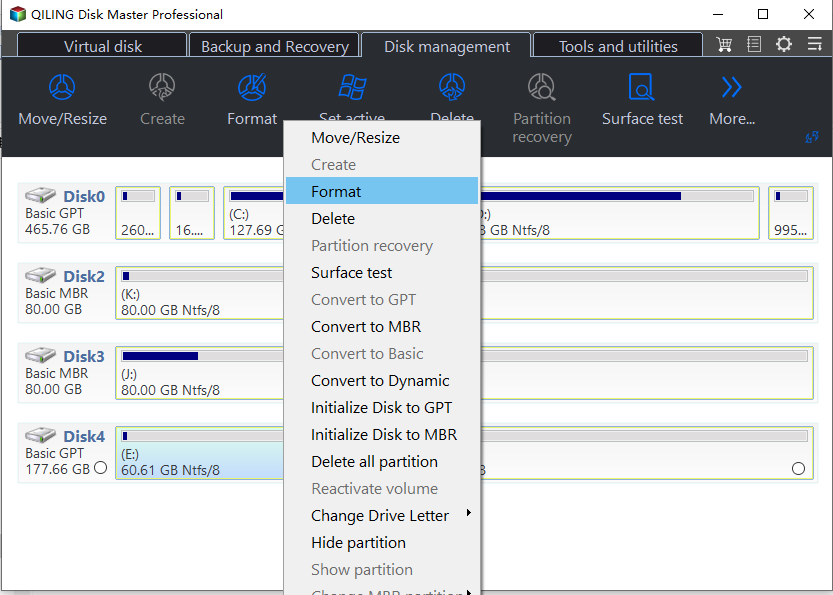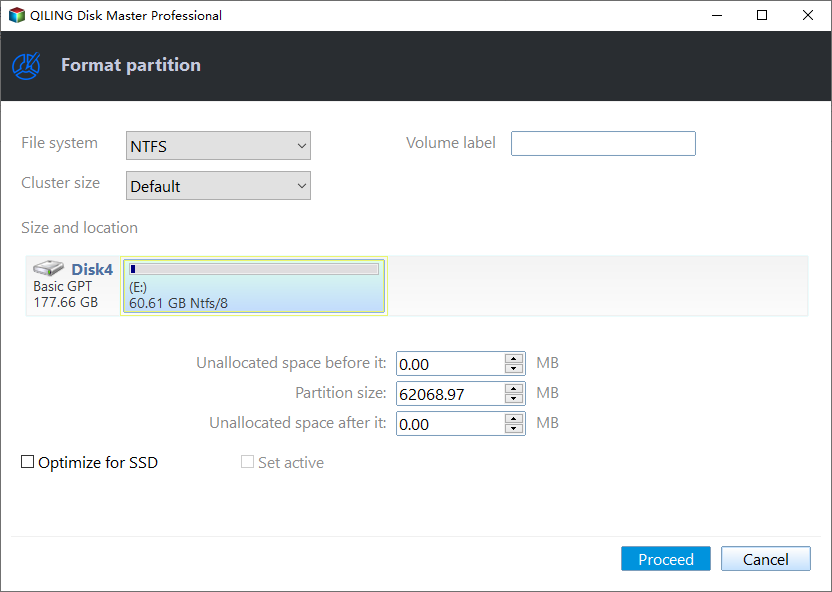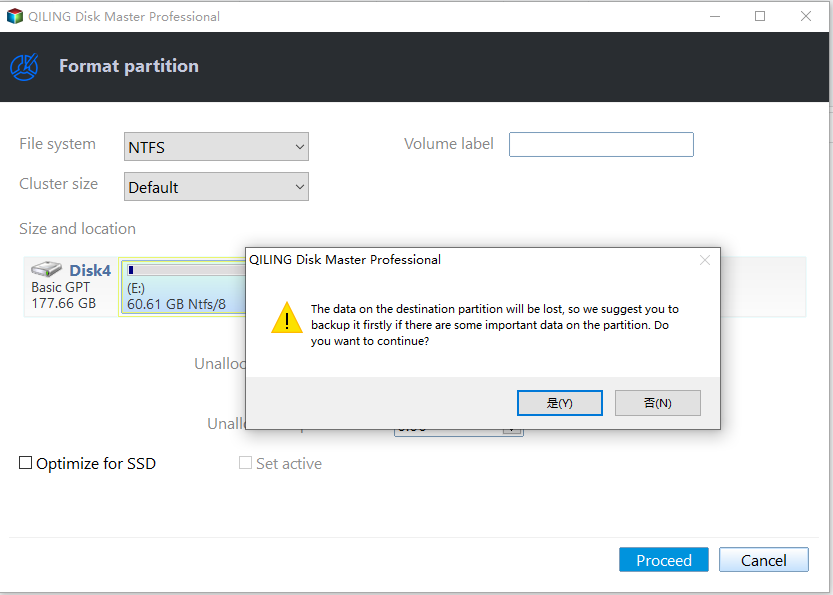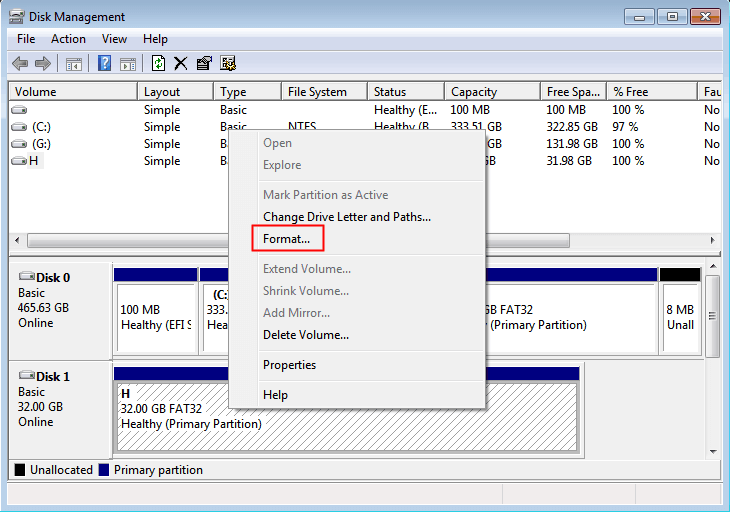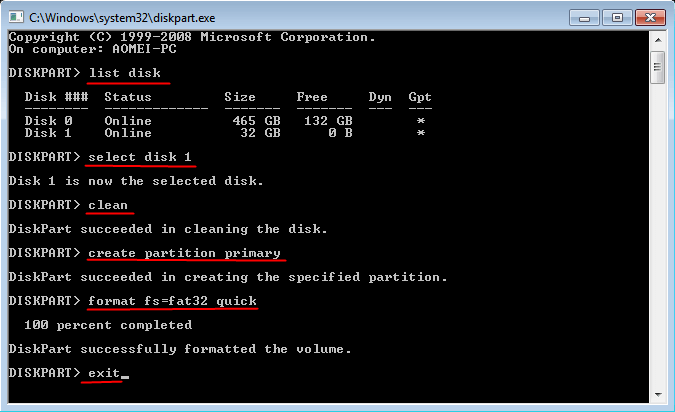How to Perform High Level Format on Hard Drives for Windows
What is the high level format?
High Level Format (HLF) is a process that initializes and reconfigures a storage device's file system structures, such as a hard drive, SSD, SD card, or USB flash drive. Unlike a full format, HLF doesn't erase all data on the disk, but rather rebuilds the existing data structures, like the boot sector, and updates the "path" to the data. This operation is typically quick and is also known as quick formatting.
High-level formatting is a process of erasing and recreating a data structure, but it can't actually wipe existing data on a drive. It's often used as a preparation step before installing apps, software, or upgrading a system.
To perform high-level and deep-level formatting on Windows, we have three methods to consider. First, we can use the built-in Disk Management tool to format a drive, which is a high-level format that only erases the file system and doesn't touch the underlying data.
How to do high level format on hard drive for Windows
When formatting a hard drive, you may try using Disk Management and Diskpart, which are great high-level format tools for SD cards, USB drives, HDDs, and other hard drives. However, these Windows built-in tools have limitations and are more suitable for experienced users. For a better and quicker high-level format, consider using a professional tool instead.
1. Best High Level Format Tool- Qiling Disk Master
You can use Qiling Disk Master Standard to format various storage devices, including large SSDs, HDDs, USB flash drives, SD cards, and more, into different file systems such as NTFS, FAT32, Ext 2, Ext 3, Ext 4, and exFAT, without any capacity limitations.
Besides, you can also completely wipe a hard drive with Qiling Disk Master before selling or donating it.
To high level format a hard drive using the command line, you can use the `format` command followed by the drive letter and the `/FS` option to specify the file system. For example, to format a drive with the letter `C` as NTFS, you would type `format C: /FS:NTFS`.
Step 1. Download and install the Qiling Disk Master, then open it. Right-click the drive you want to format and select "Format partition" from the context menu.
Step 2. Choose a file system, and you can specify the cluster size.
Step 3. Then click "Proceed" in the main interface of Qiling Disk Master.
If you want to format the system partition, you can create a bootable CD or USB to boot the computer first, and then use Qiling Disk Master to format it.
This tool offers advanced formatting capabilities and also enables low-level formatting of a hard drive through a "Wipe hard drive" feature, allowing for a complete HDD low-level formatting process.
1. Perform High Level Format via Disk Management
Step 1. Press "Win + R" to open Run box and type "diskmgmt.msc" to open Disk Management.
Step 2. Right-click the hard drive you want to format, and select "Format". Then choose the file system and start formatting.
2. Perform High Level Format via Diskpart
To high-level format a hard drive, you can use Diskpart, a built-in tool in Windows. This utility allows you to perform various disk-related tasks, including formatting a drive to a high level, which can help to completely erase all data on the drive.
To open Diskpart, press "Win + R" to open the Run box, then type "diskpart" and press Enter. Once open, execute the following commands to complete the task.
● list disk
● select disk n (n is the disk number of the hard drive you want to format)
● clean
● create partition primary
● format fs=fat32 quick (you can also input other file systems)
● exit
The two methods mentioned above can successfully perform a high-level format on a Windows 10/8/7 hard drive, but they may not work every time and have some limitations when it comes to formatting.
● The hard drive with a capacity of over 32 GB cannot be formatted to FAT32. This is because FAT32 has a maximum capacity limit of 32 GB, and any hard drive larger than that cannot be formatted to FAT32.
● If the hard drive is write-protected or has a virus, it may not be able to format properly.
● An unexpected mistake during operate Diskpart. After all, it is complicated for computer beginners to use, and if you make a mistake, the operation can't be recalled immediately.
I recommend using Qiling Disk Master, a reliable high-level format software, to format a hard drive.
Bonus Tip: High level format vs low level format
Low-level formatting is a process that completely and permanently erases all data on a hard drive, whereas high-level formatting only reorganizes the drive's file system and doesn't erase any data. So, if you want to completely wipe a hard drive, you should low-level format it.
Low level format (LLF) is a type of formatting that completely erases all existing files and data on a disk, including hard drives, by writing zeros to the entire drive.
1. High level format: It is the process of formatting a disk, which is used by the operating system.
● HLF (High-Level Format) is recoverable, whereas low-level format is almost impossible to recover. Low-level format, which wipes the entire hard disk, prevents most data recovery tools from restoring formatted data.
● High level format is much faster than low level format.
● Compared to HLF, LLF has a more significant impact on disk performance, as it re-divides cylinders and tracks on the hard drive, potentially shortening its lifespan.
High level format is more widely used than low level format in various scenarios, such as removing write protection, restoring a hard drive to its full capacity, freeing up disk space for new data, and accessing an external storage device.
Conclusion
To format a hard drive for Windows 10/8/7, you can follow a high-level format process that applies to SSDs, HDDs, and SD cards. The steps can be performed regardless of the type of storage device you want to format.
Qiling Disk Master is an all-in-one disk management tool that allows users to upgrade to a Professional Edition, which offers additional features such as SSD secure erase and the ability to recover accidentally deleted partitions.
Related Articles
- How to Quickly Format an SSD in Windows 7/8/10 for Free (3 Ways)?
Three effective methods enable you to quickly format an SSD disk to NTFS/FAT32/exFAT in Windows 10/8/7 for free. Format SSD from BIOS, secure erase SSD, clean SSD drive, etc. are involved. - How to Securely&Permanently Wipe Seagate External Hard Drive?
When you need to wipe Seagate external hard drive and make the data impossible to be recovered by others, the Qiling Disk Master Professional can help you a lot. It can erase everything on Seagate HDD and SSD securely.