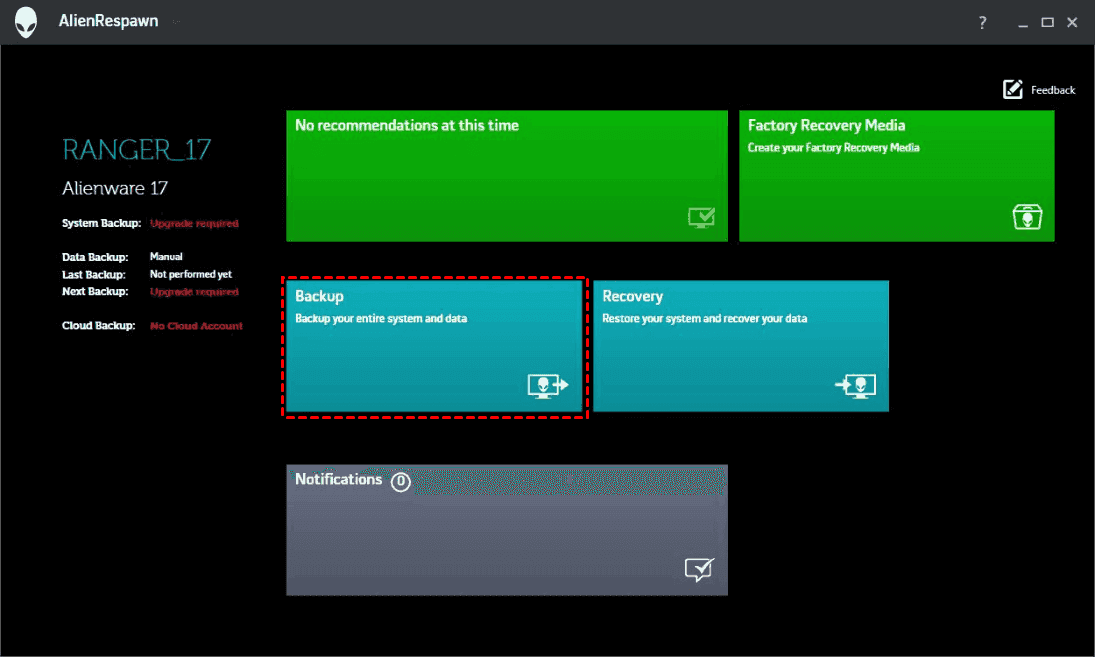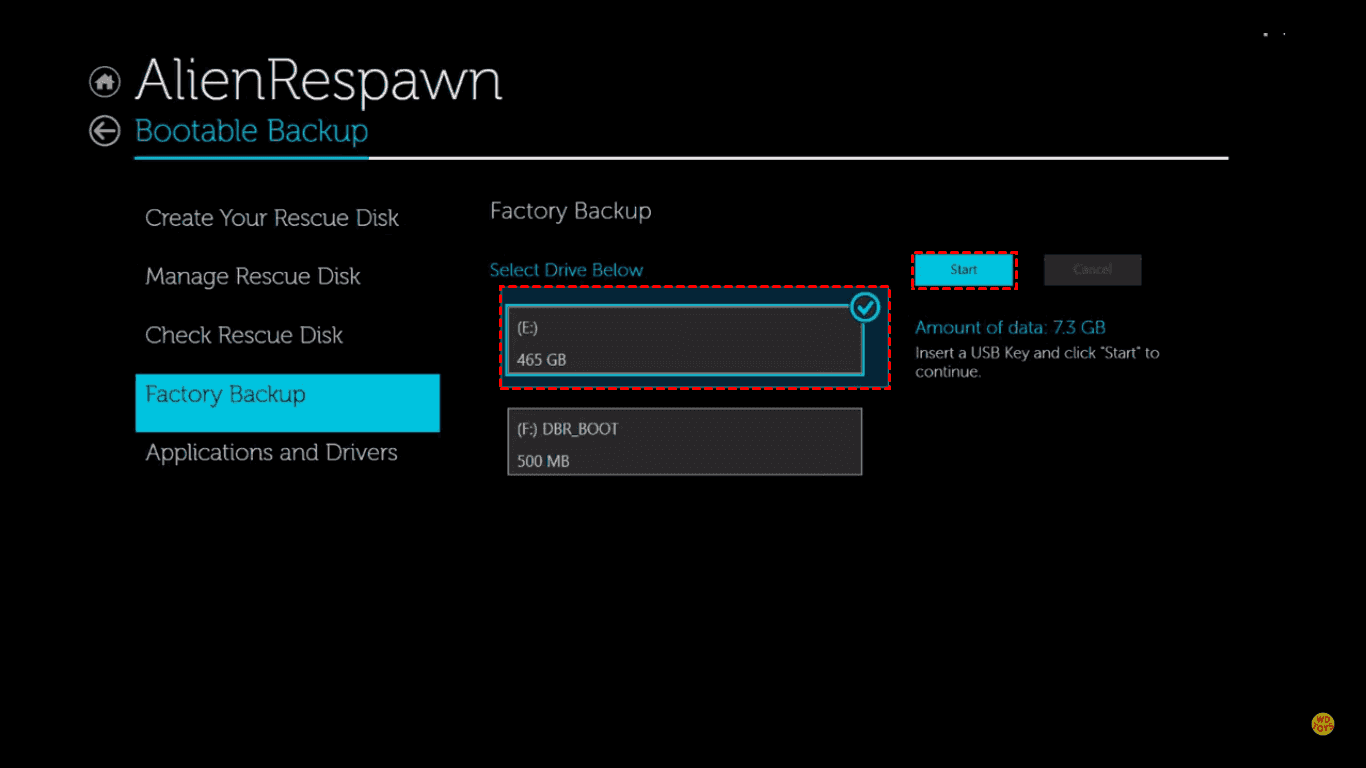Safely Backup Alienware Laptop with Simple 5 Steps
Why backup Alienware laptop?
The Dell Alienware laptop is a popular device that was once considered a gaming PC, and many users rely on it to play games. If you're a Dell Alienware laptop user, you've likely installed a variety of game programs on it.
As time passes, data is accumulating at an alarming rate, making it increasingly challenging to manage. The sheer volume of information can quickly become overwhelming, putting you at risk of getting into trouble.
Data loss on Alienware can be a frustrating experience, potentially requiring a significant amount of time to reinstall programs and even the operating system. This can be caused by various reasons, including hardware failure, software glitches, user errors, and other unforeseen circumstances.
- Delete files from Alienware laptop hard drive by accident.
- Reformat hard drive on Alienware laptop.
- Alienware laptop computer failures can manifest in various ways, including a blue screen, black screen, or continuous boot loop, as well as issues like viruses, unrecognized hard drives, and more. These problems can also be caused by external factors such as natural disasters or lightning strikes, highlighting the need for users to take precautions to protect their devices from such events.
Data loss on Alienware laptops can be caused by various situations, but it's not impossible to recover. One effective way to prevent data loss is to backup your Alienware laptop regularly, which can help minimize the impact of unexpected events.
AilenRespawn Backup and Recovery Software
Dell Alienware computer has preinstalled AlienRespawn software, which helps backup and recovery of data to prevent data loss, available in two versions.
- AlienRespawn Basic.
- AlienRespawn Premium.
The former one comes preinstalled from factory in all new Alienware systems, and you can use it to create resinstall disks for your device, reset the computer to the original factory state, manually backup and restore data, and perform other system-related tasks.
The other option provides a more comprehensive backup system, allowing for full system backups, continuous file backup, merging of backups, and archiving of old backups. It also enables backup and restore of files based on type, offering more features to create a robust backup solution.
How to use AlienRespawn to backup Alienware laptop in Windows 10?
1. Run AlienRespawn, and then select Backup.
2. To create a recovery drive, go to Settings > Update & Security > Recovery, then choose Create Recovery Drive and follow the prompts to select a device and continue.
3. Select the USB drive you want to use to store the system image backup and click Start to initiate the process.
However, there are some limitations of AlienRespawn:
- Alienware Respawn not working problem occurs.
- It's not for Windows 10 operating system.
- Restore process destroyed the data using AlienRespawn.
Best Alienware Backup software - Qiling Disk Master
Qiling Disk Master Professional is a powerful Windows backup software that supports all Windows versions, from XP to Windows 10, including 32-bit and 64-bit versions. It offers features such as creating bootable media and restoring the system to another hard drive, in addition to the capabilities of AlienRespawn.
To backup your Alienware laptop using Qiling Disk Master in Windows 10/8/7, follow these steps: First, download and install Qiling Disk Master on your laptop. Next, launch the software and select the drive you want to backup, typically the C: drive. Choose the backup mode, such as full backup or incremental backup, and select the destination where you want to save the backup.
Before you do, you need to:
- Prepare a hard drive (HDD) or solid state drive (SSD) that is large enough to store all data on the Alienware laptop, to store the backup image on.
- Connect your external hard drive to your Alienware laptop using a SATA cable, ensuring it's properly detected by the system.
Step1. Install and launch Qiling Disk Master on your Alienware laptop. Choose Disk Backup under the Backup tab to backup all data on your laptop.
Step 2. To select the Alienware laptop hard drive as the source disk, click on the "Disks" option.
Step 3. Select the destination disk from the drop-down menu.
There are some optional settings you could customize:
- Options This software allows you to comment, split, compress, and encrypt (with a paid option) the backup image file, as well as utilize Volume Snapshot Service (VSS) and send notifications via email or SMS.
- Schedule The software can automatically backup your Alienware laptop on a regular schedule, such as daily, weekly, or monthly, and also allows for backup upon specific events or when a USB drive is plugged in. Additionally, it offers the option for incremental or differential backup at the backup settings tab.
- Scheme This feature allows you to automatically delete old backup images after setting up the backup scheme by clicking the "Enable Backup Scheme" button.
Step 4. To backup your Alienware laptop easily and safely in Windows 10/8/7, simply press the "Proceed" button. This will initiate a secure backup process that will protect your important files and data.
The Alienware laptop was successfully backed up after the backup operation was completed.
Write in the End
To backup your Alienware laptop in Windows 10/8/7, you can use software like AlienRespawn or Qiling Disk Master to easily perform a backup and restore process with just a few clicks.
Qiling Disk Master offers an advanced backup solution for Alienware laptops, allowing users to clone their hard drive to another HDD or SSD without data loss. For those who only need to backup Windows 10 to an SSD, the System clone feature is recommended.
If you want to protect unlimited PCs and Servers within your company, you can try Qiling Disk Master Technician Plus.
Related Articles
- Alienware Backup and Recovery in Windows 10, 8, 7 | 2 Ways
If you are looking for a way to do Alienware backup and recovery, learn more about Alienware Respawn and Qiling Disk Master below and select the way suitable for your situation. - Fix Alienware Laptop Hard Drive Failure without Reinstalling
This tutorial will show you how to solve Alienware M11x/M14x/M17x laptop hard drive failure error by migrating data to new disk without reinstalling everything. - How to Clone Laptop Hard Drive to Smaller SSD or New Drive?
Want to clone laptop hard drive to SSD or another new drive for upgrading? Learn the most efficient way to do laptop hard drive clone with secure boot. - Powerful Samsung SSD Image Software to Protect Data
Are you looking for Samsung SSD image software to backup Samsung SSD? Qiling Disk Master will be a great choice, which allows you to make disk image automatically and regularly.