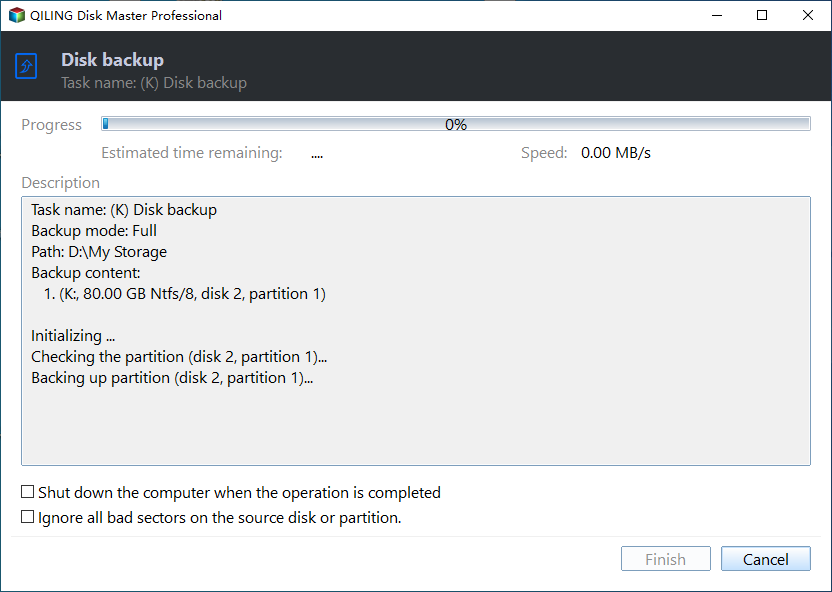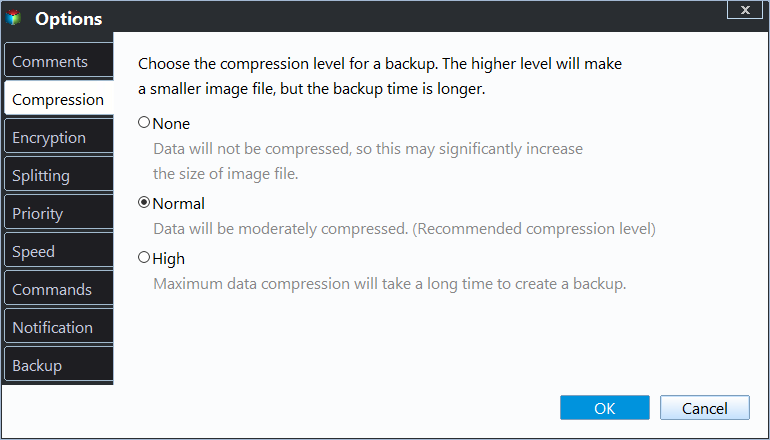How to Backup External Hard Drive (Before Formatting)
Why should you backup external hard drive?
External hard drive is a kind of storage device which is separated from your machine. For some reasons, you may make use of external hard drive to store data:
- There is not enough space on your internal hard drive to store data, and you decide to store the files on an external hard drive.
- You want to store data on an external hard drive so that you can bring it everywhere. External hard drive is portable, and because of this, you can bring data on it everywhere and use it by plugging it into the machine. It is more convenient than bringing a computer or laptop.
Although external hard drive has so many sparking points, it faces a series of problems. It is tiny and portable, so it is easy to be stolen or lost; it may be broken in seconds due to the repeating “plug in” and “pull out” on different computers. Once the external hard drive gets in trouble, the data may disappear permanently. Thus, you should backup external hard drive.
What else, you may want to change the usage of your external hard drive by formatting it. How to keep the data safe? Backing up external hard drive before formatting is the answer.
Easiest external hard drive backup software - Qiling Disk Master
For storing the backup images, you have many choices, such as the internal hard drive of your computer or another external hard drive. The problem is how to backup external hard drive. To solve the problem, here we highly recommend a free backup software Qiling Disk Master, which can help you backup external hard drive with a few steps.
★ It offers you full backup solutions, including system backup, disk backup, partition backup, file backup, and cloud backup. You are also allowed to backup Yahoo Mail to computer if you upgrade to higher editions.
★ It is embedded with the Schedule Backup feature. You can automatically backup external hard drive with the Daily/Weekly/Monthly mode.
★ It supports various backup storage devices, such as internal hard drive, another external hard drive, a USB flash drive or an SSD, etc.
How to backup external hard drive in Windows 11/10/8/7
Before you do, you need to prepare:
- The external hard drive you want to backup.
- The storage device. Ensure it has enough space to store the image file of the external hard drive.
- Download free Qiling Disk Master using the download button below. Then, install it on your PC or laptop.
Let's say you choose another external hard drive as the backup destination. Learn how to backup external hard drive to another external hard drive as follows.
Step 1. Connect the two external hard drives to your computer. Launch the program, and click Backup -> Disk Backup.
Step 2. You will move to the Disk Backup page. You can edit the task name to distinguish it from other backups. Then, you need to select the source disk and the destination path.
Step 3. Click Proceed to launch the progress. When it’s done, click Finish to exit.
Helpful notes:
👉 If your storage device is small, you can change the backup image compression level to High in "Options".
👉 You can do a schedule backup, but the external hard drive should not be extracted while backing up. You can set it up in "Schedule Backup".
👉 If you want an easier way to create an image of your external HDD/SSD, you could try the Disk Clone feature.
Summary
This is about how to backup external hard drive by using Qiling Disk Master. Seriously, it should be the best way to backup external hard drive. You can use it free in Windows XP/Vista/7/8/10/11. Hope this could be helpful.
Actually, Qiling Disk Master can do many other things for you to keep your data safe, for example, transfer files from one computer to another and create system image backup. But if you need more features like merging backup images or creating recovery environment, you need to upgrade to Qiling Disk Master Professional, which can be a better data protector than the Standard edition.
Related Articles
- How to Automatic Backup Windows 7 to External Hard Drive
You will learn how to automatic backup Windows 7 to external hard drive easily. Both ways are included. - Backup External Hard Drive to External Hard Drive | 5 Steps
How to copy one external hard drive to another one easily in Windows 11, 10, 8, 7, Vista, XP? The professional yet free backup utility - Qiling Disk Master can help you make it with 3 simple steps. - Backup External Hard Drive to Google Drive Efficiently (3 Ways)
Want to back up local files and folders on external hard drive to Google Drive cloud? This page details how to back up or sync external hard drive to Google Drive cloud with three ways step by step. - Best Way to Do Real-Time Backup to External Hard Drive
The best real-time backup software provided in this post to perform real-time backup to external hard drive in Windows 11/10/8/7 to get continuous data protection.