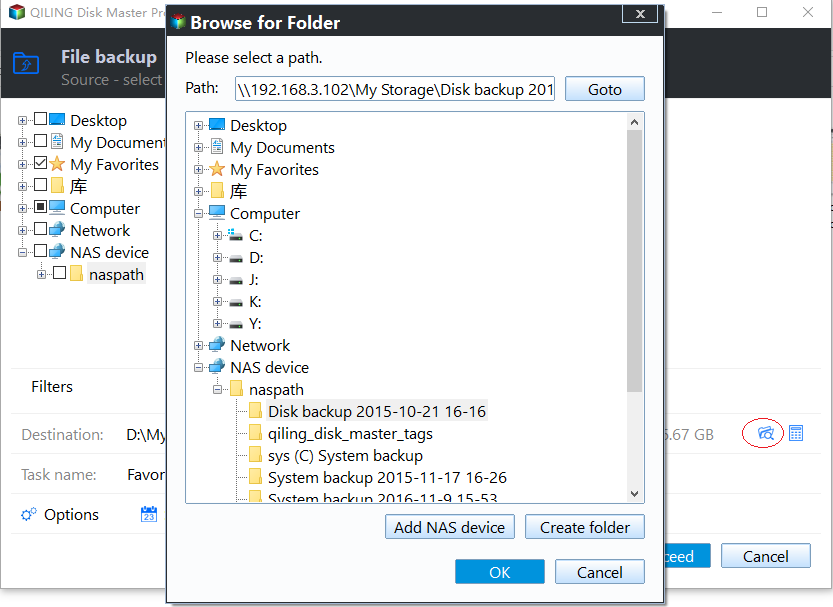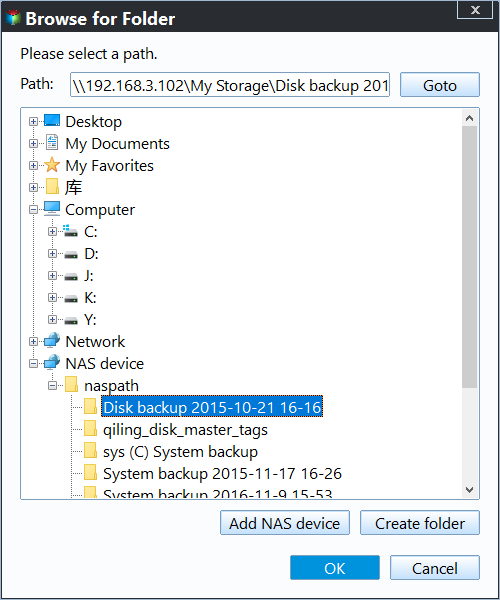How to Backup PS4 Game Save Data to the Cloud
Why Backup PS4 Data to Cloud
A backup seems a little bit cumbersome in the days everything goes well. However, once disaster happens, the importance of a backup appears. No matter what machine you're running, it may go wrong due to virus, theft, natural disaster, or physical shock. The backup of your machine you created before comes in handy, so does to PS4 game data backup.
In another case, the PS4 is in good condition yet its hard drive needs to be replaced. Then you can restore all game progress from the backup image on the Cloud, PlayStation Plus Online Storage, to the new hard drive. Or, clone PlayStation HDD to new HDD. No need to reinstall all games and programs. By the way, some games require activation keys so you may need to purchase it once again when you re-download.
Backup PS4 Data to Cloud with PS4 Machine
On starting up games, PS4 will ask you if you want to automatically upload saved data to the Cloud. Press Yes and everything's done. If you accidentally pressed No at the prompt or do not want to upload at the beginning, you can still change it to Yes. Insert the Game Disc go to the game Icon and press the triangle. You should see PSN+ Auto upload save option. Just select Yes and you're good to go. Besides, all data can be manually copied to the Cloud. However, it is hard to keep the latest files.
You can download these saves when necessary. Select your local user and go to Settings > Application Saved Data Management > Saved Data in Online Storage > Download to System Storage. Then choose the game saves you want and select download.
How to Backup PS4 Games to Other Clouds
You can backup PS4 game data to the Cloud, yet the cloud has limited storage capacity. In general, one has 10GB storage to store all data. Think about it, increasing games and automatically back up to the cloud. How long does it take before it says the cloud it out of space? As a result, to free up the online cloud storage space, it is recommended to backup PS4 data to other clouds like Google Drive, OneDrive, Dropbox, and Qiling Cloud. In addition, to backup PS4 to both its online cloud and other clouds, keep multiple copies of your important data. Why not?
Qiling Disk Master Professional helps you backup PS4 to cloud storage as well as save PS4 games to hard drive for PS4 hard drive upgrading. And it provides you with two helpful ways:
- File Backup: It allows you to backup PS4 game saved data to Google Drive, OneDrive, Dropbox, and make it run automatically, such as, daily, weekly, and monthly.
- Cloud Bacup: If you have an Qiling account, it's suggested to backup files to Qiling Cloud, a cloud drive developed by Qiling Tech, and you can enjoy 1TB of free cloud storage in 15 days. The process is automatic and you don't need to install any desktop application.
Except for backup to cloud storage, this software supports to backup data to NAS and network shared as well. Download its free trial and have a try.
Backup PS4 Save Data to OneDrive Step by Step
Here we will take File Backup as an example and show you the detailed steps. You need to make some preparations in advance.
Preparations:
- A Phillip screwdriver to uninstall PS4 hard drive.
- A computer with Windows OS (Windows 10, 8, 8.1, 7, XP, or Vista) running.
- An USB-to-SATA cable to connect PS4 hard drive to computer if you're using laptop that has only one disk bay.
- Cloud drive desktop application installation programs, such as GoogleDriveSync.exe, DropboxInstaller.exe and AmazonDriveSetup.exe.
Following will take backup PS4 data to Google Drive for example.
Step 1: Uninstall the PS4 hard drive from the console and connect it to your computer.
Step 2: Download and install Google Drive desktop application on your computer.
Step 3: Download and install Qiling Disk Master. Start it and go Backup > File Backup.
Step4: Click Files or Folder to manually select game data on PS4 hard drive.
Step 5: Click the downside triangle at the end of the "Step2" box and click Select a cloud drive.
Step 6: Select OneDrive and click OK.
Step 7: Click Proceed to run the backup.
Tips:
- Backup Options: you can set Compression, Splitting, Password Protection etc. in this option.
- Schedule Backup: Set up automated backup to run Daily, Weekly, Monthly, etc.
- Backup Scheme: a great backup storage manager which allows you to delete old backups automatically.
Conclusion
This article introduced how to backup PS4 data to cloud, hope it can be helpful to you. In fact, cloud backup is not the only way to add extra layer of protection for your PS4. If you use Qiling Disk Master, you can also easily backup PS4 to external drive, sync multiple folders to Google Drive, clone hard drive to SSD, etc. Download this software to discover more.
Related Articles
- How to Backup PS4 to External Hard Drive Simply (2 Free Ways)
Backing up PS4 to external hard drive is a good way to prevent losing your PS4 games. Learn how to complete the backup task simply from this page. - How to Recover Deleted Files from PS4 Easily
Are you looking for an easy way to recover deleted files from PS4? Refer to this article and learn how to use three efficient ways to help you restore these files.