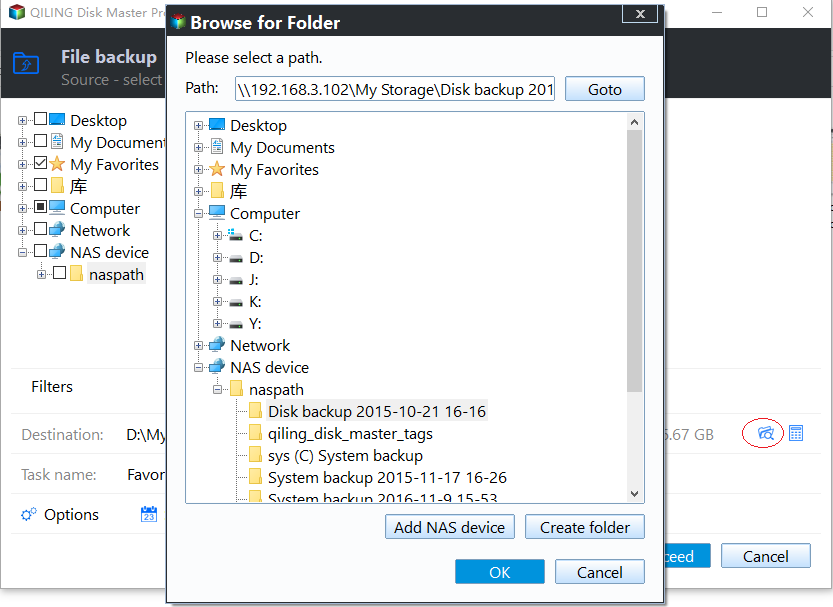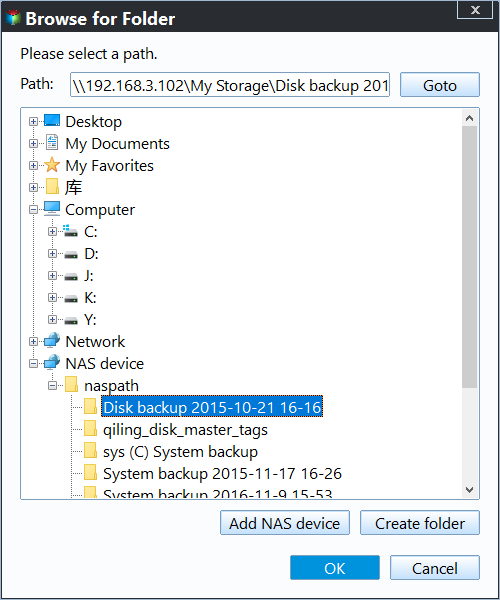How to Backup PS4 Game Save Data to the Cloud
Why Backup PS4 Data to Cloud
While backups may seem cumbersome when everything is going smoothly, their importance becomes clear when disaster strikes. Whether it's a virus, theft, natural disaster, or physical shock, your machine can go wrong, leaving you with nothing but a blank slate. But having a backup in place, whether it's for your machine or your PS4 game data, can be a lifesaver, allowing you to restore everything to its former state and minimizing the disruption to your life.
If your PS4's hard drive is failing, you can replace it and restore your game progress from the cloud or a backup image, or clone the old hard drive to the new one, without having to reinstall all games and programs. However, some games may require you to purchase an activation key again when re-downloaded.
Backup PS4 Data to Cloud with PS4 Machine
When starting up games on your PS4, it will ask if you want to automatically upload saved data to the Cloud. You can choose to do this at the beginning by pressing "Yes", or you can change your mind later by going to the game icon, pressing the triangle, and selecting "Yes" for PSN+ Auto upload save. If you accidentally said "No" initially, you can still enable auto-upload. Alternatively, you can manually copy your saved data to the Cloud, but this may not keep your latest files up to date.
To download your game saves, select your local user and go to Settings > Application Saved Data Management > Saved Data in Online Storage > Download to System Storage. From there, choose the game saves you want to download.
How to Backup PS4 Games to Other Clouds
The PS4's cloud storage has limited capacity, with only 10GB available to store all data, including game backups. As more games are added and automatically backed up to the cloud, it's likely to fill up quickly. To free up space, it's recommended to backup PS4 data to other cloud services like Google Drive, OneDrive, Dropbox, and Qiling Cloud, and to keep multiple copies of important data on both the PS4's cloud and these external clouds.
Qiling Disk Master Professional helps you backup PS4 to cloud storage and save PS4 games to hard drive, making it easier to upgrade your PS4 hard drive. It offers two useful methods to achieve this.
- File Backup: This software allows you to back up your PS4 game saved data to cloud services like Google Drive, OneDrive, and Dropbox, and also schedule the backups to run automatically on a daily, weekly, or monthly basis.
- Cloud Bacup: If you have a Qiling account, it's suggested to backup files to Qiling Cloud, a cloud drive developed by Qiling Tech, which offers 1TB of free cloud storage for 15 days, and the process is automatic, requiring no desktop application installation.
This software, except for backing up data to cloud storage, also allows backing up data to NAS and network shared locations. A free trial is available for download to try it out.
Backup PS4 Save Data to OneDrive Step by Step
Here we will take File Backup as an example and show you the detailed steps. You need to make some preparations in advance.
Preparations:
- A Phillip screwdriver to uninstall PS4 hard drive.
- A computer with a Windows operating system, such as Windows 10, 8, 8.1, 7, XP, or Vista, is required.
- An USB-To connect a PS4 hard drive to a computer using a SATA cable, you can use a USB to SATA adapter. This adapter allows you to connect the PS4 hard drive to a USB port on your laptop, which can then be recognized by your computer.
- Cloud drive desktop application installation programs, such as Google Drive Sync, Dropbox Installer, and Amazon Drive Setup, are executable files that allow users to install and set up cloud storage services on their computers. These programs enable users to access and manage their cloud storage accounts directly from their desktops, providing a seamless and integrated experience. They typically include features such as file synchronization, backup, and sharing capabilities, allowing users to easily access and share files across different devices and platforms. By installing these programs, users can enjoy the benefits of cloud storage, including increased storage capacity, improved collaboration, and enhanced data protection.
To backup PS4 data to Google Drive, first, download and install the Google Drive app on your PS4. Then, navigate to the Settings menu, select "Users", and choose the account you want to backup.
Step 1: To access your PS4 hard drive on your computer, you'll need to physically remove the hard drive from the console and connect it to your computer using a USB cable. This will allow you to view and access the contents of the hard drive on your computer.
Step 2: Download and install Google Drive desktop application on your computer.
Step 3: To back up your files using Qiling Disk Master, download and install the software, then launch it. From there, navigate to Backup > File Backup to initiate the backup process.
Step4: To manually select game data on your PS4 hard drive, click on the "Files" or "Folder" option. This will allow you to browse through your hard drive and select the specific game data you want to access or manage.
Step 5: Click the down arrow at the end of the "Step 2" box, then click "Select a cloud drive".
Step 6: Select OneDrive and click OK.
Step 7: Click Proceed to run the backup.
Tips:
- Backup Options: This option allows you to set various settings such as compression, splitting, and password protection for the output file.
- Schedule Backup: Set up automated backup to run Daily, Weekly, Monthly, etc.
- Backup Scheme: A great backup storage manager allows you to automatically delete old backups, freeing up storage space and keeping your backup system organized and efficient.
Conclusion
This article showed how to backup PS4 data to cloud, but cloud backup isn't the only way to protect your PS4 data. With Qiling Disk Master, you can also easily backup PS4 to an external drive, sync multiple folders to Google Drive, clone your hard drive to an SSD, and more. Download the software to discover these additional features.
Related Articles
- How to Backup PS4 to External Hard Drive Simply (2 Free Ways)
Backing up PS4 to external hard drive is a good way to prevent losing your PS4 games. Learn how to complete the backup task simply from this page. - How to Recover Deleted Files from PS4 Easily
Are you looking for an easy way to recover deleted files from PS4? Refer to this article and learn how to use three efficient ways to help you restore these files.