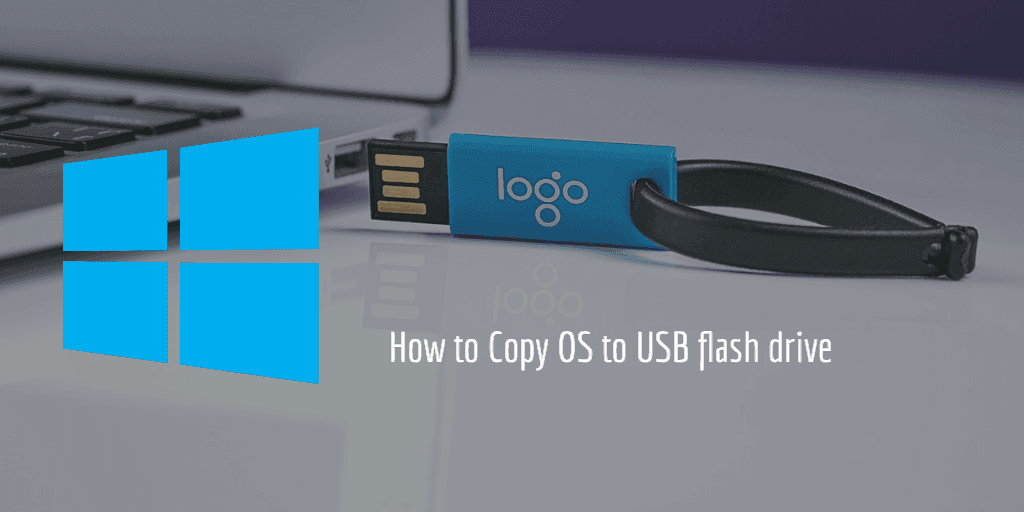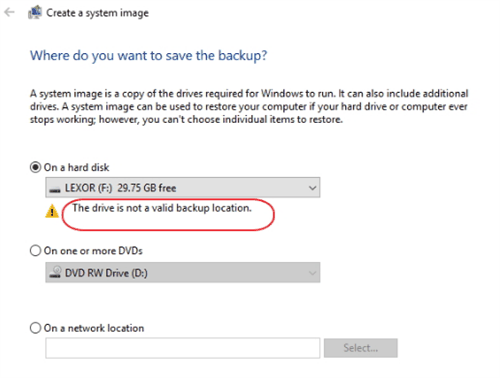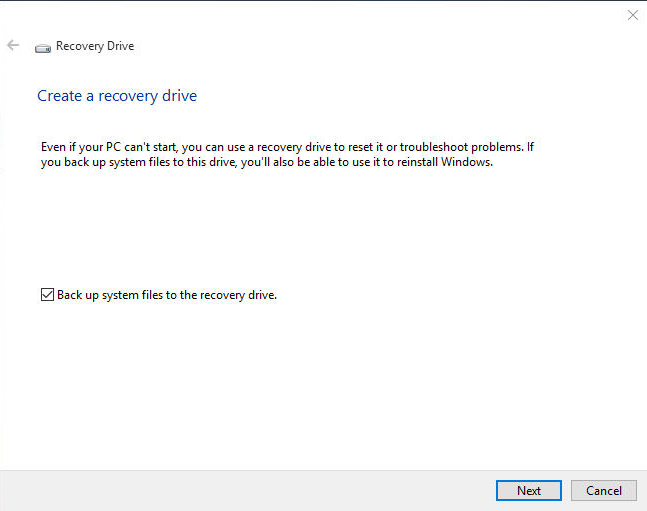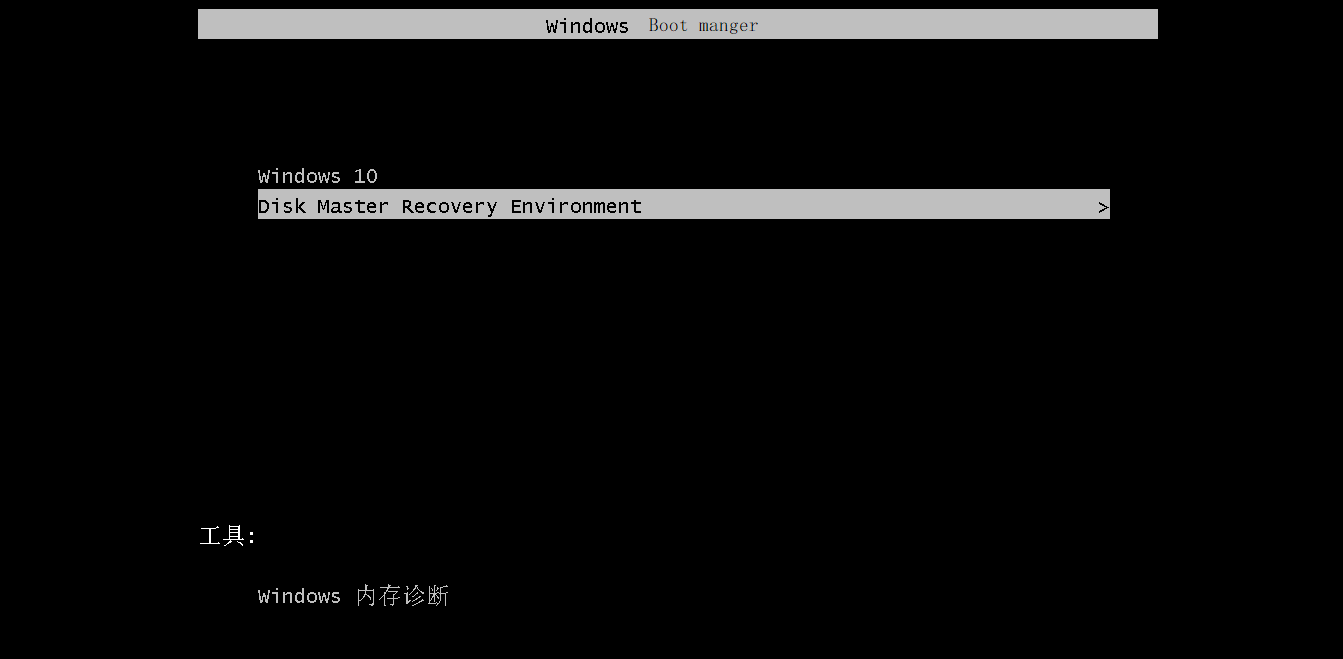How to Copy Windows Operating System to USB Flash Drive Easily
Why copy Windows operating system (OS) to USB drive?
In today's digital age, computer data has become increasingly valuable, making it crucial for users to back up their files and operating systems to prevent loss in the event of unexpected issues.
A USB flash drive is a convenient and portable backup destination, making it a popular choice. If the drive has sufficient capacity, you can even copy an entire operating system, such as Windows 10, to the drive, providing a safeguard against system crashes or hard drive failures.
With Windows To Go Creator, you can store a system image on a USB stick, allowing you to boot into a familiar operating system and access your personal settings on any computer by simply inserting the USB stick. This feature enables you to carry your operating system and settings with you, making it easy to use your preferred environment on any device.
To copy Windows 10/8/7 OS to a flash drive, you can try the following methods. Whatever your reason for doing so, these steps can help you achieve your goal.
Transfer Windows OS to USB flash with built-in tools
To create a system image on Windows, follow this path: Start > Control Panel > System and Security > Backup and Restore (Windows 7) > Create a system image. This will allow you to create a backup of your entire system, which can be used for a bare metal recovery.
However, when using these utilities to select a USB flash drive as the destination storage for system image, a warning stating that "The drive is not a valid backup location" will appear, preventing the backup from being completed.
Windows may not allow backing up system image to USB drive due to safety concerns, as older USB drives were small and may not have been able to hold the system image, a problem that persists even with larger USB drives today. For further troubleshooting, refer to the article "can't backup system to USB drive".
Another way to copy operating system to USB drive is to use the built-in recovery drive creator. The path is as below:
The created USB drive allows you to enter a recovery environment for troubleshooting or reinstall Windows, but your apps and personal files will not be retained. This means you can either troubleshoot or completely start over with a fresh Windows installation.
Easy and secure way to copy Windows 11/10/8/7 to flash drive
If built-If tools fail to work or meet your requirements, third-party software is also an option. A reliable backup and recovery solution, Qiling Disk Master Professional, is suitable for all Windows-based computers, including Windows 11, 10, 8, 8.1, 7, Vista, and XP, making backing up to a USB flash drive as easy as backing up to a local disk.
- This solution supports almost all removable USB drives (USB 1.0/2.0/3.0), thumb drives, pen drives, etc.
- You can create automatic backups with the "Backup Schedule" feature, and create a retention policy for automatic backup cleanup, depending on your requirements.
- Its incremental and differential backup functions will save much USB disk space for you.
- With the universal restore feature, you can restore an OS to another computer with dissimilar hardware.
Download the free trial and give it shot.
How to copy operating system to USB flash drive step by step
1. To backup computer to USB flash drive, connect the USB drive to the computer, install and launch Qiling Disk Master, and click System Backup under the Backup tab.
To create a bootable copy of the OS on a USB flash drive, go to the Clone tab and select System Clone.
2. Select the USB flash drive that you want to copy operating system to. No need to manually choose system drive, Qiling Disk Master will take care of that.
3. There are three options in the lower-left corner provided for customized configuration. Click Proceed on completion.
Options: This offers backup image encryption, compression and splitting options.
Backup Schedule: Set up automatic backups based on daily, weekly, monthly, event triggers, or USB plug-in, with the option to auto-copy the Windows OS to a USB flash drive when it's connected.
Backup Scheme: This feature allows you to automatically delete old backups when the number of backup images exceeds the value you set, and also enables you to choose between full, incremental, and differential backup types.
✎Tip: After creating a system backup, you can use this software to create a self-booting recovery environment that allows you to perform backups and restores even when the system crashes. This recovery environment will be added to the system boot menu, enabling you to restore operations directly.
★ Advanced way to copy Windows OS to a USB drive
Qiling OneKey Recovery is a specialized software that can help you create a copy of Windows 11, 10, 8, 7 and save it on a USB flash drive. It also enables you to make a factory recovery partition to hold the system image, allowing you to launch the system recovery process by pressing "F11" or "A" when your computer cannot boot.
Summary
Qiling Disk Master simplifies complex tasks, allowing you to copy an operating system to a flash drive using a process that cannot be completed with standard Windows tools. This software also enables you to restore your system from a USB drive if needed, and can be used to clone a USB bootable drive. Additionally, it allows you to �ackup files to OneDrive cloud storage.backup files to OneDrive cloud storage.
To protect unlimited computers within your company, you can use Qiling Disk Master Technician, which allows you to deploy or restore system image files to multiple client-side computers over a network using its built-in Qiling Image Deploy tool.
Related Articles
- Copy Bootable USB to another USB in Windows 7/8/10 Efficiently
- Sync Files between Computer and Flash Drive via Easiest Freeware
- Prime USB Drive Sync Software for USB Auto Sync in Windows
- Simple Way to Move OS to Another Drive without Reinstalling
- Clone USB Bootable Drive in Windows 10/8/7 | Fastest & Easiest Way