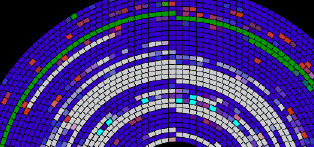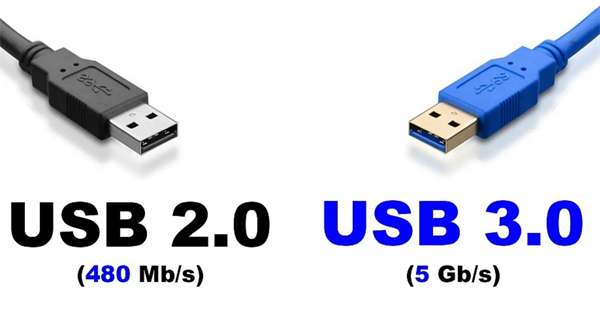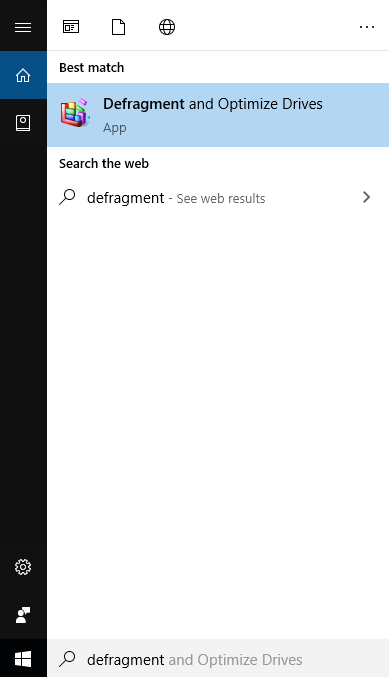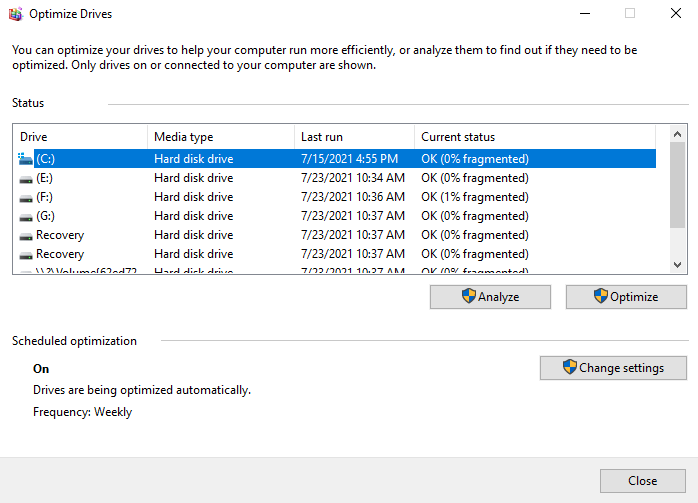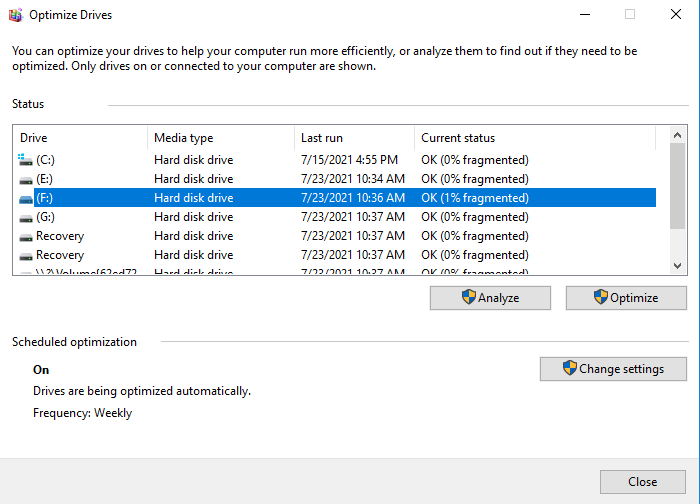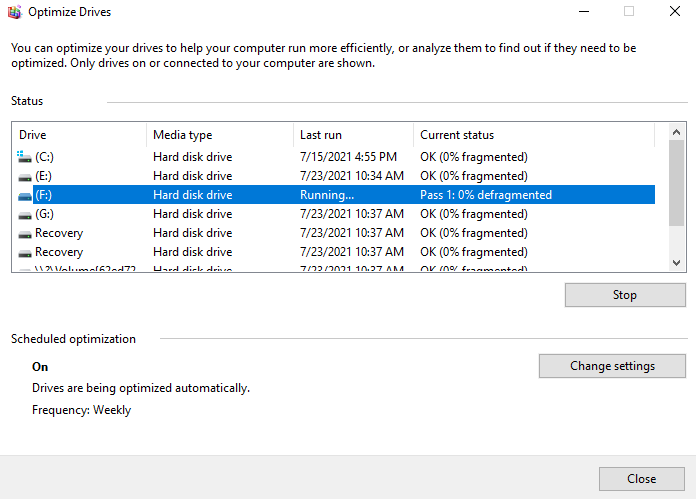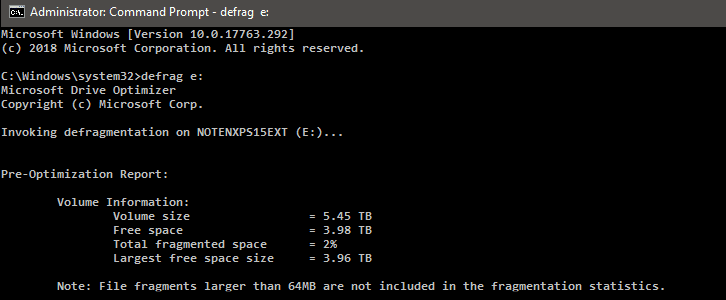How to Defragment External Hard Disk in Windows 10
Should I defrag the external hard drive?
Should I defragment my external hard drive? May that hurt my external hard drive? In this part, we'll explain how HDD works, where fragments come from, and how defragmentation performs to improve the hard drive performance. After a brief reading about the working details of your external HDD, you can select the appropriate solution according to your situation.
1. About HDD
When the HDD is used for a long time, the files will be scattered to discontinuous positions in the disk. If a program wants to read the files again, the relevant component must go to a different storage place to read, which is why your computer gets slower than before.
2. About fragment
There are 3 common sources of fragments.
• Temporary swap files
Generally, the OS will generate temporary swap files on the hard disk. The hard disk space will be occupied by these files that have been virtualized into memory. The virtual memory management program frequently reads and writes on the hard disk, which can result in a lot of fragments.
• Download large programs.
The large files you downloaded will be divided into several small files and stored on the hard disk.
• Frequently delete files.
The more frequent the file deletion, the more fragments.
3. About defragment
The disk defragmentation is a specific solution to these scattered files.
By using Windows tool or professional hard drive or external hard drive defrag software, the process of rearranging the fragments of the disk, thereby increasing the operating speed of the computer.
4. About external hard drive
Though the theoretical maximum transmission speed of USB 3.0 is 5Gbps (about 625MB/s), nearly 10 times faster than USB2.0. If you want to use an external hard drive with a 3.0 interface as a work drive not a backup drive to store files, you still need to keep it in nice maintains.
Guide--How to defragment external hard disk
Normally, there are 3 ways to defragment your hard disk. This part will show you how to use the "Defragment and Optimize Drives" app and CMD from Windows itself to defragment your external hard disk and recommend you an external hard drive defrag software to defragment drives with a better experience.
1. Use Defragment and Optimize Drives to defrag
First, you need to connect your external hard disk to your computer and ensure it plug steadily.
Step 1. Please type "Defrag" in the search box. And click the best match "Defragment and Optimize Drives" to open it.
Step 2. Then the "Optimize Drives" window will appear. In the Status box, you can see all readable drives that are allowed to optimize and defragment.
Step 3. Select the drive you want to defragment. You can choose according to the "Current status" column.
Step 4. Click "Optimize" to defragment the selected drive. You need to wait for a while.
2. Defrag via CMD
Step 1. Press "Windows" + "R" to open the "Run" box, then type "cmd" to open CMD.
Step 2. Insert "defrag x:" (x is the name letter of your external hard drive.) and hit "Enter".
Then you can wait for the procedure.
3. An external hard drive defrag software
If you have tried "Defragment and Optimize Drives", you may find that you cannot run the operation on multiple drives at the same time. And if you insert the wrong order in CMD, your hard drive will be damaged. Thus, we recommend powerful defrag software to help you defragment your hard drive securely and quickly.
Qiling Disk Master Professional is a pragmatic disk manager for Windows 10/8/7/XP/Vista users. Its "Disk Defrag" feature can handle multiple drives at the same time. And this function can automatically analyze the whole hard drive, you can select to execute the defragmentation or not according to the analysis.
Note: If the partitions on your external hard drive are not NTFS partitions, please convert them to NTFS partitions before we start to defragment.
Defragmentation is like rearranging the chaotic fragmented files in the hard disk. After rearranging orderly, you can free up more running space for the hard disk. When it's finished, the operating speed of the computer will be greatly improved, which is also helpful for the maintenance of the computer. Therefore, if you need, you can set a schedule defrag to keep the health of your disks.
How to defragment external hard disk? Qiling Disk Master provides you with a perfect answer. This software has various convenient functions to help you manage all your disks, its "App Mover" function can transfer large programs and your games between HDD and SSD without any worry of reinstallation to release more free space on your disks. What's more, the "Migrate OS to SSD" function can help you move OS from one disk to another with no need of reinstalling, you can boot successfully after you set the boot order in BIOS.
Related Articles
- How to Speed up HDD Performance in Windows 10?
Learn to speed up HDD performance in Windows 10 and improve the HDD performance to faster your PC. - How to Fix Bad Sectors on External Hard Drive in Windows 10, 8, 7?
Don't know how to fix bad sectors on external hard drive? Refer to this article to get the best method to repair bad sectors on external hard disk easily and effectively. - Quickly Solved: External Hard Drive Not Showing Up in Windows 10
When encountering external hard drive not showing up or recognized in Windows 10/11 issue, don't worry and you can refer to this post to know why it occurs and how to fix it easily and quickly.