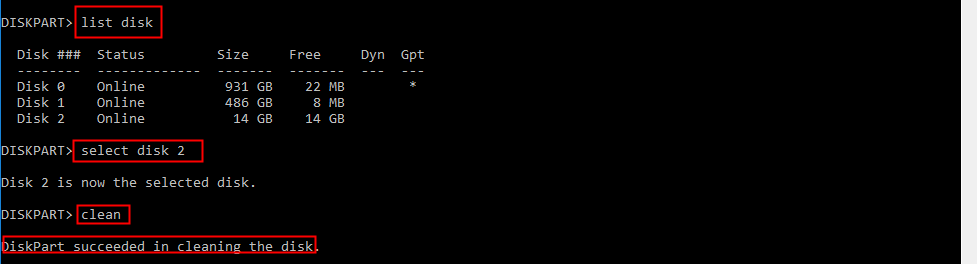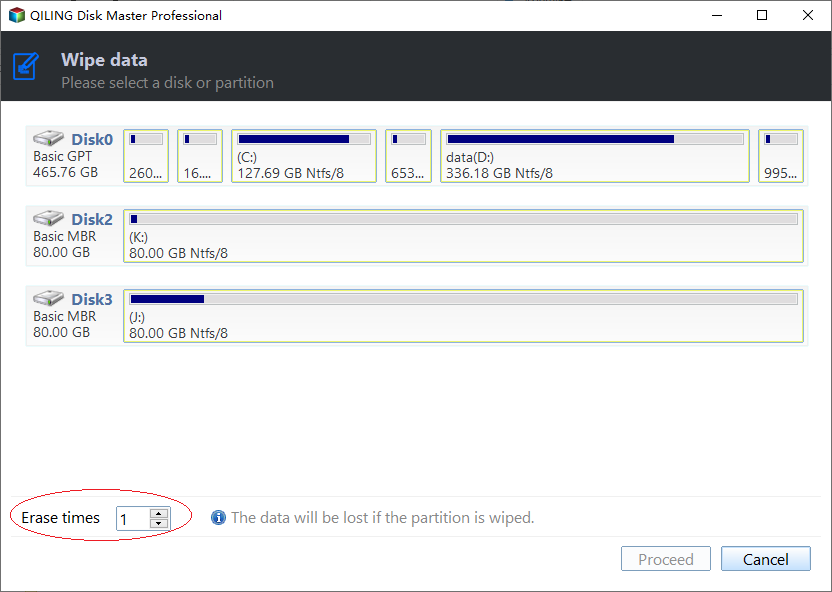How to Delete Everything on a USB Flash Drive [Completely]?
Want to delete everything on a USB flash drive
USB flash drive becomes a kind of popular storage device due to its affordable price and great portability. And there are always motivations for you to delete all things from it; here are two main reasons listed:
- USB flash drive is full and you want to wipe all data on it to free up disk space.
- You intend to donate your flash drive and need to delete sensitive data irrecoverably.
How to: delete everything on a USB flash drive [completely]
For different aims for deleting files from flash drive, it's wise to choose corresponding methods.
If you want to delete all files from flash drive, just to reclaim disk space for storing new data, formatting is enough. However, formatting doesn't erase data permanently; if you need to prevent deleted files from recovering, wipe the USB flash drive clean to get rid of all files completely.
☛ Delete all files on a flash drive via formatting to get free space
☛ Delete files on flash drive totally via wiping
Delete all files on a flash drive via formatting to get free space
With Disk Management, you can easily format USB flash drive to remove all data. Check out the following steps:
1. Press Windows + R simultaneously, input "diskmgmt.msc" and press Enter to access Disk Management.
2. Locate the partition on a USB flash drive, right-click it and choose Format.
3. In the pop-up small window, choose a proper file system for the partition and click OK.
4. After a while, the partition will be formatted and all data saved on it will be deleted.
Notice: If your USB flash drive is write-protected, you won't be able to format it. To delete files from it or format it, you need to remove write protection from it at first.
When there are two or multiple partitions on the USB flash drive, if you format a partition that is not the first primary partition, you can receive the error message, "An unexpected error has occurred. Check System Event Log for more information…". In such a condition, you can employ to third-party USB flash drive format tool or turn to diskpart utility to delete everything including partitions on a USB flash drive. Here are detailed steps:
1. Run Diskpart as administrator.
(Press Windows + R simultaneously, type diskpart and click OK)
2. In Diskpart window, run commands given below:
- list disk
- select disk n ("n" is the disk number of the USB flash drive that you need to clean)
- clean
After a while, a message that "Diskpart succeed in cleaning the disk" will pop up. Then, you can type exit and hit Enter to close this window.
Delete files on flash drive totally via wiping
In fact, the ways mentioned above don't delete all files on USB flash drive totally, but only make data invisible. The deleted data can be easily recovered by data recovery software. What if you want to erase data on USB flash drive irrecoverably?
Qiling Disk Master Standard can be helpful! It allows you to write zeros to the sectors on a USB flash drive, preventing all software-based file recovery methods from extracting information. Free download it and see it how to delete everything from a USB flash drive completely.
Step 1. Install and launch Qiling Disk Master Standard. Right-click the USB flash drive that is going to be wiped and select "Wipe Hard Drive".
Step 2. Choose "Fill sectors with Zero" to wipe your USB drive and click Next.
Note: If you want to wipe the USB drive more totally and make the deleted files much harder to be retrieved, you can choose the following three methods after upgrading to Professional version.
✎ Fill sectors with random data: It writes random data to all sector on the USB drive, making it tougher for recovery software to find any useful data.
✎ DoD 5220,22-M: A software-based data sanitization method, which can prevent all software-based file recovery methods from recovering data from the drive. It is very safer but takes a longer time.
✎ Gutmann: A software-based data sanitization as well, which can prevent all software-based file recovery methods and most hardware-based recovery method from retrieving information on the wiped flash drive. More passes (35 passes) make the wipe much more secure, but take more time.
Step 3. Click Proceed to commit operation.
Conclusion
Now, surely you have realized how to delete everything on a USB flash drive. Disk Management, Diskpart, Qiling Disk Master, you can choose one tool based on your own specific demand.
Related Articles
- Cannot Delete Files from SD Card – Fix It with 6 Simple Ways
When you cannot delete files on SD card out of write protection or something else, you can read this article to learn how to solve this issue. - How to Restore USB Drive to Original State in Windows 10/8/7
Try to restore USB drive to original state as you want to restore it back to full capacity or delete all files on it? Refer to this article to get detailed steps to perform this operation. - How to Recover Lost/Deleted Partition on External Hard Drive Easily?
If you lose your partition due to various reasons like accidental deletion, loss of drive letter and so on, read this article to get how to recover lost partition quickly and easily.