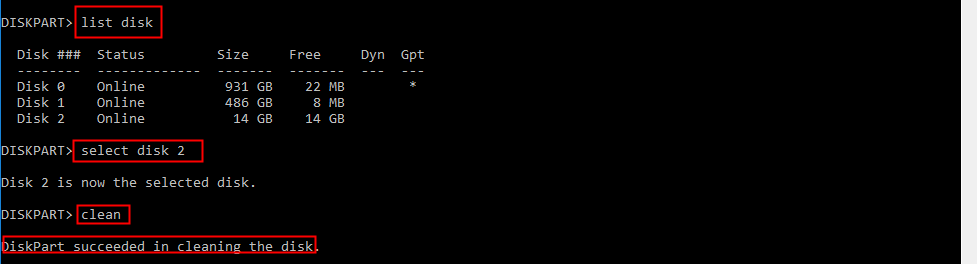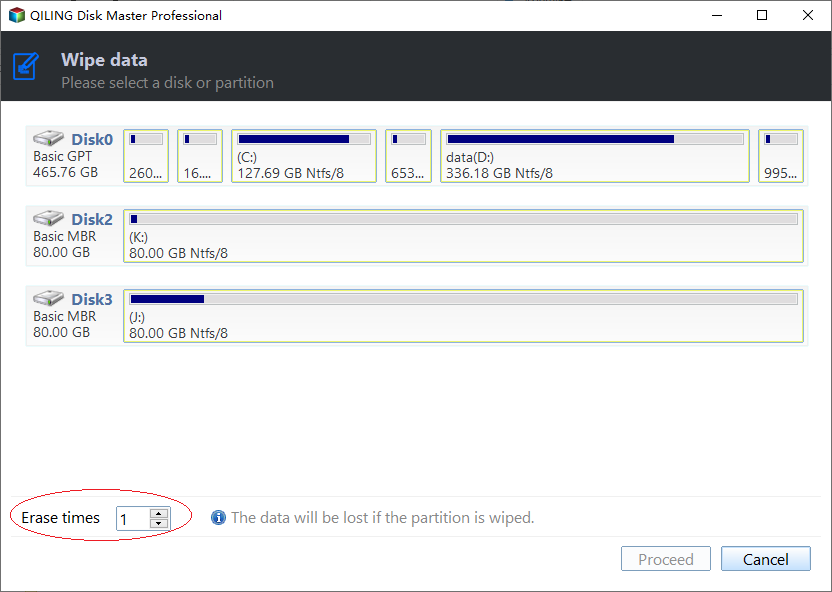How to Delete Everything on a USB Flash Drive [Completely]?
Want to delete everything on a USB flash drive
The USB flash drive has become a popular storage device due to its affordability and portability. However, there are often reasons to delete all data from it, with two main motivations being:
- USB flash drive is full and you want to wipe all data on it to free up disk space.
- To irrecoverably delete sensitive data from your flash drive, you can use a tool like DBAN (Darik's Boot and Nuke) or a similar software that can securely wipe the drive. Alternatively, you can also use a tool like CCleaner or a similar software that can securely delete files and wipe free space.
How to: delete everything on a USB flash drive [completely]
Depending on the purpose, different methods can be used to delete files from a flash drive. For example, if the goal is to free up space or maintain organization, a simple delete operation may suffice.
If you want to free up space on your flash drive, formatting is sufficient, but it doesn't completely erase data. To permanently remove all files and prevent recovery, you should wipe the drive clean.
☛ Delete all files on a flash drive via formatting to get free space
☛ Delete files on flash drive totally via wiping
Delete all files on a flash drive via formatting to get free space
With Disk Management, You can easily format a USB flash drive to remove all data by following these simple steps. To do this, insert the USB drive into your computer's USB port and open the File Explorer or Finder on your computer. Locate the USB drive on the list of available drives and right-click on it (or control-click on a Mac).
1. Press Windows + R simultaneously, input "diskmgmt.msc" and press Enter to access Disk Management.
2. To format a USB flash drive, locate the partition on the drive, right-click it, and select the "Format" option from the context menu. This will erase all data on the drive and prepare it for use with a new operating system or file system.
3. In the pop-up small window, select a suitable file system for the partition and click OK.
4. After a while, the partition will be formatted and all data saved on it will be deleted.
Notice: If your USB flash drive is write-protected, you won't be able to format it or delete files from it. To do so, you need to remove the write protection first.
When there are two or multiple partitions on the USB flash drive, If you format a partition that's not the first primary partition, you might encounter an error message. To resolve this, you can use a third-party USB flash drive format tool or the diskpart utility to delete all partitions, including the one you're trying to format.
1. Run Diskpart as administrator.
(Press Windows + R simultaneously, type diskpart and click OK)
2. In Diskpart window, run commands given below:
- list disk
- To clean the USB flash drive, select the disk number that corresponds to the drive you want to erase. You can do this by typing "select disk n" in the command prompt, replacing "n" with the actual disk number of the USB flash drive.
- clean
After a while, a message that "Diskpart succeed in cleaning the disk" will pop up. Then, you can type "exit" and hit "Enter" to close this window.
Delete files on flash drive totally via wiping
To irrecoverably erase data on a USB flash drive, you can use a tool like DBAN (Darik's Boot and Nuke), which is a free, open-source software that securely wipes data on a drive, making it unrecoverable. Alternatively, you can also use a tool like KillDisk, which is a bootable USB drive that can securely erase data on a drive. These tools will overwrite the data on the drive multiple times, making it unrecoverable. However, please note that using such tools will permanently erase all data on the drive, so make sure to back up any important files before using them.
Qiling Disk Master Standard can be used to write zeros to a USB flash drive, making it impossible for software-based methods to recover deleted information. It can be downloaded for free and used to completely erase a USB drive.
Step 1. To begin, install and launch Qiling Disk Master Standard. Then, right-click the USB flash drive that is intended for wiping and select the option "Wipe Hard Drive" from the context menu.
Step 2. To completely erase a USB drive, select "Fill sectors with Zero" and proceed to the next step.
Note: If you want to completely wipe a USB drive and make deleted files harder to be retrieved, you can choose from three methods after upgrading to the Professional version.
A program fills the entire USB drive with random data, making it difficult for recovery software to find any useful information.
✎ DoD 5220,22-M: The software-based data sanitization method is a secure way to erase data from a drive, making it impossible for software-based recovery methods to retrieve the data. However, this process is time-consuming.
✎ Gutmann: A software-based data sanitization can be used to prevent software-based file recovery methods and most hardware-based recovery methods from retrieving information on a wiped flash drive. This process can be made more secure with more passes (35 passes), but it will take more time.
Step 3. Click Proceed to commit operation.
Conclusion
To delete everything on a USB flash drive, you can use one of several tools, including Disk Management, Diskpart, or Qiling Disk Master. You can choose the tool that best meets your specific needs.
Related Articles
- How to Recover Lost/Deleted Partition on External Hard Drive Easily?
If you lose your partition due to various reasons like accidental deletion, loss of drive letter and so on, read this article to get how to recover lost partition quickly and easily.