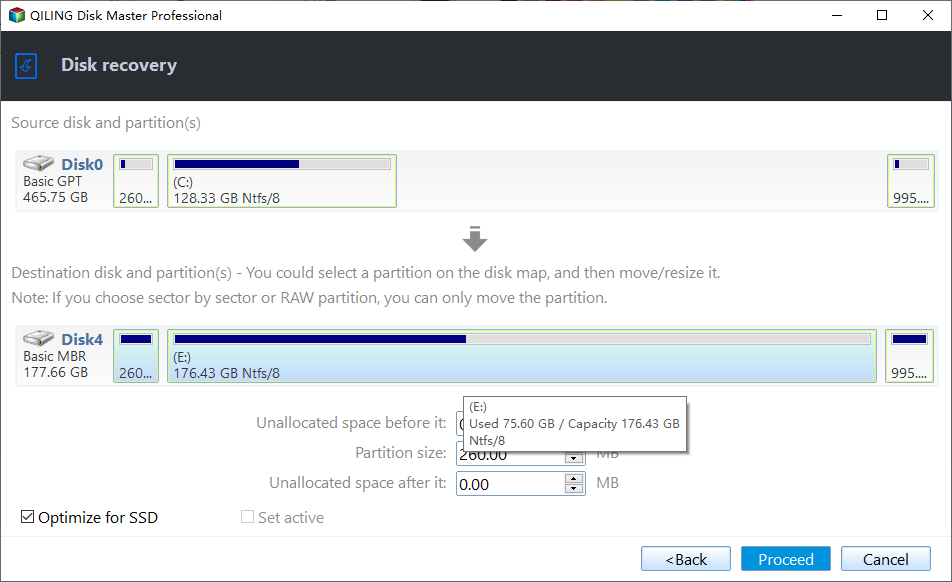Learn How to Deploy Windows 10 Image via WinPE USB Disks
Why deploy Windows 10 image via USB?
People back Windows up for disaster recovery. One can restore Windows system image backup to get the computer back to normal status when bad things happen. Surely the backed up Windows image could be deployed to another computer. USB drives are common removable storages that easier to obtain for PC users, even the USB drive with large capacity won’t cost too much. Therefore, it is very convenient to deploy Windows 10 image to another computer using USB disk.
In another case, the target computer you want to deploy may not have CD/DVD Drive, which excludes the possibility of deploy Windows 10 from CD/DVD. In addition, you are unlikely to perform Windows 10 deployment over network when the target PC is not in the same LAN as the source computer in (If it does, please click to learn deploy Windows 10 to multiple computers over network using Windows 10 deployment tool). All in all, you’re just under the circumstance that you have to do it with USB drives.
How to deploy Windows 10 via WinPE USB disk?
To perform deployment with only USB drives, there are several preparations you need to do.
- Two USB drives larger than 16GB size, the bigger the better. One for system image and the other used as WinPE bootable device.
- Backup Windows 10 to USB drive, and mark it as USB A in this tutorial. This cannot be done with Windows built-in backup utility because it will treat USB drive as “not valid backup location” for system.
- Professional backup & restore solution Qiling Disk Master Professional. It will assist you make the USB drive bootable and deploy the Windows 10 image even to different computer within clicks.
After all preparations done, you need to download Qiling Disk Master on one regular work computer. Install and launch it.
Then make the rest USB drive as the bootable device. Using Create Bootable Media feature in Qiling Disk Master to create WinPE ISO file there. Let’s mark it as USB B in following context. Now learn how to deploy Windows 10 using USB drive.
Deploy Windows 10 with USB via Qiling Disk Master
Step 1. Insert in USB B (bootable device) to boot target PC. The embedded Qiling Disk Master will come into your sight right after successful boot.
Step 2. Insert the USB A now into the target computer. Make sure it can be detected. Double click the Qiling Disk Master Professional icon on the desktop. Click Restore. Normally it will auto detects backup images. However, if the Windows 10 image does not show up, click Select Image File to navigate manually.
Step 3. Click Yes in the mini pop-up window to confirm.
Step 4. Remember to tick Universal Restore box if the target PC has dissimilar hardware. Choose right backup point here and click Next. And then select a destination path.
Step 5. Check out the operation summary. Click Proceed.
It is quite easy to solve the issue of how to deploy Windows 10 via WinPE USB disks with the help of Qiling Disk Master, isn’t it? So don’t go crazy when there is no LAN or CD drive on the computer. Nevertheless, if you do, this software is also helpful since it supports restore Windows backup image over network, such as NAS and shared network.
In other cases, if you need to deploy Windows 10 (Enterprise) image to computers on a large scale, you might as well check out specialized image deploy software Qiling Image Deploy, even the free version supports deploy to 20 client PCs simultaneously.
To sum up
This article tells you how to deploy Windows 10 via WinPE USB disk easily with Qiling Backpper. With its help, you can also migrate your data or OS to the new hard drives when you want to upgrade hard drives on your computer. It ensures data integrity and secure boot after cloning. Come and try this wonderful software!
Related Articles
- Easily Make a Bootable USB Using Qiling PE Builder
- 3 Free Ways to Create Windows 10 Recovery Disk or USB Drive
- Fix Windows 10 Bootable USB Not Working vs Easier Way
- How to Rebuild RAID Without Losing Data [for RAID 0/1/5]
Can I rebuild RAID without losing data? You can follow our organized tips to avoid data loss during the RAID rebuild. Don't forget to recover data from RAID with Qiling Data Recovery Software before starting to rebuild the RAID.