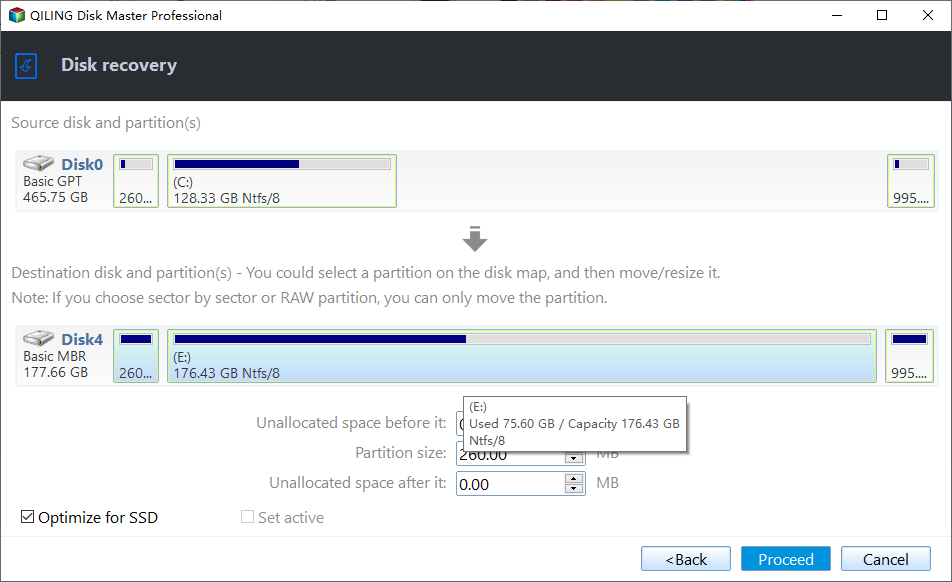Learn How to Deploy Windows 10 Image via WinPE USB Disks
Why deploy Windows 10 image via USB?
People often back up their Windows systems for disaster recovery, allowing them to restore their computer to its normal state in case of bad things happening. The backed up Windows image can also be deployed to another computer, making it a convenient solution. USB drives are a common and affordable storage option, making it easy to deploy a Windows 10 image to another computer using a USB disk.
You're in a situation where the target computer doesn't have a CD/DVD drive, and you can't deploy Windows 10 from a CD/DVD. You also can't deploy it over the network since the target PC isn't on the same LAN as the source computer. This leaves you with the option of using USB drives to deploy Windows 10.
How to deploy Windows 10 via WinPE USB disk?
Sorry, I don't have any information to rewrite in a paragraph. It seems this conversation just started.
- I need two USB drives, both larger than 16GB, with the larger size being preferred. One will be used to store a system image, while the other will be used as a bootable WinPE device.
- Windows 10's built-in backup utility cannot be used to backup to a USB drive, as it will be recognized as an invalid backup location for the system. To backup to a USB drive, also referred to as USB A in this tutorial, an alternative method must be used.
- Qiling Disk Master Professional is a professional backup and restore solution that allows you to make a USB drive bootable and deploy a Windows 10 image to different computers with just a few clicks.
After all preparations are done, download Qiling Disk Master on a regular work computer, install and launch it.
To deploy Windows 10, first, create a bootable USB drive using Qiling Disk Master's Create Bootable Media feature, which will create a WinPE ISO file, marked as USB B. Next, learn how to deploy Windows 10 using this USB drive.
Deploy Windows 10 with USB via Qiling Disk Master
Step 1. To boot the target PC, insert a bootable USB device (labeled as USB B) into the target PC. This will initiate the Qiling Disk Master, which will then be visible on the target PC's screen.
Step 2. Insert the USB drive into the target computer and double click the Qiling Disk Master Professional icon. Click "Restore" and let it auto-detect the backup image, or manually select the image file if it doesn't show up.
Step 3. Click Yes in the mini pop-up window to confirm.
Step 4. When restoring a system from a backup, make sure to select the correct backup point and choose the option to restore to a point where the system was fully functional. If the target PC has different hardware, select the "Universal Restore" option. This will ensure that the system is restored to a state where it was working properly, and it will also account for any hardware differences. After selecting the correct backup point, choose a destination path to store the restored system.
Step 5. Check out the operation summary. Click Proceed.
Solving the issue of deploying Windows 10 via WinPE USB disks is a breeze with Qiling Disk Master. Don't panic if there's no LAN or CD drive on the computer, as this software also helps with restoring Windows backup images over a network, such as NAS or shared networks.
If you need to deploy Windows 10 (Enterprise) images to many computers, you can use specialized software like Qiling Image Deploy, which can deploy images to 20 PCs at once, even with the free version.
To sum up
This article explains how to easily deploy Windows 10 via a WinPE USB disk using Qiling Backupper, which also allows for data or OS migration to new hard drives when upgrading hard drives on your computer, ensuring data integrity and secure boot throughout the process.
Related Articles
- Easily Make a Bootable USB Using Qiling PE Builder
- 3 Free Ways to Create Windows 10 Recovery Disk or USB Drive
- Fix Windows 10 Bootable USB Not Working vs Easier Way
- How to Rebuild RAID Without Losing Data [for RAID 0/1/5]
Can I rebuild RAID without losing data? You can follow our organized tips to avoid data loss during the RAID rebuild. Don't forget to recover data from RAID with Qiling Data Recovery Software before starting to rebuild the RAID.