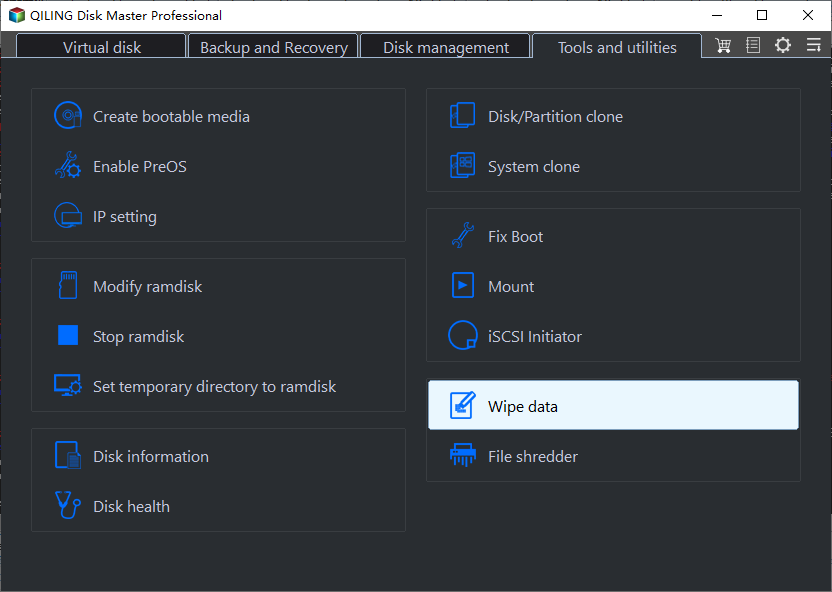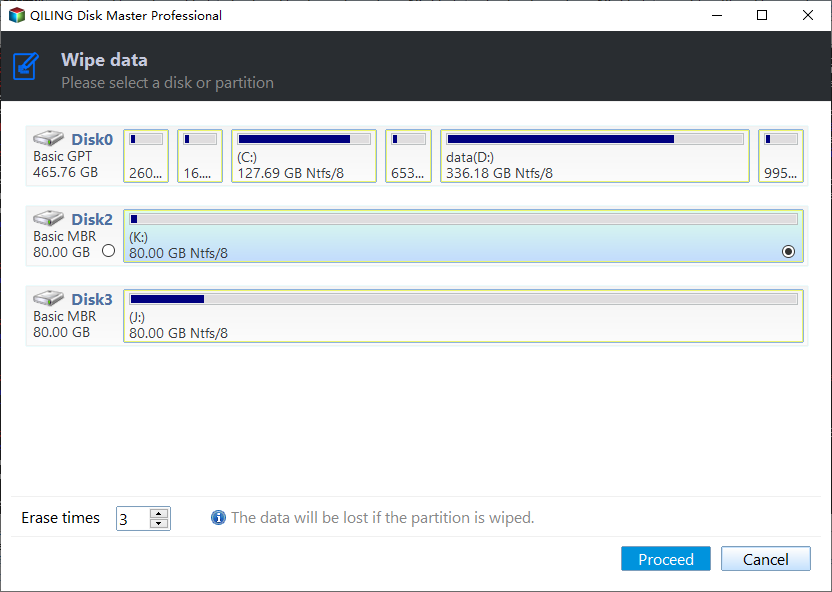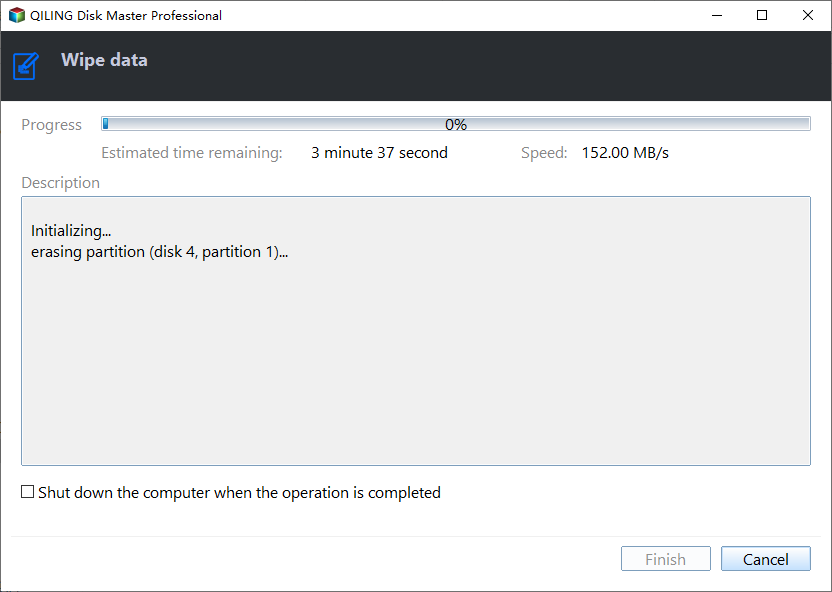How to Erase C Drive completely in Windows 10, 8, 7?
Scenario
"There is an old disk installed on my computer running Windows 10. I want to erase all data including operating system and other applications on C drive completely. I have planned to format C drive, but my friend told me that it is non-available to erasing C drive permanently via formatting it. So can you tell me how to erase C drive irrevocably in Windows 10? Any suggestion will be appreciated!"
You need an appropriate C drive eraser
Well, what your friend told you is right. Formatting C drive only makes the data on C drive invisible to you, but the data still exist on the drive and can be recovered by certain file recovery program. Therefore, it is beyond the ability of formatting to erase all data on C drive permanently.
In such case, what you need is to employ a great C drive eraser like Qiling Disk Master Professional to achieve your goal. This reliable utility is specially designed for Windows 10/8/7, Windows XP and Vista. It is capable of completely erasing all information on C drive or the drive that Windows installed on. In fact, it is far more than a C drive Eraser. With functions such as merge partition and resize partition, It is capable of erasing all information on C drive or the drive that Windows installed on completely and effectively.
How to: erase C drive successfully and permanently
To erase C drive totally and securely, install the great C dive eraser - Qiling Disk Master Professional. Since HDD and SSD differ in structure and formation, you should take different ways if you want to erase all data of C drive on HDD or SSD permanently and without hurting the disk.
✔ Wipe C Drive on HDD via disk wipe tool
As what you need to erase is C drive on HDD, the drive that contains Windows system, it is not allowed to erase it within Windows. At this point, you have to create a Windows PE bootable media to boot computer at the beginning:
1. Plug USB flash drive into your PC and run Qiling Disk Master Professional.
2. In the top toolbar, click "Tools" > "Make Bootable Media".
3. Click USB Boot Device" to select your USB flash drive as the path to store ISO file. Then, click "Proceed".
4. Click "Yes" and wait for the process over.
Then, you can boot your computer from the bootable USB, fire up Qiling Disk Master in WinPE and take steps as follows to wipe C drive on HDD completely
Right click C drive and choose "Wipe Partition"> Choose one wiping method >Check the pending operation and click "Apply" to perform the operation.
Tips:
- When you wipe data drive on HDD, there is no necessary to create bootable device via Qiling Disk Master.
- It is also available to wipe hard drive freely and securely via Qiling Disk Master in Windows.
✔ Securely erase C Drive on SSD via disk erase utility
If you use SSD as your C drive, you can erase C drive via SSD Secure Erase, which is able to erase the SSD totally and make SSD restore its lost performance. But what you need to pay attention is that SSD Secure Erase has to be performed in Windows 7 and the selected SSD should not be the boot drive. Thus, you need to uninstall the SSD and connect it to a working computer running Windows 7 to securely erase the SSD. Then, you can get the detailed steps to securely erase SSD are presented in the text below:
Step 1. Run Qiling Disk Master Professional. In the top toolbar, click "Wipe" > "SSD Secure Erase".
Step 2. Choose the right SSD to erase.
Step 3. Click "Proceed" button, then, the program will continue to securely erase SSD. When the operation finishes, you will receive a prompt. Then, click "Finish".
Notice: No matter whether you wipe C drive or secure erase SSD, all the data on the C drive will be deleted irrevocably. Thus, you should back up your important data to cloud or external hard drive before erasing the C drive permanently.
From all the above, it can be concluded that you can easily reach your goal under the help of the reliable C drive Eraser – Qiling Disk Master Professional even you have no idea about how to erase C drive permanently at the beginning.
Conclusion
According to all above, it can be easily concluded that even you have no about how to erase C drive permanently at the beginning, the great C drive eraser – Qiling Disk Master assists you in reaching your goal effortlessly. What's more, Qiling Disk Master Professional enjoys many other functions like migrating Windows to another hard drive, copying partition and creating partition, etc.
Related Articles
- What is The Best Windows 11 USB Creator? Try 4 Options Here!
Looking for the best Windows 11 USB tool but don't know which one to choose? Refer to this article and you can find the best answer among the 4 recommended tools. - How to Create Windows 7 Bootable USB Easily and Quickly?
Need to inistall Windows 7 from USB, repair unbootable operating system or clone hard drive from BIOS? This post shows how to create a Windows 7 bootable USB drive under different conditions. - How to Make Partition Bootable in Windows 7 Effortlessly
To start a system normally, you should first make the relevant partition bootable. This article provides three methods to make partition bootable in Windows 7. - PXE Boot Windows 7 with PXE Boot Tool in Qiling Disk Master
If you have multiple computers to install and maintain, or want to boot Windows 7 without installation disc or USB, it may be a good idea to network boot Windows 7 via PXE. In this article, I'll show you a easy way to PXE boot Windows 7.