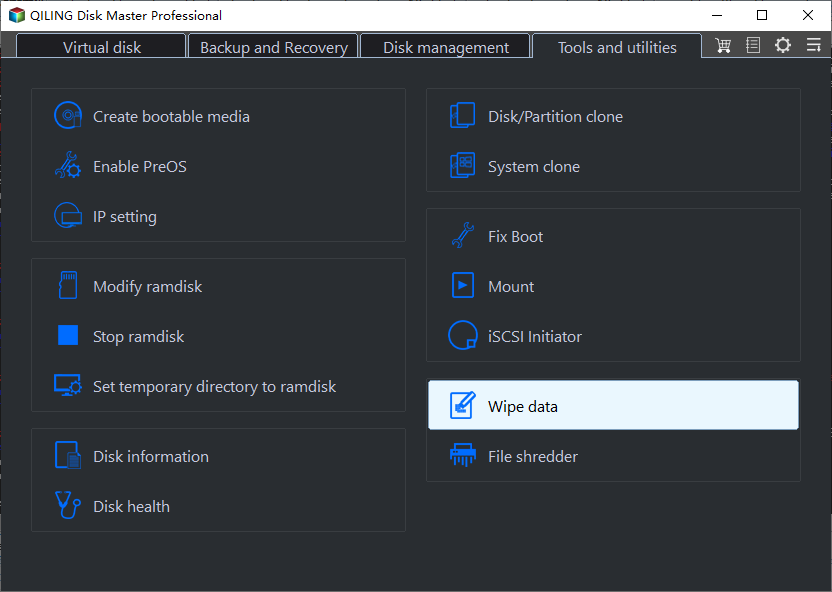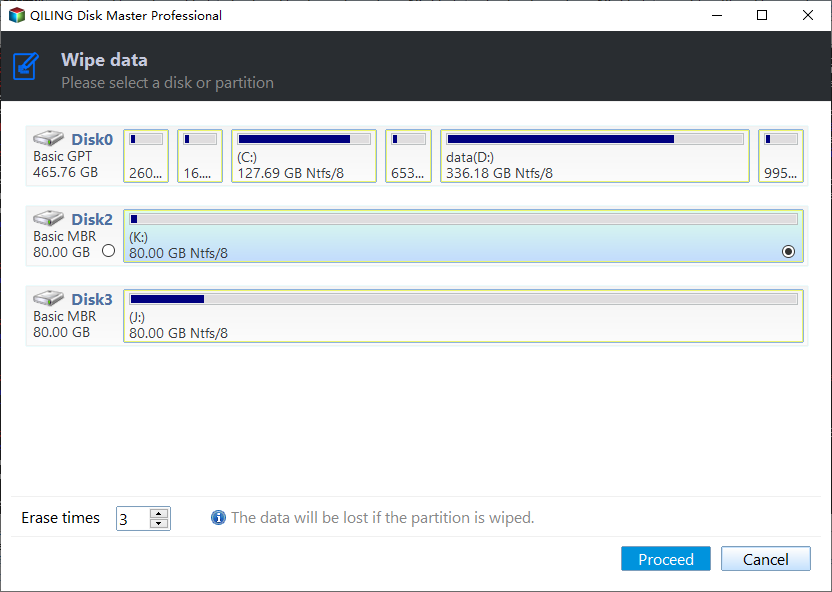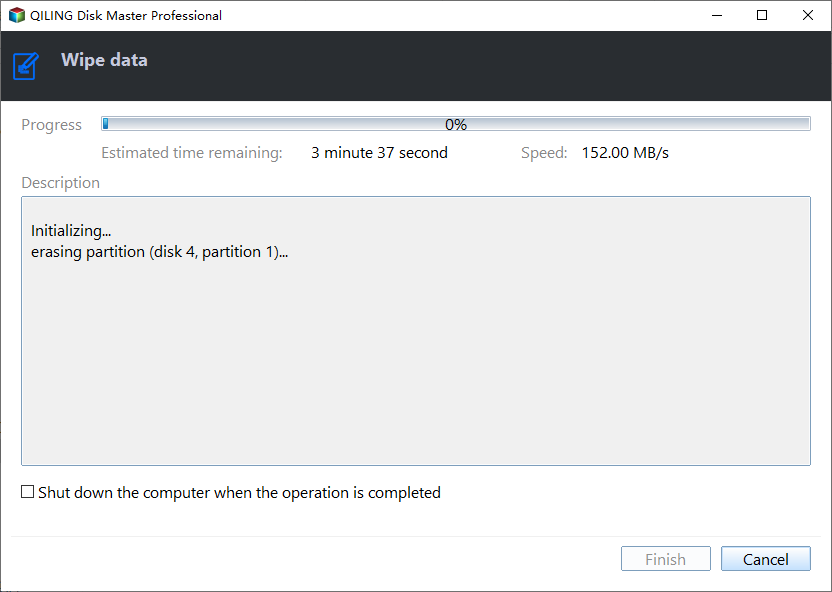How to Erase C Drive completely in Windows 10, 8, 7?
Scenario
To completely erase all data, including the operating system and applications, on your C drive in Windows 10, you can use the built-in Disk Management tool. Go to **Settings** > **System** > **Storage** > **Manage**, then select the Disk Management option. Look for the C drive, right-click on it, and select **Delete Volume**. Confirm the deletion. Alternatively, you can also use the **Disk Cleanup** tool or **DBAN (Darik's Boot and Nuke)**, a free software specifically designed for wiping hard drives. However, keep in mind that completely erasing a drive will also remove any recovery options, so ensure you have backups of any important data before proceeding. If you're looking for a more permanent solution, consider using a **USB boot drive** with DBAN or a similar tool to ensure the drive is completely wiped.
You need an appropriate C drive eraser
Formatting the C drive only makes the data on C drive invisible, but the data still exist and can be recovered by certain file recovery programs.
To completely erase all information on your C drive, you can use a reliable C drive eraser like Qiling Disk Master Professional, which is specifically designed for Windows 10/8/7, XP, and Vista. This utility not only erases the C drive but also offers additional features like merging and resizing partitions, making it a comprehensive solution for managing your disk space.
How to: erase C drive successfully and permanently
To securely erase the C drive, install Qiling Disk Master Professional, which is a great C drive eraser. The process differs for HDD and SSD, so it's essential to take the appropriate steps to permanently erase all data on the C drive without damaging the disk.
✔ Wipe C Drive on HDD via disk wipe tool
To erase the C drive on an HDD, which contains the Windows system, you cannot do so within Windows itself. Instead, you need to create a Windows PE bootable media, which allows you to boot your computer from the beginning, thereby enabling you to safely erase the C drive.
1. To run Qiling Disk Master Professional, plug a USB flash drive into your PC and launch the software from the drive.
2. In the top toolbar, click "Tools" > "Make Bootable Media".
3. To proceed with the USB boot process, select the USB flash drive as the path to store the ISO file by clicking "Click USB Boot Device". Then, click "Proceed".
4. Click "Yes" and wait for the process over.
To completely wipe the C drive on a hard disk drive (HDD), you can boot your computer from a bootable USB drive, then launch Qiling Disk Master in WinPE. From there, follow these steps to erase the C drive: [insert steps here].
Right-click the C drive, select "Wipe Partition", choose a wiping method, check the pending operation, and click "Apply" to execute the operation.
Tips:
- When wiping data on a hard disk drive (HDD) using Qiling Disk Master, you don't need to create a bootable device.
- Qiling Disk Master can be used to securely and freely wipe a hard drive in Windows.
✔ Securely erase C Drive on SSD via disk erase utility
To securely erase your SSD, you can use the SSD Secure Erase feature, which is available in Windows 7. However, you must ensure that the SSD is not the boot drive and is not connected to the computer that you want to erase. Instead, connect the SSD to a working computer running Windows 7, uninstall the SSD, and then use the SSD Secure Erase feature to erase the drive. This will restore the SSD's lost performance and erase all data on the drive.
Step 1. Run Qiling Disk Master Professional. Click "Wipe" in the top toolbar, then select "SSD Secure Erase".
Step 2. Choose the right SSD to erase.
Step 3. Click "Proceed" button, then, the program will continue to securely erase SSD. When the operation finishes, you will receive a prompt. Then, click "Finish" to complete the process.
Notice: When wiping or securely erasing the C drive, all data on it will be permanently deleted, making it essential to back up important files to the cloud or an external hard drive before proceeding.
You can easily reach your goal of erasing a C drive permanently with the help of a reliable tool like Qiling Disk Master Professional, even if you have no initial knowledge about how to do so.
Conclusion
It can be easily concluded that even without prior knowledge on how to erase C drive permanently, Qiling Disk Master, a great C drive eraser, can assist you in achieving your goal effortlessly. Additionally, Qiling Disk Master Professional offers many other functions, such as migrating Windows to another hard drive, copying partition, and creating partition, among others.
Related Articles
- What is The Best Windows 11 USB Creator? Try 4 Options Here!
Looking for the best Windows 11 USB tool but don't know which one to choose? Refer to this article and you can find the best answer among the 4 recommended tools. - How to Create Windows 7 Bootable USB Easily and Quickly?
Need to inistall Windows 7 from USB, repair unbootable operating system or clone hard drive from BIOS? This post shows how to create a Windows 7 bootable USB drive under different conditions. - How to Make Partition Bootable in Windows 7 Effortlessly
To start a system normally, you should first make the relevant partition bootable. This article provides three methods to make partition bootable in Windows 7. - PXE Boot Windows 7 with PXE Boot Tool in Qiling Disk Master
If you have multiple computers to install and maintain, or want to boot Windows 7 without installation disc or USB, it may be a good idea to network boot Windows 7 via PXE. In this article, I'll show you a easy way to PXE boot Windows 7.