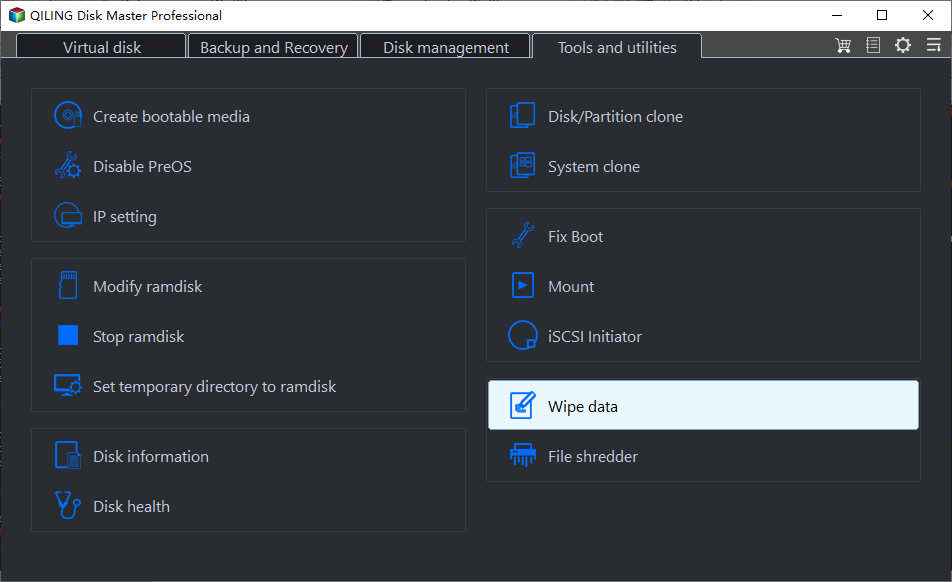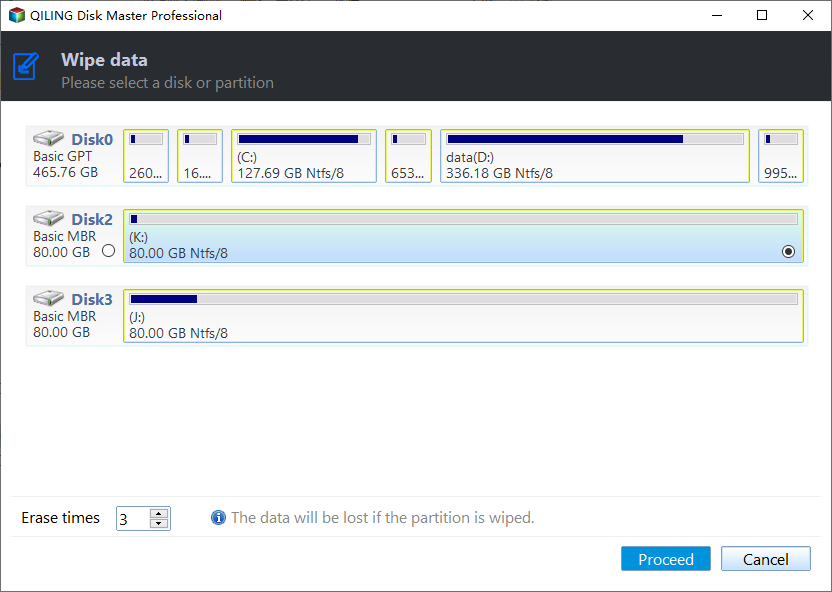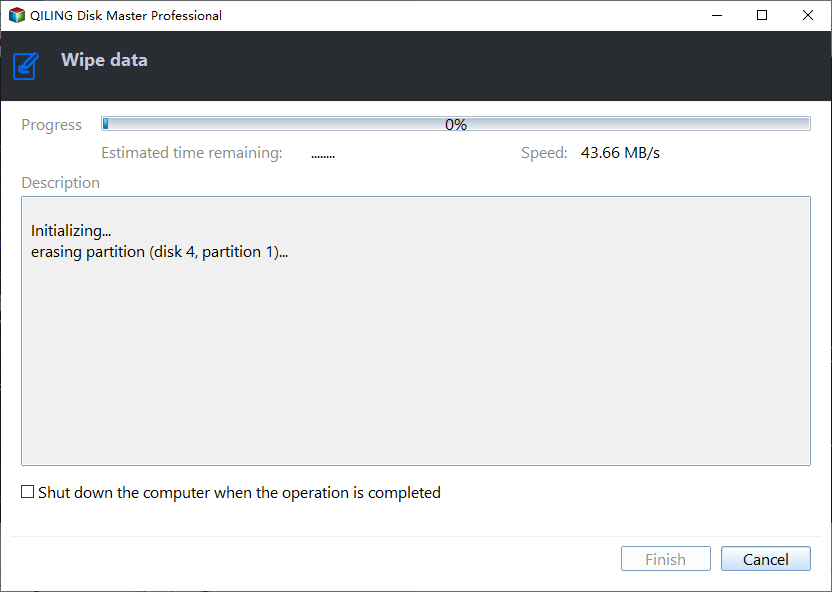How to Erase SSD before Selling Completely and Securely?
Format SSD or erase SSD before selling
SSDs are popular among computer users, often used as the primary drive for the operating system, programs, and personal data. If you need to sell one, deleting personal data isn't enough - you'll need to either erase or format the SSD. The question is, which method is better?
1. Format SSD
Formatting an SSD (solid-state drive) involves erasing data to prepare it for initial use, but some or most of the erased data can be recovered using specialized tools, as the process doesn't completely remove the data from the drive.
2. Erase SSD
Erasing SSD is a software-A secure method of overwriting data on an SSD involves using a combination of zeros and ones to overwrite all sectors of the device, effectively rendering the data unrecoverable. This approach aims to completely destroy all electronic data residing on the SSD, making it impossible to retrieve.
To make your personal data unrecoverable, you should choose to erase SSD before selling, which will make your data unrecoverable.
Can you wipe SSD just like wiping HDD?
SSDs and HDDs differ significantly in their storage mechanisms. SSDs store data on microchips with no moving parts, whereas HDDs record information on a spinning platter using a mechanical arm with a read/write head. Additionally, SSDs rely on an embedded processor and interconnected flash memory chips, whereas HDDs use magnetic media coated on the platter.
A degausser can permanently erase data from a hard disk drive, but it's ineffective on solid-state drives. To securely wipe an SSD before selling, consider using a secure erase tool or a disk wipe utility, such as DBAN or KillDisk, which can overwrite the drive's contents multiple times to ensure complete data destruction. Additionally, physically destroying the SSD, such as crushing or shredding it, is also an effective method to prevent data recovery.
How to erase SSD before selling securely and completely?
Here are two secure methods to wipe SSD before selling that I'd like to introduce:
Method 1. Erase SSD before selling using manufacturer utilities
Most manufacturers provide software for their SSDs to update firmware and perform tasks like secure erase, with popular utilities including Intel Solid State Toolbox, OCZ Toolbox, Corsair SSD Toolbox, Samsung Magician, and SanDisk SSD Toolkit.
There are software utilities that can work on all SSDs, regardless of the manufacturer. These utilities can apply to all SSDs.
Method 2. Erase SSD before selling via a versatile tool
Qiling Disk Master Professional is a partition software that can erase all brands of solid-state drives. It features "SSD Secure Erase" but only works in Windows 7, requiring the SSD to be erased to be connected to a Windows 7 computer. The process involves several steps, which can be completed using the demo version for a free trial.
Step 1. To securely erase the WD My Passport, launch Qiling Disk Master, click "All Tools" and select "SSD Secure Erase Wizard", or right-click on the drive and choose "SSD Secure Erase" from the context menu.
Step 2. Choose the disk you are going to erase from the list.
Step 3. In the window, verify the SSD identification information to ensure the correct disk is selected. If incorrect, erase the wrong disk. The SSD will be in a frozen state, preventing modifications to its settings. To resolve this, perform a hot swap to disable the restriction.
Tip: How to perform a hot swap?
▪ To erase an SSD, first, open the computer case, either by removing the rear cover or the drive shell, and locate the SSD you want to erase.
▪ Unplug the power cable and then disconnect the SATA data cable from the SSD.
▪ After a few seconds, reconnect the SATA cable to the SATA port and then plug the power cable back to finish the hot swap.
Step 4. Click "Next" to start wiping all data on SSD securely and completely, which will take a short time.
Notes:
▪ Once the wipe operation is carried out by Qiling Disk Master, the data can no longer be recovered by any data recovery software. To avoid this, please back up all important files to a cloud or external hard drive before proceeding.
▪ Qiling Disk Master is a sector-level wipe program that can only be used to wipe entire partitions or disks, completely erasing all files on them. If you need to wipe a specific file, you'll need a file-level wipe utility.
Conclusion
Qiling Disk Master is a powerful tool that securely erases SSDs, offers additional features like converting between MBR and GPT without deleting partitions, migrating OS on GPT disks, recovering lost partitions, and cloning SSDs in Windows 10/8 To Go.
Related Articles
- How to Change Partition Type ID Easily? (2 Ways Included)
This tutorial demonstrates how to change partition type ID in two efficient solutions and tells basic information about partition type ID. - How to: Change SD Card Serial Number Without Formatting in Windows
Here comes the best way to change SD card serial number without formatting on Windows 10, 8, 7. - Solved: Cobian Backup "The Engine Is Not Found" Error
This article provides you with solutions to the Cobian Backup “the engine is not found” error as well as a Cobian Backup alternative. - Free Data Migration Software: Easily Migrate OS or App in Windows
Here comes free data migration software for Windows 10, 8.1, 8, 7, enabling you to transfer system, data, apps from one hard drive to another, from HDD to SSD.