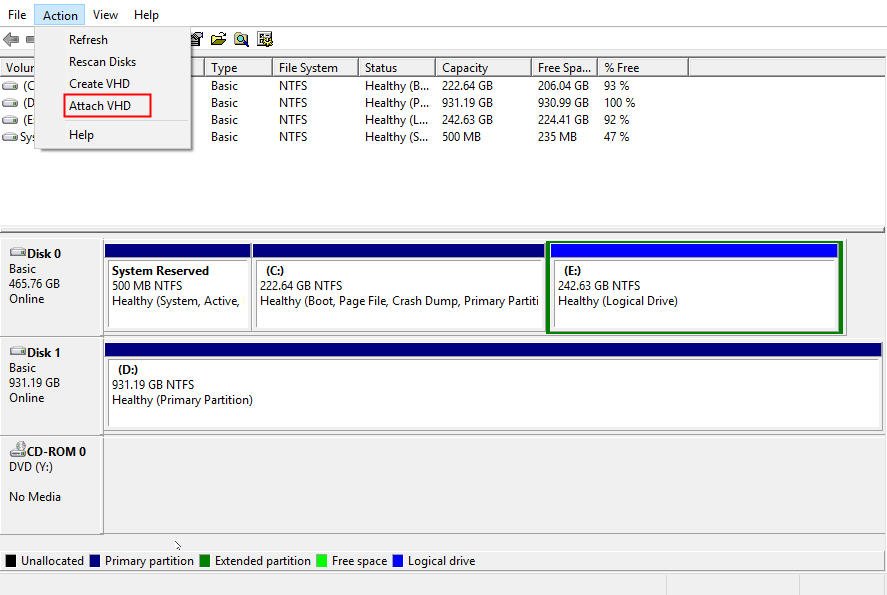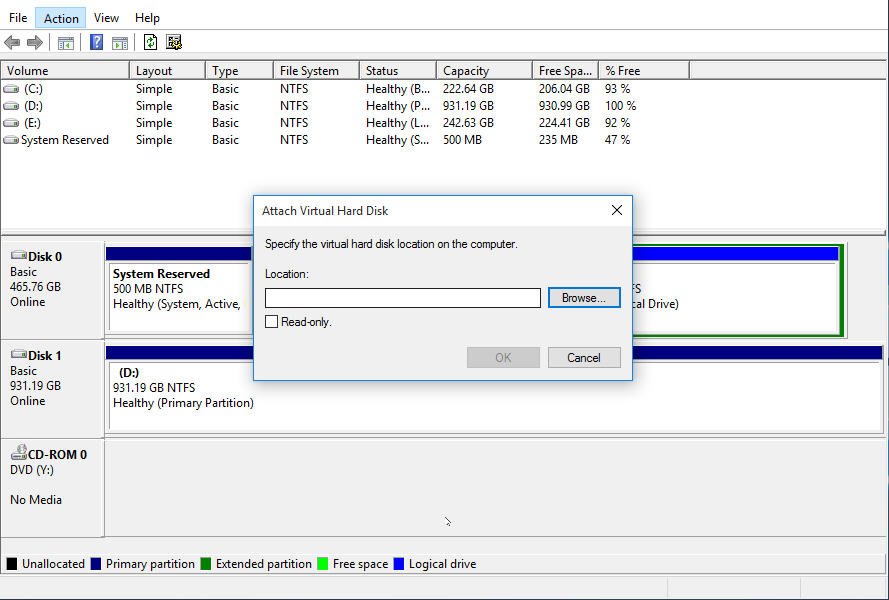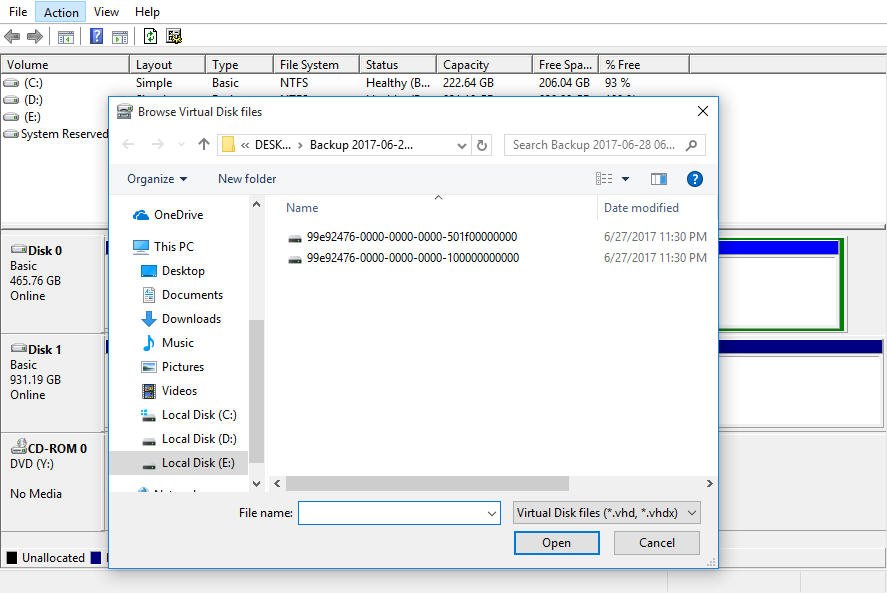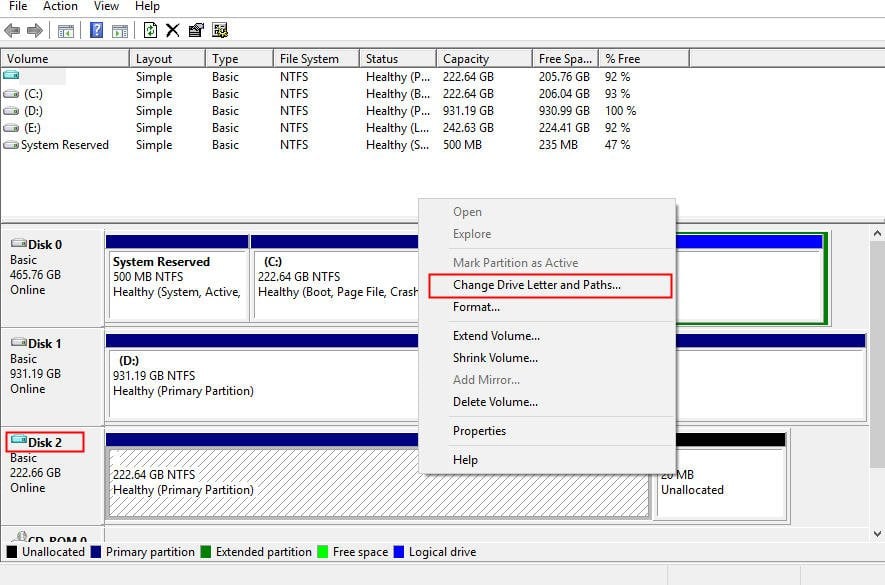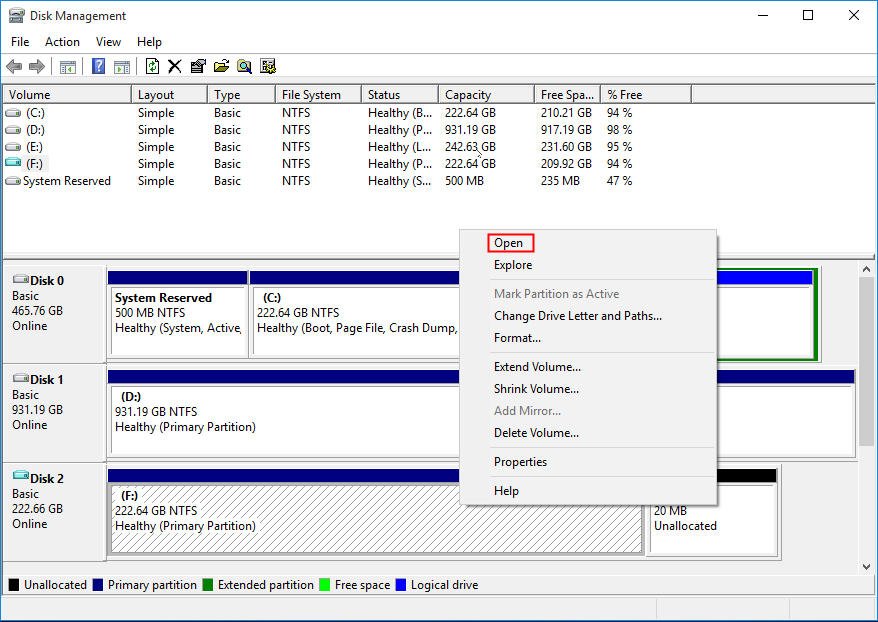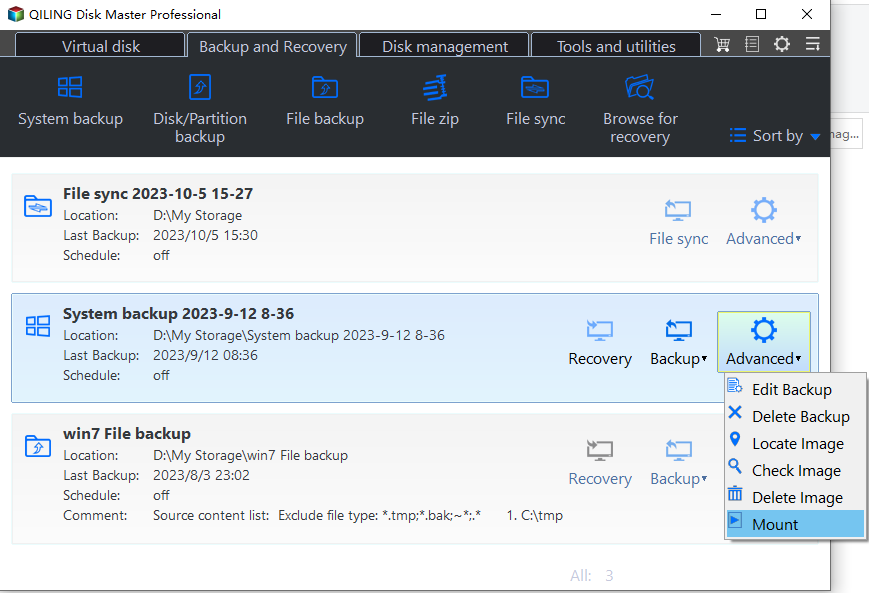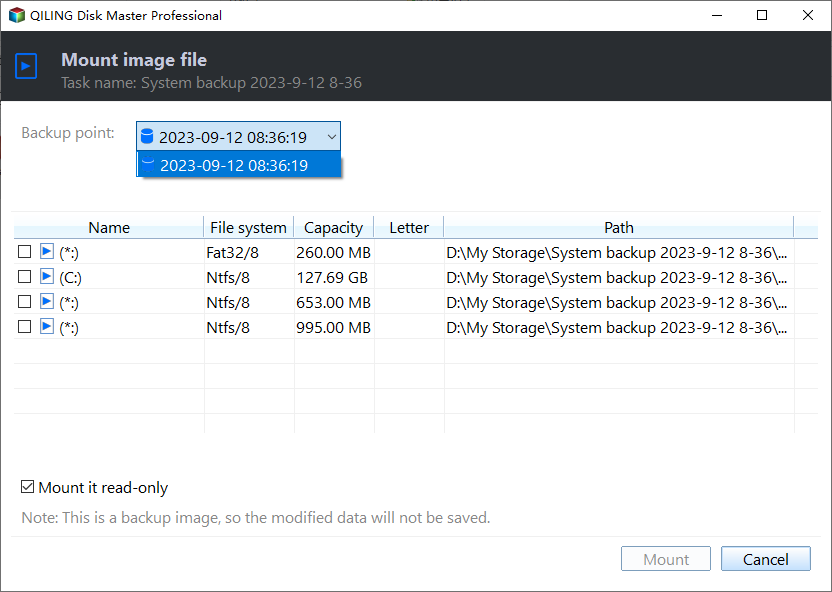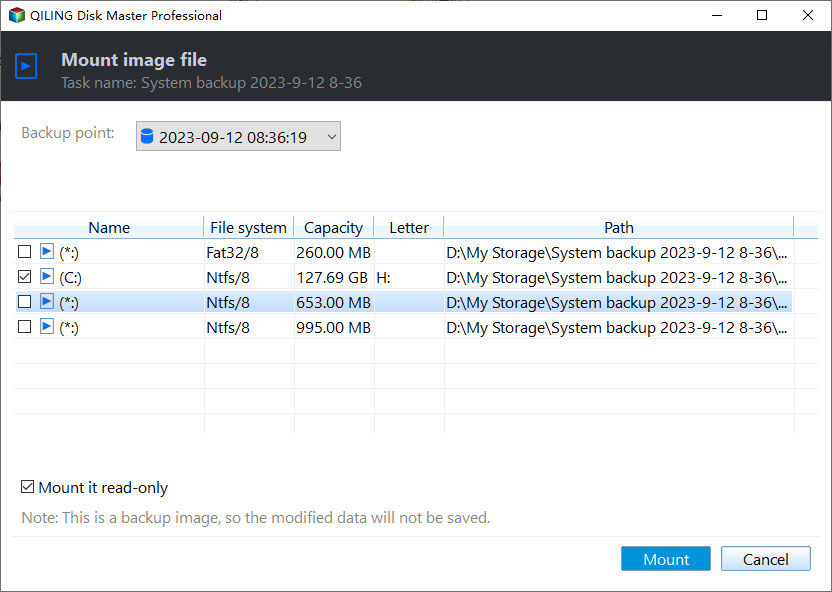Easily Extract Individual Files from System Image Backup in Windows 10
Need to extract individual files from Windows system image
To ensure data safety and avoid reinstalling the system in case of problems, computer users often use the Windows tool to backup the system. This is especially necessary when important files or application documents are stored on the system disk.
Accidentally deleted data from a system ISO file can be recovered by extracting specific data from the system ISO file, but Windows doesn't allow direct extraction of individual files from the ISO file.
You don't need to restore the whole system image backup to extract specific individual files. Instead, you can use two methods to extract the specific data from a Windows system image backup.
Method 1. Extract individual files via Disk Management
Although Windows may indicate that you can't extract specific items from a whole backup, you can still achieve this goal with the help of Disk Management. By using this tool, you can extract individual files from a Windows 10 system image backup.
PS.: The Windows System Image must be created at first.
Step 1. Run disk management and select "Attach VHD" under "Action".
Step 2. Click "Browse".
Notice: The instruction is to not tick the box labeled "Read-only" when extracting individual files, as this will prevent them from being extracted.
To attach a Virtual HDD, select the drive you want to attach and click "Open". This will present the Virtual HDD file as a new drive.
Step 3. To access a partition without a drive letter, assign a drive letter to it by right-clicking on the partition and selecting "Change Drive Letter and Paths…".
Here name the drive letter "F" as an example.
To extract a file from a drive, you can open the drive F, select the desired file, and proceed with the extraction process.
After extracting the targeted file from the system image backup, detach the VHD using the Disk Management tool.
Method 2. Extract individual files with Qiling Disk Master Standard
The first method of extracting individual files from a system image backup can be complicated for users. Fortunately, Qiling Disk Master Professional is a professional software that can help users extract data from ISO files effectively and safely. To use it, users can simply download and install the software, making it a much easier and simpler alternative.
Notice: You should have created a system image backup with Qiling Disk Master at first.
Step 1. To run the software and select a backup task, you simply need to run the software and then select a backup task. Next, navigate to the "Advance" drop menu and select "Mount Image".
Step 2. On page Backup Point, choose a backup file.
Step 3. On the "Explore Image" page, set the drive letter for the disk or partition and click "Next". Assign the drive letter for the partition as "H".
To access the content of an ISO file, you can open it like a virtual CD/DVD drive. This allows you to browse and extract the individual files you need.
Tips:
- 1. You can assign any letter to the virtual drive, except for the letters that are already used by other drives on your computer. For example, if you have a C: drive and a D: drive, you can't assign the letters C or D to a virtual drive.
- 2. To detach the virtual drive F, select Utilities, then Explore Image, and finally Detach. This option is available after extracting individual files.
Conclusion:
Qiling Disk Master Professional allows you to directly extract individual files from a system image backup, saving the trouble of restoring the whole system image backup, and can easily extract data from ISO files in Windows 10, as well as from system image backups in Windows 8.1/8/7/Vista/XP.
Qiling Disk Master offers a range of functions beyond disk cloning, including disk backup, system backup, and scheduled backup. It also provides advanced features and utilities, making it a comprehensive tool for Windows data and system management. With its various and practical functions, Qiling Disk Master can help users solve numerous problems related to backup and restore, making it a valuable asset for computer users.
Related Articles
- Top Two Ways to Recover Files from Formatted SD Card
You can easily recover files from a formatted SD card after formatting with reliable data recovery software. To prevent this error from happening again, please backup files immediately after recovery. - How to Mount a Windows 10/8/7 System Image Backup as a VHD?
4 ways provided in this article to mount or unmount Windows image backup VHD or VHDX file in Windows 10/8/7 and Servers, just refer to the step-by-step guide to mount VHD/VHDX. Please read on. - 9 Fixes to 'Getting Windows Ready' Stuck in Windows 10/8/7
If you are stuck on the "Getting Windows ready don't turn off your computer" screen in Windows 10 or Windows 8, how to fix it? Here are some effective solutions. - How to Backup Outlook Emails before Deleting Account (2 Ways)
This tutorial will show you how to backup Outlook emails before deleting account to have peace of mind knowing that you are in control of your data.