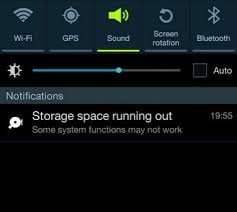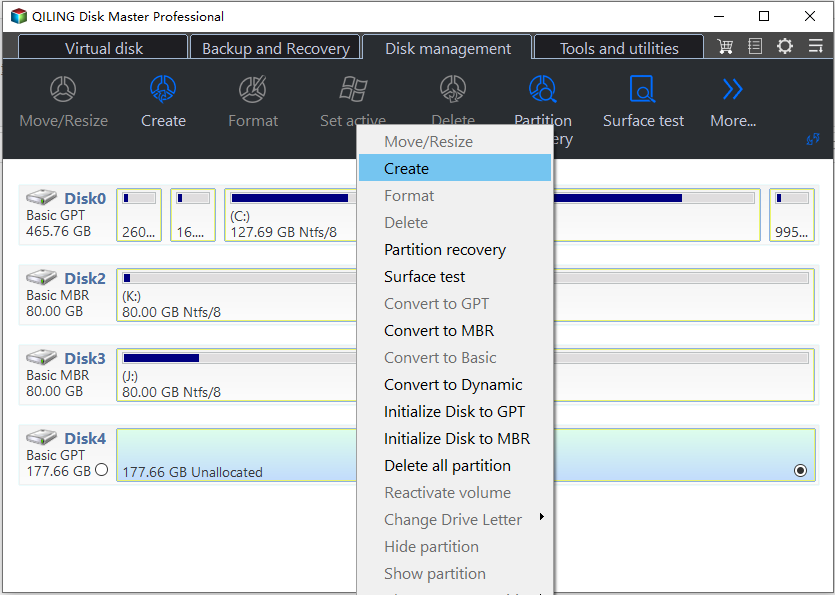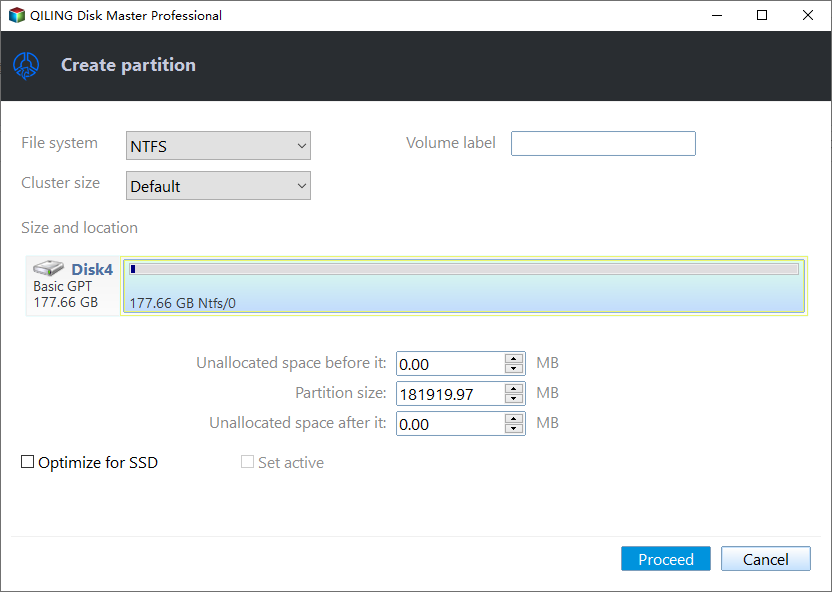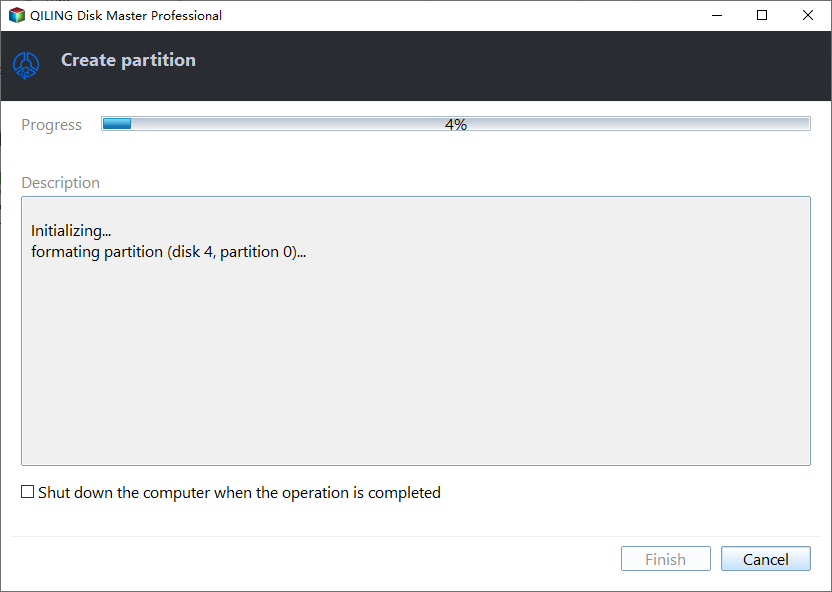How to Free up Space on Android without Deleting Apps?
Problem: Storage space running out
I've been getting frequent notifications that my Android phone is running out of storage space, which is also causing it to slow down. I'd like to free up some space without deleting any of my apps, as I don't want to lose any of them. Can you suggest ways to free up space on my Android phone without deleting apps?
2 Quick ways to free up Space on Android without deleting apps
To free up Android space without removing any applications, there are two easy and quick ways to consider.
1. Clear the cache
Many Android apps use stored or cached data to enhance user experience, but this data can take up valuable space on your device and is not essential. Therefore, when your device is running low on space, you can safely delete these cached files to free up storage.
To clear cached data from a specific program, go to Settings, then Application Manager, select the app, go to Storage, and finally tap on Clear Cache.
2. Store your photos online
To free up space on your Android device, consider uploading your photos and videos to an online drive like OneDrive, Google Drive, etc. Once they're uploaded, you can then delete them from your device permanently, freeing up valuable internal storage space.
Better solution: get more space for the internal memory
When Android space is running out, you can free up space without deleting apps by clearing cache and data, uninstalling unused apps, and using cloud storage. Alternatively, you can increase internal memory storage by adding a MicroSD card and moving some apps or large files to the SD card. This can help to free up space and improve your device's performance.
Preparations:
1. To add an SD card to your Android device, first, ensure your device has a microSD card slot. Many Android devices have this slot, allowing you to directly insert the SD card. If your device doesn't have a slot, you'll need to use an SD card reader adapter to connect the SD card to your Android, effectively expanding your storage capacity.
2. Please make sure that your android has been rooted.
3. To prepare a SD card, you need to select a class 4 or higher SD card. If your laptop or desktop has a built-in SD card slot, you can use it directly. If not, you'll need a separate SD card reader to access the card.
4. To move applications to the SD card easily, download Link2SD from the Play Store. This application will assist you in relocating apps to the SD card.
To prepare for expanding Android space, you need to create partitions on the SD card using the free partition manager Qiling Disk Master Standard after making necessary preparations.
To start, connect your SD card to your computer and install Qiling Disk Master. Launch the program and it will display all storage devices on the main interface. Right-click on the unallocated space on the SD card and select "Create Partition" to begin the process.
Tip: If your SD card has partitions, use a free tool like Qiling Disk Master to back up any important files on the card, then delete all partitions.
Step 2. Choose FAT32 file system for SD card or memory card, adjust the partition size to the proper position.
Step 3. Back to the main interface, click "Proceed" to submit the pending operation.
To create a FAT32 partition on the SD card and another Ext partition with the remaining unallocated space, you can follow the steps to format the SD card and then create a new partition.
After repartitioning an SD card, you can add it to your Android device to expand storage. To utilize the extra space without deleting apps, you can use the Link2SD app, which allows you to move files to the SD card, freeing up space on your device.
> To install Link2SD, you need to root your Android device and then run the app, which will prompt you to select an EXT3 partition that you previously created.
> It will display "Mount Script Created". Reboot your android device.
> If you successfully increase the internal memory of your Android device using Open Link2SD, you can proceed to move apps and large files to your SD card via Link2SD to free up space. If no error message appears, it means the process was successful. This allows you to optimize your device's storage and improve its performance.
Summary
Now that you know how to free up space on Android without deleting apps, you can also consider adding an SD card to your phone for more storage. The Qiling Disk Master Standard is a great partition manager that can clone SD cards, wipe them permanently, and more. To enjoy even more advanced features, you can upgrade to the Professional version.
Related Articles
- Tutorial | Separate OS from Programs Without Losing Data
Are you looking for a way to partition your C drive and separate OS from programs? By doing this, you can enhance the performance of your computer and manage your files better. To learn how to do this, continue reading this informative article, and you will get your answers. - Why Can't I Format My SD Card on My Camera? Answered and Fixed
Formatting and SD card on camera might make you run into some issues. This article will explore possible reasons and fixes for that. - How Do I Format Disk to exFAT in Command Prompt
Want to format your disk to exFAT easily? Discover how to do it using CMD or the user-friendly Qiling Disk Master and select the method that suits your requirements. - Panasonic SD Formatter Windows 10 [2024 Full Guide]
Whether are you looking for great tools to help you format your SD memory card? This post will give a specific introduction to Panasonic SD Formatter as well as some other available and useful formatting tools with full operation guidance offered to you. So keep reading and learn more about SD Formatting!