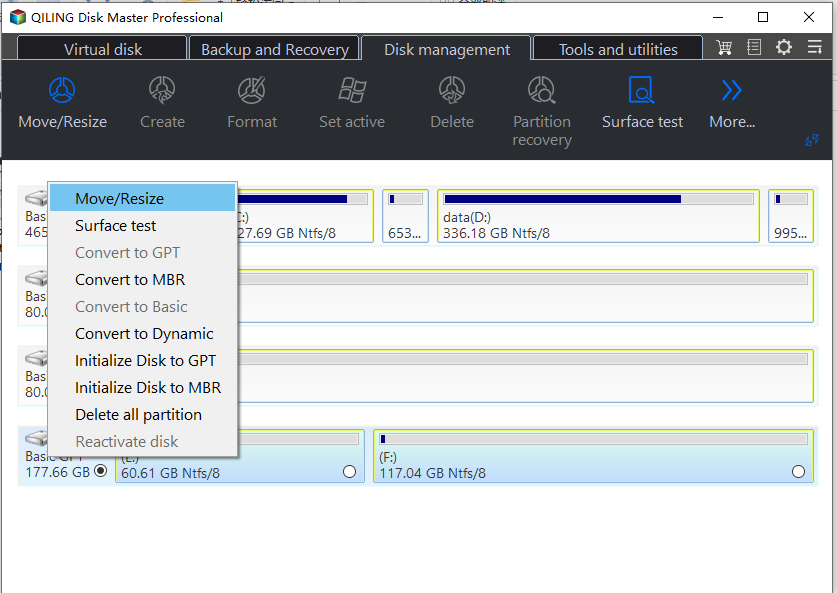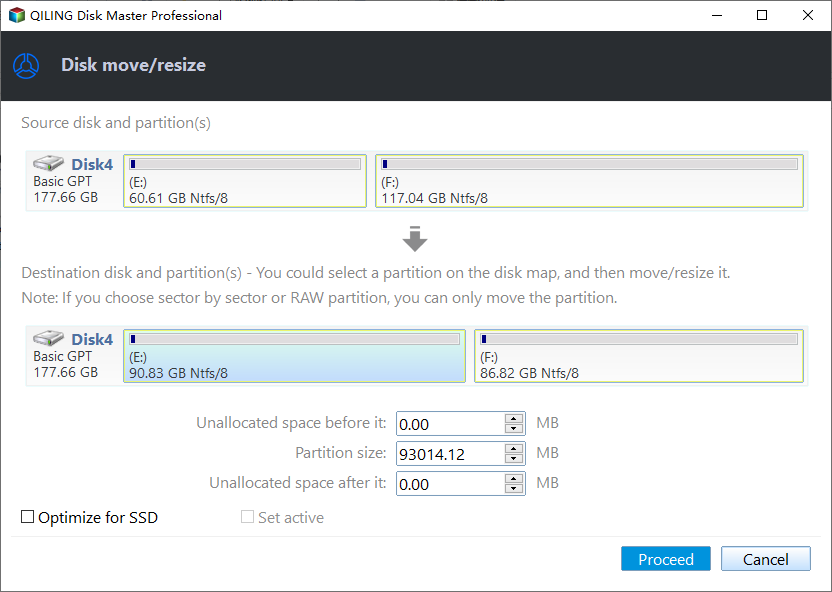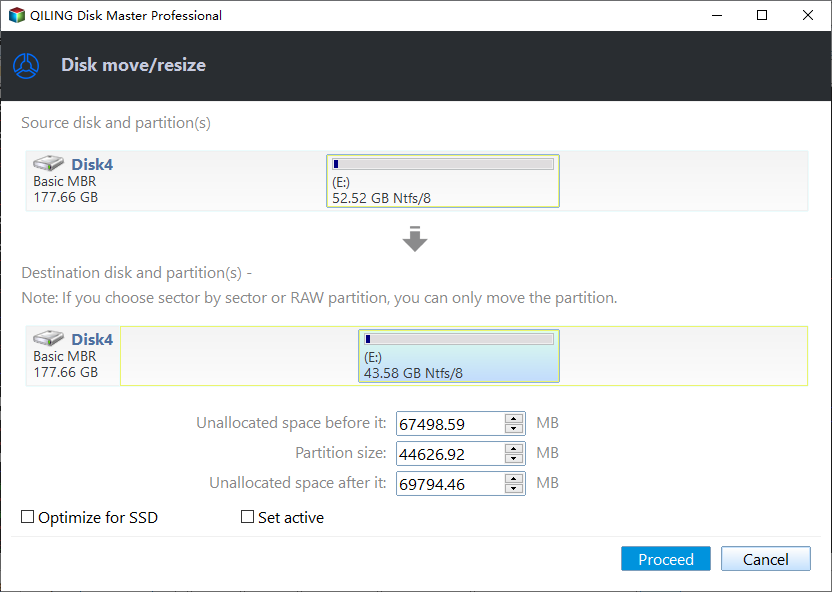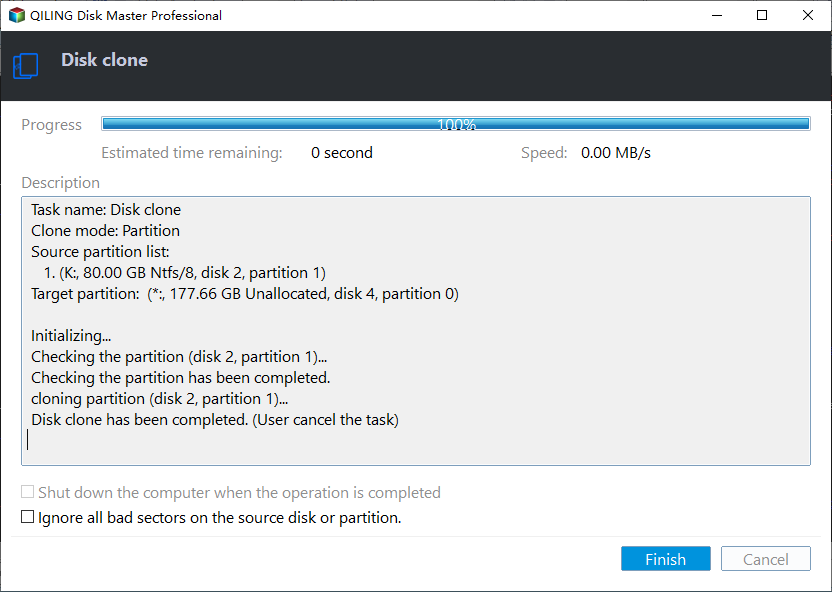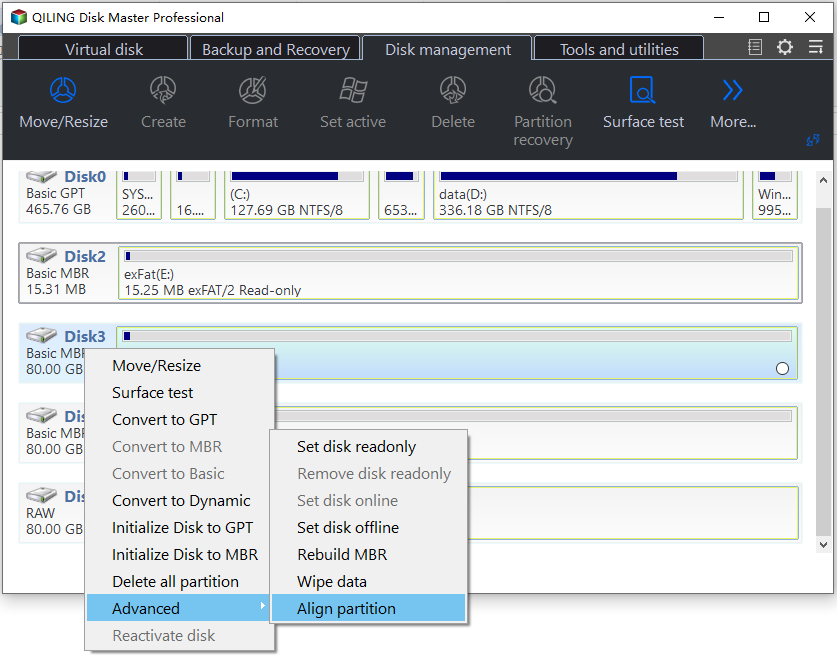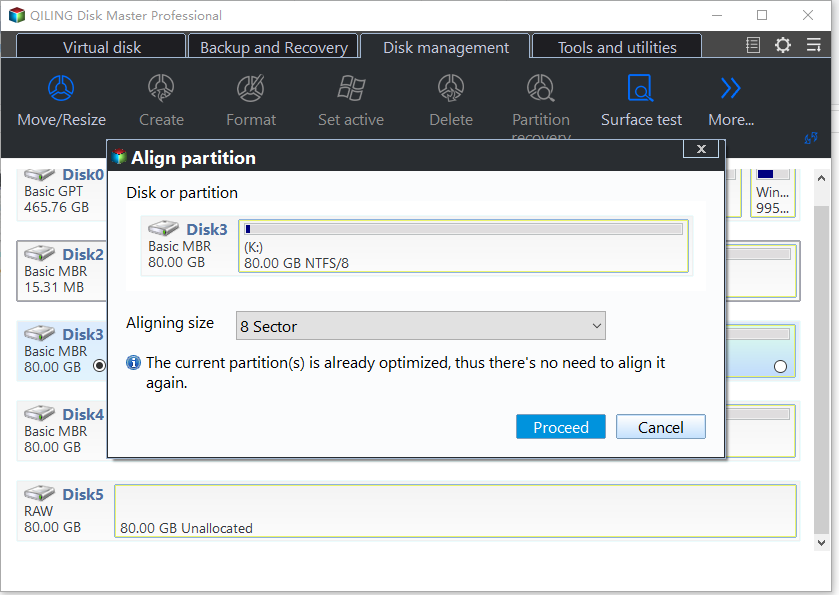[2022]How to Make Your Computer Faster for Gaming in Windows 10, 8, 7?
Need to speed up Windows 10/8/7 for gaming
Is your computer running slow when you playing computer game? Does that annoy you? There is no doubt that everyone wants the computer games to run smoothly. That would be the greatest thing when playing games in leisure time. But if there is anything that slows down your computer, the games' running speed will be terrible, coming up with your bad mood. Thus, for a better gaming experience, it is necessary to make your computer faster.
Ways to make your computer faster for gaming
There are many effects would cause computer running slow. Like C: drive is out of space, hard drive is too old to run fast, etc. This article can help you solve those problems and make your Windows 10/8/7 faster for gaming with a great partition tool: Qiling Disk Master Professional.
1. Speed up Windows 10 for gaming by extending C: drive
C: drive full is a reason that can result in computer running slow. For this situation, you can enlarge the C: drive to make your computer run faster and your games load smoother than before.
Install Qiling Disk Master on your Windows 10/8/7 PC and launch it. You can see the basic situation of all your hard drives. To extend C: drive, here you can do if there is unallocated space adjacent to C: drive.
1). Right-click C: drive, select "Resize Partition".
2). Then, drag the slide-bar towards the unallocated space to enlarge C: drive.
Finally, click "Proceed" at the toolbar to execute the progress.
If there is unallocated space but it is not adjacent to the C: drive, you can use Merge Partitions to merge C: drive with the unallocated space no matter where it is.
If there is no unallocated space on the hard drive, don't worry, Qiling Disk Master allows you to merge two partitions, or you can allocate free space from one partition to another.
All the operations are simple and easy, just follow the hints it gives to you.
2. Optimize computer by upgrading HDD to new HDD/SSD
An old or small HDD has a big influence on computer performance. If the hard drive is too old or too small, it is necessary to upgrade to a new or larger HDD/SSD. For better performance, it is recommend to upgrade to an SSD, the reading and writing performance of which is better than HDD. However, most users would not like to spend lots of time and energy to clean reinstall everything on the SSD.
Luckily, the Qiling Disk Master allows you to upgrade HDD to SSD without reinstalling OS and programs by cloning the HDD to SSD. Connect the new SSD to your Windows PC and launch Qiling Disk Master. To upgrade HDD to SSD and transfer all data onto the new SSD, here you can do as follows:
1>. In the Disk master, click "Tools" > "Clone Disk".
2>. Choose the original hard drive as the source disk.
3>. Choose the new SSD as the target disk.
4>. You can edit partition size on the destination disk here according to your needs, or you can repartition hard drive after cloned.
5>. Read the note and click "Finish".
After that, you can remove the original hard drive, and boot your PC from the cloned SSD.
3. Optimize SSD further to get better performance
If you are using SSD but it still running slow, you can try to use Qiling Disk Master to align SSD partition. If the SSD partition is not aligned by 4K sector, the performance of SSD may be affected. Thus, if your system programs and applications run slowly, you can try to use Partition Alignment to fix it.
Step 1. Run Qiling Disk Master, right-click the partition you want to align and select "Advanced" -> "Partition Alignment".
Step 2. It will pop-up a window, here, you can select 4096 sector from the list, click "OK".
Step 3. Click "Proceed" to execute the task.
Qiling Disk Master can solve many other hard disk partition problems. It is worth to try.
Conclusion
Here provides you the three ways for how to make your computer faster for gaming. All of them are the effective ways for speeding up Windows 10/8/7 for gaming, or other using. Besides, you can do more for running games smoothly and fast. For example, update your graphic drivers, upgrade your graphics card to a newer model, turn off Superfetch and Prefetch, tweak your Intel, AMD, or NVIDIA Control Panels, etc.
Related Articles
- How to Replace Hard Drive for MSI Computer Without Reinstalling?
Performing MSI hard drive replacement with Qiling Disk Master can give you better use of MSI computers. - Format External Hard Drive for PS4 or PS3 within Three Steps
This article demonstrates you how to format external hard drive for PS4/PS3 in Windows 11/10/8/7 simply and quickly. - How to Upgrade PS4 Hard Drive without Losing Data?
Here comes a stepwise tutorial on how to upgrade PS4 hard drive without losing data by cloning the PS4 hard drive. It also works with upgrading PS3 hard drive.