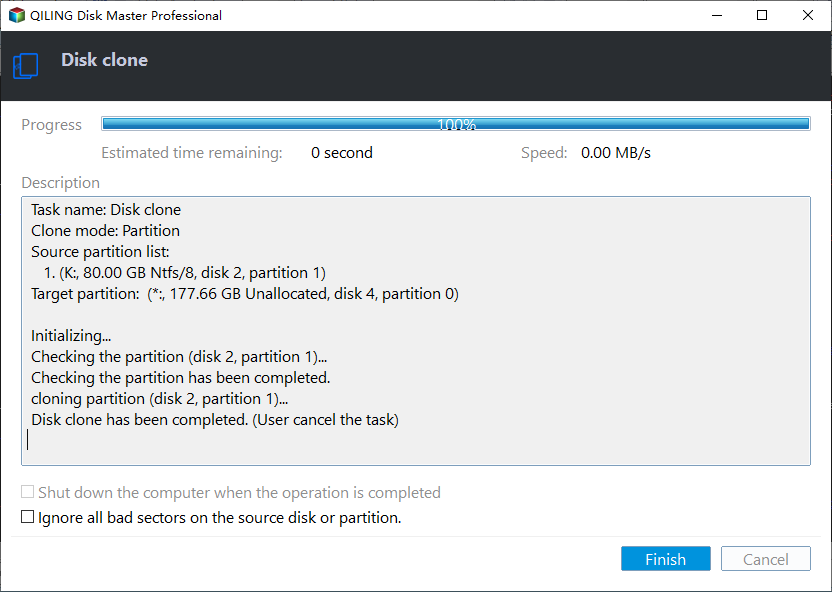How to Migrate Hard Drive to SSD without Reinstalling OS?
Why migrate hard drive to SSD?
Compared with HDD, SSD owns many advnateds, such as high writing & read speed and better performance. Thus, many users choose to upgrade to SSD. If you are unwilling to reinstall your OS and abandon old data, it's a nice choice to migrate all data from hard disk drive to SSD.
Replace HDD boot disk with an SSD drive can improve the performance of your PC and meanwhile, schedule defrag your hard drives
How to: migrate hard drive to SSD without reinstalling
To transfer all data, programs & OS from hard drive to SSD, you can clone hard drive to SSD.
➣ Here recommended you an easy-to-use and powerful disk cloning software, Qiling Disk Master Professional for Windows 10/9.1/8/7, XP and Vista.
✔ It allows you to clone large hard drive to smaller SSD.
✔ It enables you to clone MBR disk to GPT SSD.
✔ It allows you to clone only OS related partitions.
✔ It allows you to make SSD partition for better performance during cloning.
➣ Now, have a look at preparation works for migrating all data from hard drive to SSD.
1. Choose the right SSD for your PC (desktop or laptop). Before you buy an SSD, you need to check your drive's form factor. Make sure the drive will fit in your laptop or desktop. There are more famous SSD brands you can choose, like Samsung SSD, Seagate SSD, Toshiba SSD, etc. You can choose one that encounters your demands.
2. Move large folders that don't need to be kept on the SSD. Move large folders on the hard drive to another place will save a lot of space on the hard drive. Thus, you will take less time when copy hard drive to SSD. And it is useful if you are planning to transfer hard drive to SSD that is smaller than the hard drive.
3. Uninstall the programs that you aren't using anymore and delete the unnecessary files that you do not want to transfer to the SSD.
4. Backup your current hard drive. Backup hard drive should be the best way to prevent other accidents that may cause data loss.
➣ Then, refer to the detailed steps of how to migrate hard drive data to SSD without reinstalling.
Connect SSD to your PC sure the SSD can be detected by your computer. If not, you need to initialize disk with Diskpart or Qiling Disk Master Professional.
Note: You can download the demo version of Qiling Disk Master Professional to have a try at first!
Step 1. Install and launch Qiling Disk Master, click "Tools" in the main interface and select "Clone Disk".
Step 2. Choose the hard disk that you need to clone as the source disk and click "Next".
Step 3. Select the destination disk to store the data on the source disk, and then click "Next".
Step 4. Then, you can check the source and destination disk in the next window or change to "Sector to Sector clone", and click the "Confirm" button to continue if there is no problem.
Here, you can also click the "Settings" button to adjust the partition size on the destination disk or tick "4k alignment" to improve the reading and writing speed of SSD if the target disk is an SSD drive.
Step 5. At last, click "Proceed" button to start cloning the hard drive.
How to boot from the SSD after migrating?
After the migration, you can boot from the SSD perfectly. However, sometimes, you cannot boot successfully in a few cases. If you cannot boot from the SSD, you can try to disconnect the source disk from the computer, or exchange the connection socket of destination disk and source disk, then, boot the computer from the destination disk.
There may be another situation that your computer cannot boot from the destination disk after migration. If you migrate from MBR disk to GPT disk, you need to make sure that your computer supports EFI/UEFI, otherwise, you cannot boot from the GPT disk. Fortunately, Qiling Disk Master allows you to convert system disk between MBR disk and GPT Disk.
Conclusion
With the help of Qiling Disk Master, migrate all data from hard drive to SSD without reinstallation becomes much simpler. What's worth, the Qiling Disk Master Professional is more than a disk migration software. It can do a lot of things for hard drive partition. For example, you can only migrate OS to SSD with Qiling Disk Master if you do not have a large SSD; if you still want to use the old hard drive to store data, it allows you to reformat the hard drive in a few steps; if you are Windows Server users, it provides you Qiling Disk Master Server Edition.
Related Articles
- How to Clone Recovery Partition to SSD/HDD in Windows 10/8/7?
In this post, you will learn how to clone recovery partition to SSD/HDD in Windows 10, 8, 7 with Qiling Disk Master software. Then you can delete the original one to free up disk space effectively. - How to Fix Samsung SSD Slow Down in Windows 10/8/7?
This post shows you how to improve Samsung's performance when it slows down.