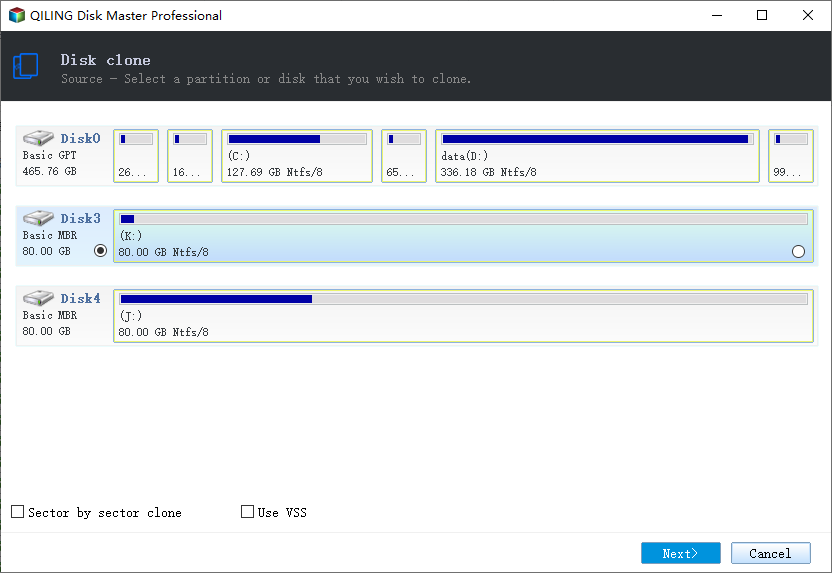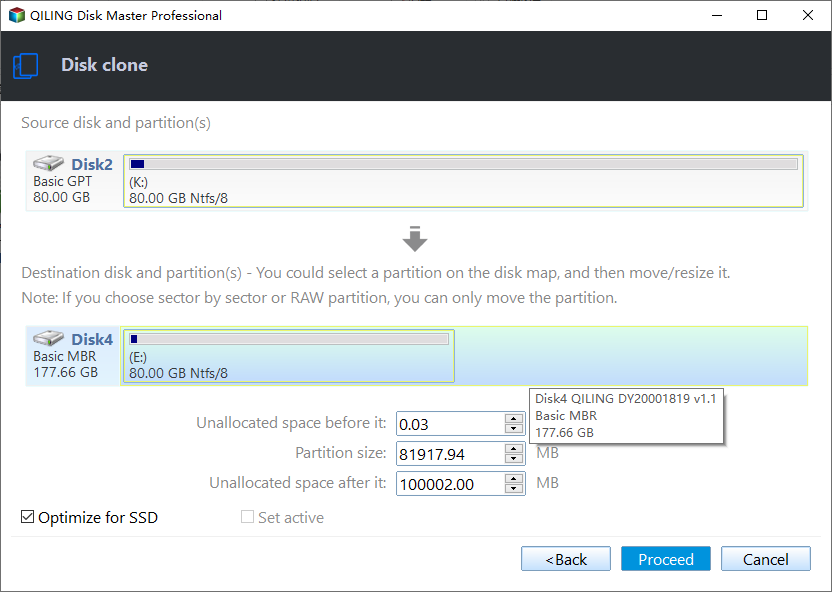How to Replace Your Hard Drive without Losing Data
Will I lose everything if I replace my hard drive?
When asking how to replace a hard drive, you may be more concerned about how to replace your hard drive without losing data because computers have been a part of our lives to some degree, keeping many different types of important data.
Besides, if it is possible to change a new HDD or upgrade hard drive to SSD without data loss, that means you can avoid reinstalling system as well as various programs. Fortunately, this is not a dream. You will not lose anything if you do the replacement with Qiling Disk Master.
Best hard drive replacement software for Windows PC
Qiling Disk Master Professional is superb hard drive replacement software equipped with a lot of advanced features.
- Disk Clone: it copies everything from one hard drive to another, which is an ideal choice to replace your hard drive without losing data.
- System Clone: it enables you to migrate only operating system to the new drive, thus saving cloning time and disk space.
- Partition Clone: it allows you to copy a specific partition instead of the whole drive.
Besides, Qiling Disk Master is professional backup and recovery software. You can use it to do incremental backup, universal restore, etc. Now download Qiling Disk Master Professional and install it on your computer.
How to replace hard drive without losing data via Qiling Disk Master
Follow the steps below to clone your old hard drive to a new drive. Once the drive has been cloned, just simply remove the existing drive and replace it with the new one. The whole procedure of clone will be quite easy even if you’re not a computer expert. Let’s start.
Step 1. Connect the new drive to your computer and then launch Qiling Disk Master.
Step 2. Click Clone on the main interface and then select Disk Clone.
Step 3. Select your existing drive as the source disk.
Step 4. Select the destination disk. You are allowed to replace larger hard drive with smaller SSD as long as the used space is smaller than the target drive.
Tip: A window will pop up to inform you that data on the destination disk will be overwritten. So if you have important documents there, please back them up first. Click “OK” to continue.
Step 5. Now comes the operation summary. Confirm the operation and click Proceed. Before starting clone, there are three more options in the bottom.
- Edit Partitions: it enables you to adjust partition size on the destination disk, which can help to solve unallocated space left after cloning.
- Sector by sector clone: it will copy all sectors no matter they’re used or not. If you are going to clone your hard drive to a smaller disk, do not tick this option.
- SSD Alignment: if the destination disk is an SSD, use this option to improve its reading and writing speed.
Note: This operation will not cause data loss. However, data loss can be caused by other unexpected factors such as inappropriate operations and battery failure. Therefore, backup data before replacing hard drive just in case.
The final step to replace your hard drive without losing data is to swap drives. When doing this, make sure that you understand any information regarding your warranty. Any unauthorized work on your system may void the warranty of system manufacturers. Plus, review the safety instructions inside your system product manuals before working.
✍ Note for secure boot:
If you've cloned the disk with operating system installed, you can boot up Windows from the cloned drive by changing boot priority in BIOS or switching boot drives directly.
Related Articles
- Replace Laptop HDD with SSD without Reinstalling (with Video)
- How to Replace C Drive with SSD in Windows 10/8/7 Easily?
- How Do You Replace Hard Drive with Samsung EVO 850 SSD in Windows?
- How to Upgrade Hard Drive in Windows 10 without Reinstalling OS?