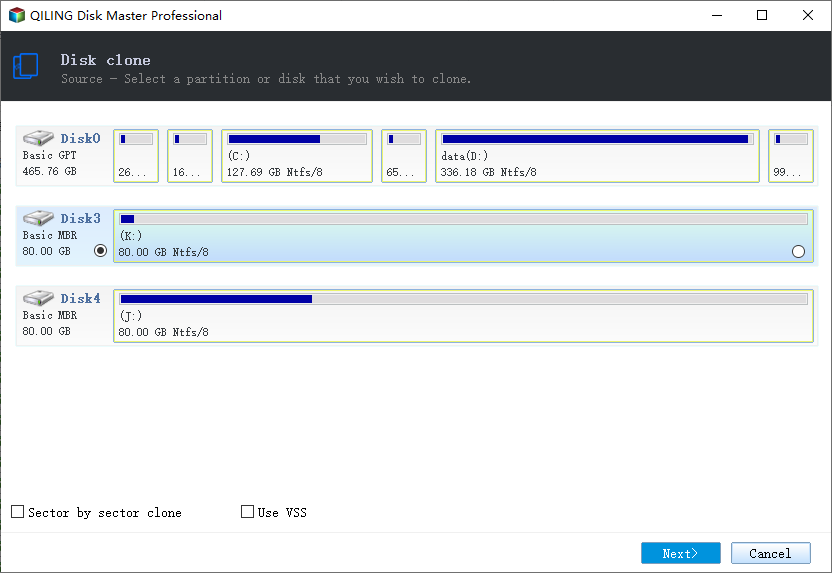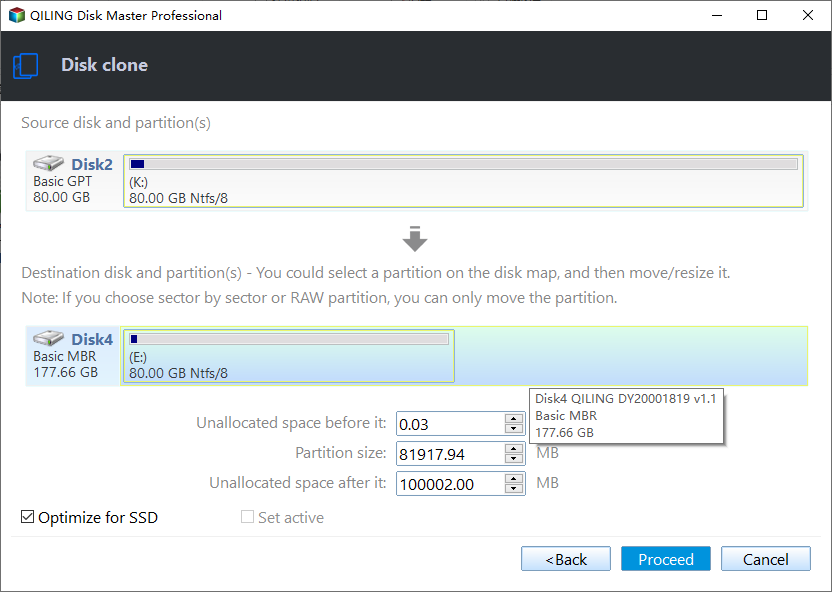How to Replace Your Hard Drive without Losing Data
Will I lose everything if I replace my hard drive?
When replacing a hard drive, the primary concern is often how to do it without losing important data, as computers store various types of critical information.
If you replace your hard drive with a new one or upgrade to an SSD without losing data, you can avoid reinstalling your system and programs, and Qiling Disk Master makes this possible without losing any data.
Best hard drive replacement software for Windows PC
Qiling Disk Master Professional is a powerful hard drive replacement software that offers a range of advanced features, making it a superb alternative to traditional hard drives.
- Disk Clone: This software copies everything from one hard drive to another, making it an ideal choice to replace your hard drive without losing data.
- System Clone: This tool allows you to migrate just the operating system to a new drive, saving time and disk space by avoiding the need to clone the entire disk.
- Partition Clone: This utility allows you to copy a specific partition instead of the whole drive, which can be useful for various purposes such as disk imaging, backup, or migration.
Qiling Disk Master is a professional backup and recovery software that allows for incremental backup and universal restore, among other features. It can be downloaded and installed on a computer.
How to replace hard drive without losing data via Qiling Disk Master
To clone your old hard drive to a new one, follow these easy steps. Once the cloning process is complete, simply remove the existing drive and replace it with the new one. This procedure is straightforward and can be done even by those without extensive computer knowledge. Let's get started.
Step 1. Connect the new drive to your computer and then launch Qiling Disk Master.
Step 2. To clone the disk, click on "Clone" on the main interface and then select "Disk Clone".
Step 3. Select your existing drive as the source disk.
Step 4. Choose a destination disk that is smaller than or equal to the used space of the source disk, allowing for replacement with a smaller SSD.
Tip: A window will appear, warning that data on the destination disk will be overwritten. If you have important documents on the destination disk, please back them up first. Click "OK" to proceed.
Step 5. Now comes the operation summary. Confirm the operation and click Proceed. Before starting clone, there are three more options in the bottom.
- Edit Partitions: This feature allows you to adjust the partition size on the destination disk, which can help resolve issues with unallocated space left after cloning.
- Sector by sector clone: If you select this option, it will copy all sectors on the hard drive, including unused ones. This is not recommended if you're cloning to a smaller disk, as it will fill up the new disk with unnecessary data.
- SSD Alignment: If the destination disk is an SSD, use this option to improve its reading and writing speed.
Note: This operation won't result in data loss, but other unexpected factors like improper actions or battery failure might. It's a good idea to back up your data beforehand just in case.
To replace your hard drive without losing data, the final step is to swap drives. This involves swapping the old hard drive with the new one, taking care to understand any warranty implications and following safety guidelines outlined in the system's product manuals.
✍ Note for secure boot:
If you've cloned a disk with an operating system installed, you can boot up Windows from the cloned drive by changing the boot priority in the BIOS or switching the boot drive directly.
Related Articles
- Replace Laptop HDD with SSD without Reinstalling (with Video)
- How to Replace C Drive with SSD in Windows 10/8/7 Easily?
- How Do You Replace Hard Drive with Samsung EVO 850 SSD in Windows?
- How to Upgrade Hard Drive in Windows 10 without Reinstalling OS?