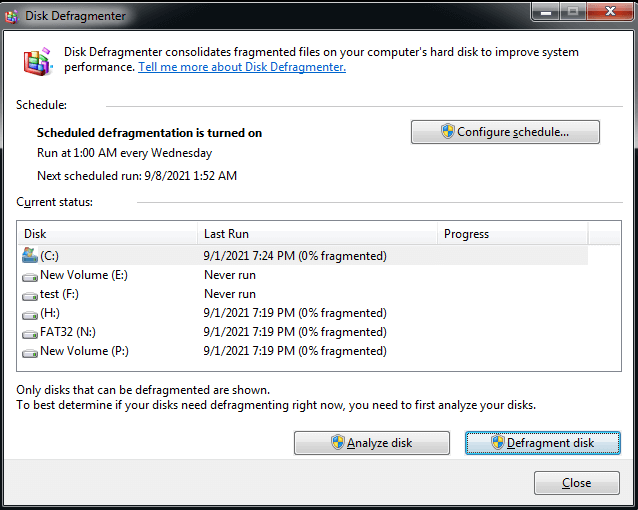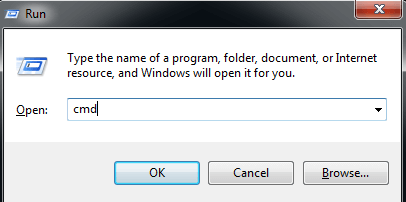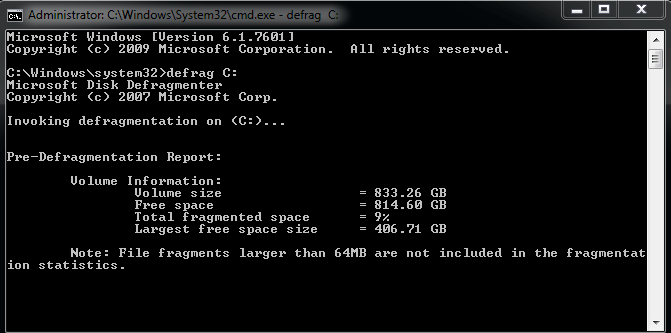How to Run a Disk Defragment on Windows 11, 10, 8, 7?
Overview of disk defragment
☞ What is fragment?
As programs are repeatedly deleted and downloaded, the hard drive's sectors become fragmented. When a program is deleted, its sectors are filled with the program installed later, and if there's not enough space, the rest is stored on another sector. This leads to a complete program being stored on discontinuous sectors, slowing down the hard drive's search for data and reducing the computer's speed.
☞ What is disk defragment?
Defragmentation is to re-To optimize hard drive performance, data is rearranged in a way that makes it more accessible to the computer. This process, called defragmentation, doesn't add more storage space but rather reorganizes the data so that it's stored in a continuous, rather than discontinuous, manner. By doing so, it reduces the time the computer spends searching for data, resulting in improved speed.
☞ Do I need to defrag Windows 7, 8, 10?
Defragmentation is necessary for hard disk drives (HDDs) but not for solid-state drives (SSDs), as it can reduce the lifespan of SSDs. Instead, other methods can be used to optimize SSD performance.
Where is disk defrag in Windows 7, 8, 10, 11and how to run it?
Windows 11, 10, 8, 7 has built-To defragment your disk, you can use either the Disk Defragmenter graphical tool or the defrag Command Line utility. The Disk Defragmenter is a graphical tool that provides a simple and user-friendly interface to manage disk fragmentation, while the defrag Command Line utility offers a more advanced and customizable option. To run disk defragment on Windows 11/10/8/7, you can either search for "Disk Defragmenter" in the Start menu, access it through the Control Panel, or use the Command Line to run the defrag command. Choose the method that best suits your needs.
│Method 1. Run disk defrag via Disk Defragmenter
Step 1. To run the Disk Defragmenter in Windows 10, search for "Disk Defragmenter" in the search bar and open it. This will allow you to defragment and optimize your hard drives.
Step 2. In this window, all hard drives and their current status on all computers are displayed.
Step 3. Select the drive you want to defragment, and then click "Defragment disk".
PS.: Disk Defrag may take several minutes to several hours to complete, depending on the disk size and fragmentation level.
│Method 2. Run disk defrag with Command Line
In addition to the built-in Disk Defragmenter tool, Windows 7, 8, 10, and 11 also offer a Command Line option for performing disk defragmentation. However, using the Command Line method requires a certain level of familiarity with the command prompt, making it less accessible to those who are not comfortable with this interface.
Step 1. Press "Windows + R" to open the "Run" window.
Step 2. Enter "cmd" and click OK.
Step 3. To defragment a drive, type the command "defrag C:" (or the drive letter of the drive you want to defragment) and press enter. For example, if you want to defragment the drive with the letter D, you would type "defrag D:". If you want to defragment the drive with the letter E, you would type "defrag E:", and so on.
Step 4. I'll be happy to help you with that. However, I need a bit more context about what you're trying to accomplish.
Another way to optimize your hard drive with third-party utility
To manually defrag your hard drive on Windows, you can use the built-in Disk Defragmenter tool. Alternatively, you can use the Command Line by typing "defrag" followed by the drive letter (e.g.
Qiling Disk Master Professional is a powerful utility that supports Windows 11/10/8/7Vista/XP and can also be used to optimize hard drives. Its intuitive GUI allows for easy disk defrag, displaying the current disk status and enabling flexible management of disks and partitions. With a user-friendly interface that eliminates the need for command prompts, it's suitable for all users, making it a recommended tool.
If you're looking to improve Windows performance, note that disk defrag can only do so much for HDDs. For a bigger boost, consider migrating your OS to an SSD, or if you're concerned about data loss, use disk clone instead. There are additional features waiting to be unlocked.
To see how to run a disk defragment via Qiling Disk Master, please download the demo version.
Tips:
1. If you skip the analyze step at the beginning, you can click defrag directly, and the program will still analyze the partition first.
2. To enable scheduled defragmentation, click on the "Schedule" option to automatically perform defragmentation on a regular basis.
Conclusion
This article provides information on fragmentation, disk defragmentation, and how to run a disk defragment on Windows 11, 10, 8, 7 using three different methods. The article aims to educate readers on the process of disk defragmentation and offers a choice of methods to suit individual needs. For those who want to run Disk Defrag on Windows Server, Qiling Disk Master Server is a recommended option.
Related Articles
- How to Defragment Hard Drive Windows 10?
Learn how to defragment hard drive Windows 10 to make your computer run faster and smoother. - How to Perform Windows 7 Disk Defrag Command Line?
If you want to speed up computer, disk defrag is your first choice. In this tutorial, I will show how to perform Windows 7 disk defrag command line step by step.