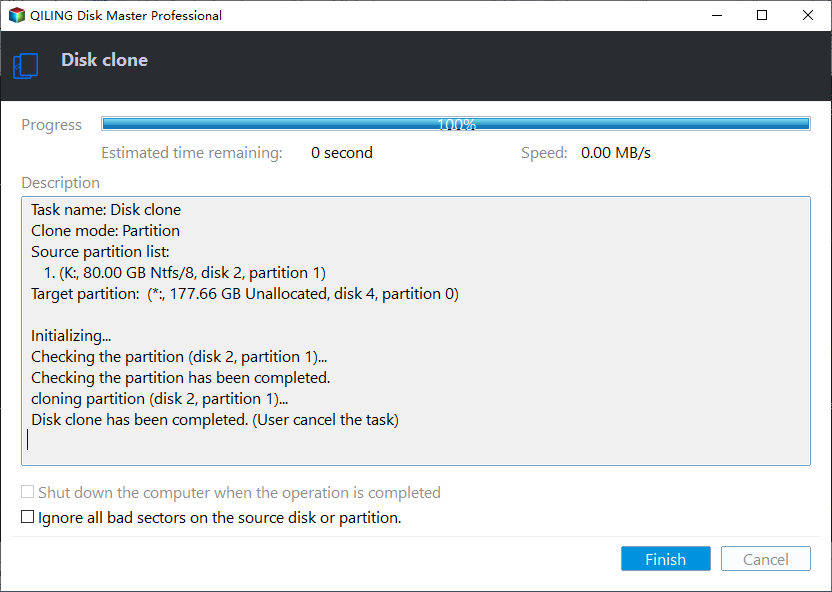How to Transfer Programs to External Hard Drive Without Reinstalling
Why transfer programs to external hard drive?
Transferring programs to an external hard drive can help free up space on your computer, making it run more efficiently and smoothly. It also serves as a backup, protecting your programs in case of a system failure or other issues. Additionally, transferring programs to an external hard drive can make it easier to install and uninstall programs, and can also be useful for sharing programs with others.
✦ Free up space on your computer: If there's not enough space on the C drive, transferring less frequently used programs to an external hard drive can help free up valuable storage on it.
✦ Backup and Redundancy: Storing programs on an external drive serves as a backup, allowing access to important data and programs even if the internal drive fails.
✦ Portability: Storing programs on an external hard drive allows for easy transfer between different computers or devices, making it convenient to use programs on multiple machines or share them with others.
✦ Performance Optimization: Moving resource-intensive programs to an external SSD can improve system performance by utilizing the faster read and write speeds of SSDs compared to traditional hard drives, freeing up system resources and enhancing overall system speed.
✦ Privacy and Security: Storing sensitive or private programs on an external drive can add an extra layer of security, especially if you disconnect the drive when not in use. This helps protect against unauthorized access and data breaches.
If you're looking to change the location of installed programs, you can do so without reinstalling them. To transfer programs to an external hard drive, you can explore the following content to learn more about this process.
How to transfer installed programs to external hard drive
To transfer installed programs to an external hard drive safely and easily, you can use Qiling Disk Master Professional, a software that is compatible with Windows 11, 10, 8, 7, Vista, and XP.
The app's "App Mover" feature allows you to move installed programs to an external hard drive and run them without re-downloading, making it easy to use with just a few clicks. This feature supports moving programs such as Steam, Discord, Premiere Pro, and Apex, among others, to an external hard drive.
To transfer programs to an external hard drive, you can use a software called EaseUS Todo PCTrans. This software allows you to easily transfer installed programs from one computer to another, including Windows and macOS.
Tip:If you want to transfer programs on Windows Server, please switch to Server Edition.
How to transfer data and programs to external hard drive
Now that you know how to transfer computer programs to an external hard drive, you may be wondering what to do with other data you need to transfer. While "App Mover" can only migrate applications or folders, Qiling Disk Master's "Clone Disk" feature can help you solve that problem by allowing you to clone an entire disk, including all your data.
It supports clone all data to external hard drive, including Windows OS. And, there are 2 cloning methods: Clone Disk Quickly and Sector-by-Sector Clone. The former refers to cloning only the used sectors, the latter refers to cloning the entire hard drive. In addition, you can migrate only Windows to external hard drive as well.
Step 1. Click on "Tools and utilities" and then "Clone Disk" on the top menu.
Step 2. Select the source disk and click on "Next".
Step 3.Connect your external hard drive, select it, and follow the on-screen instructions to transfer your files. If it's an SSD, you can also optimize its performance during the process.
Step 4.You can resize the partition on the external hard drive if desired.
Step 5. Finally, click "Proceed" to submit the operations.
Final words
Qiling Disk Master Professional allows for transferring programs to an external hard drive, and goes beyond that by also enabling the migration of entire disks, including the Windows operating system.
There are additional advanced features available, including allocating free space from one drive to another, recovering data, resetting Windows password, wiping hard drive for reuse, and converting disk between MBR and GPT, among others.
Related Articles
- Recover Files from Accidentally Formatted External Hard Drive
I accidentally formatted an external hard drive but I don't want to loss my files, can I recover my files? You can learn how to recover formatted data on external hard drive in this article. - How to Easily Backup Buffalo NAS to External Hard Drive?
You will learn how to backup Buffalo NAS to external hard drive to protect your data with best free Buffalo backup software. - How to Backup or Export Entire Outlook Mailbox Easily
You will learn how to backup entire Outlook mailbox to PST file or other location. This article also includes two useful methods to backup individual or multiple emails. - Automatically Backup and Recover Word Documents in Windows 10
This article illustrates how to save, backup and recover (unsaved or deleted) word documents in Windows 10 automatically. Thus, you don't need to worry about data loss.