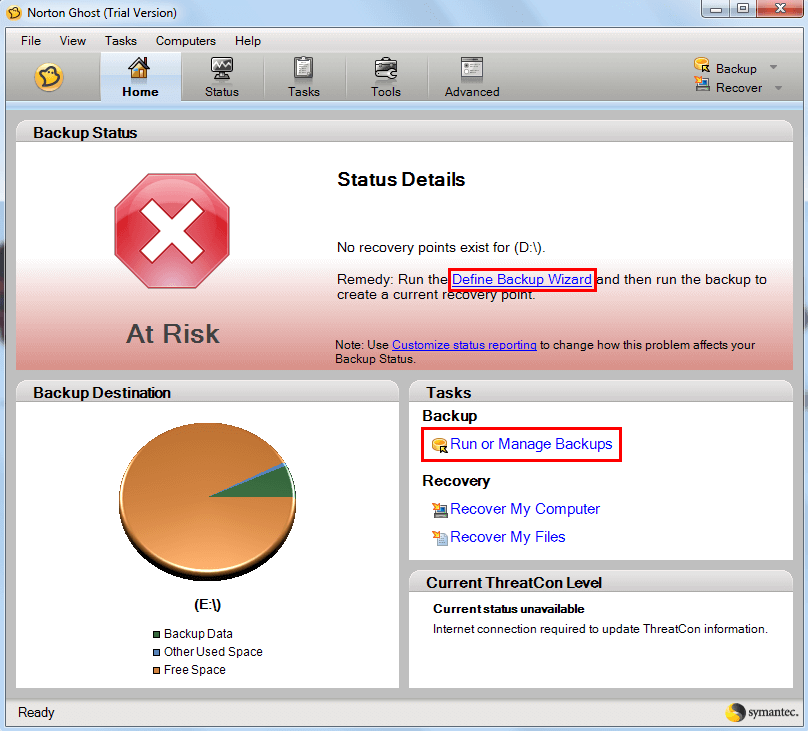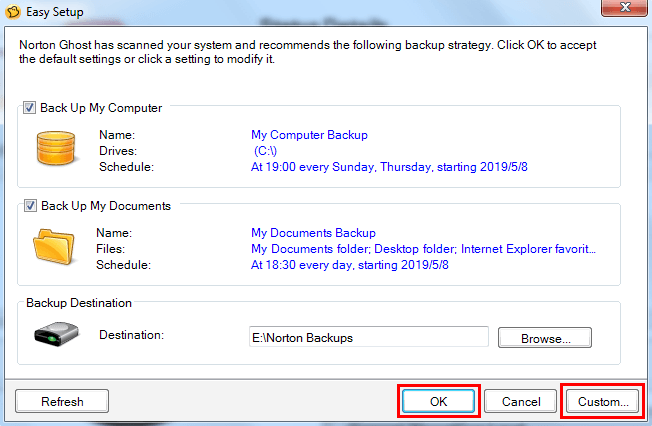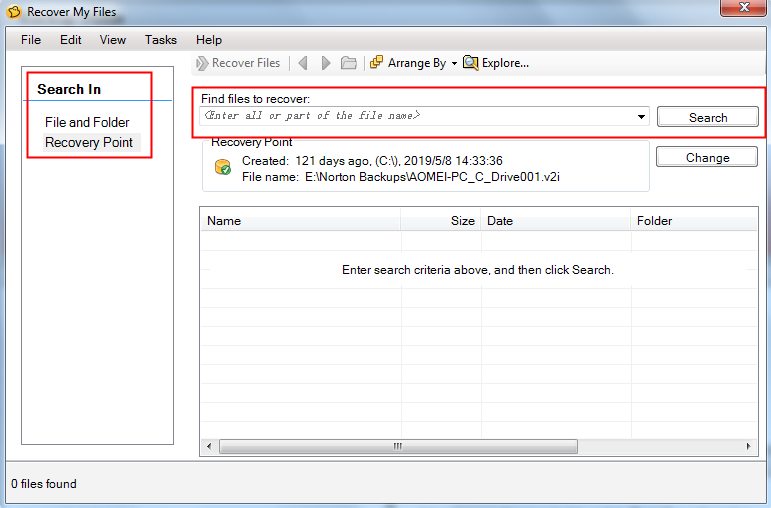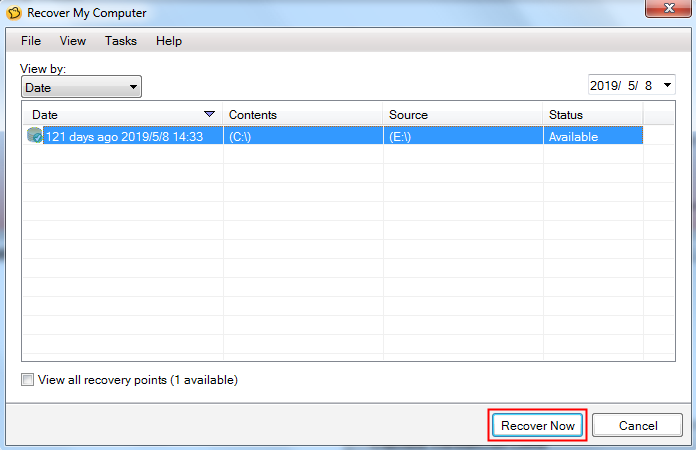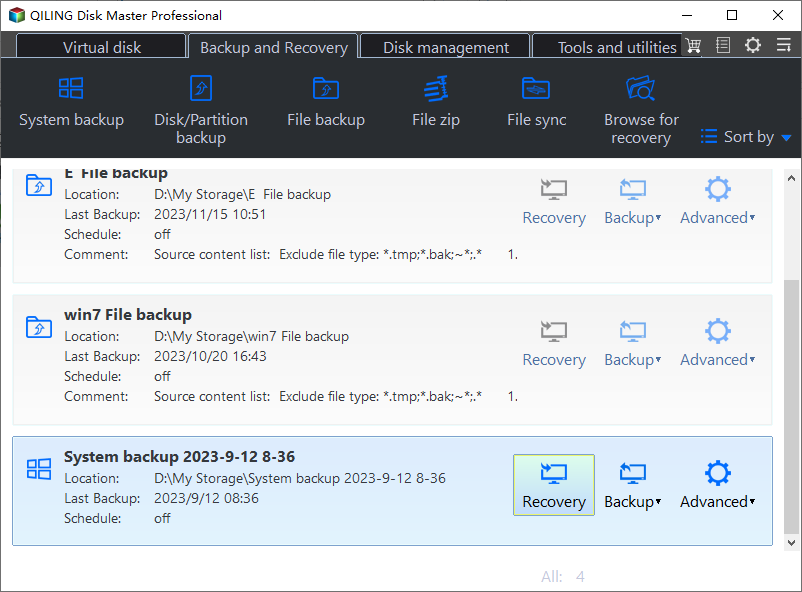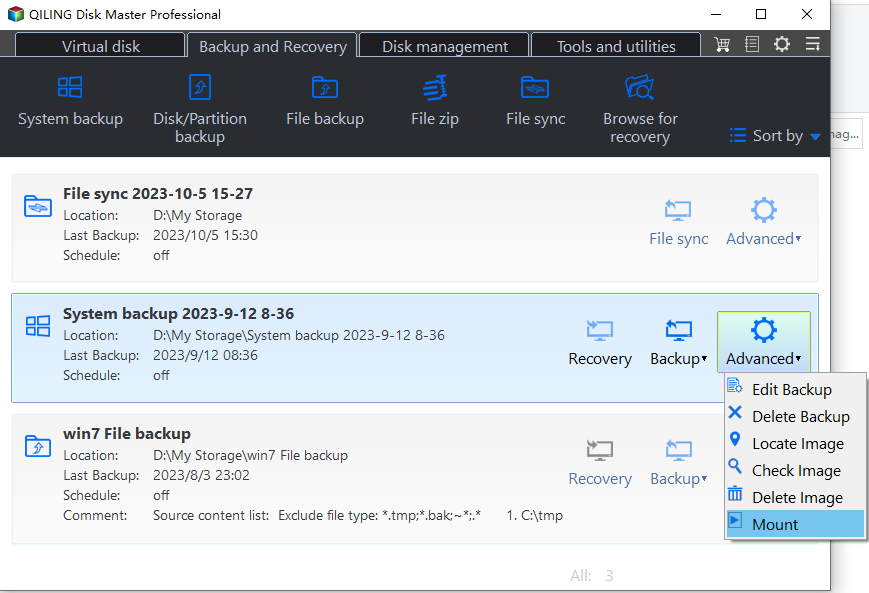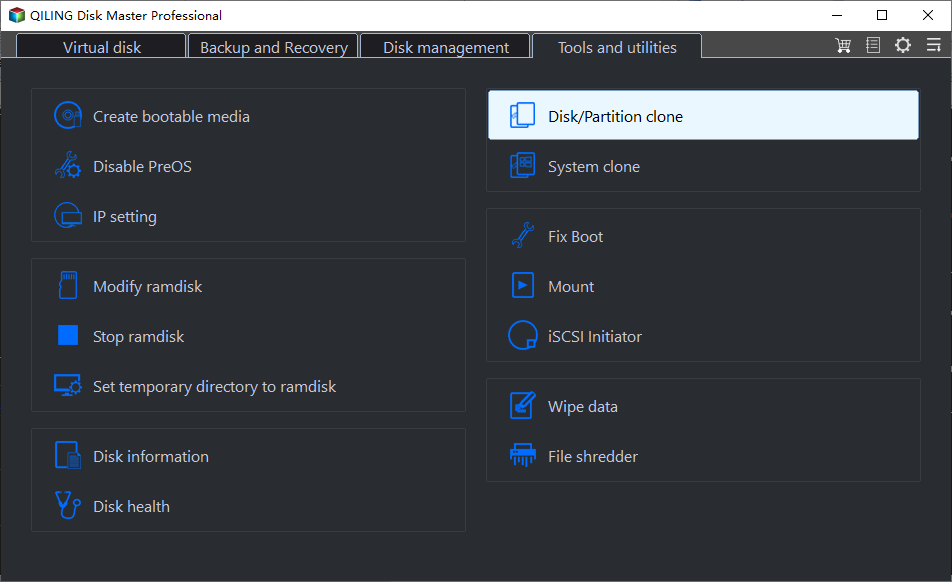How to Use Norton Ghost in Windows 11, 10, 8, 7
🌟 Key Takeaways:
|
Tools |
Norton Ghost |
Qiling Disk Master |
|
Functions |
||
|
Pros |
✔ Established reputation ✔ Powerful imaging and cloning ✔ Support for RAID arrays |
✔ User-friendly interface ✔ Active development ✔ Comprehensive backup and clone solutions |
|
Cons |
✖ Discontinued ✖ Complex interface ✖ Compatibility issues |
✖ Advanced features locked in the free version |
About Norton Ghost
Norton Ghost is one disk imaging and cloning tool that firstly developed in the 1990s. It can help you make backup images of the whole hard disk, selected partitions or only those files that mean the most to you. When something goes wrong, Norton Ghost can restore your computer to previous functional status. Besides, it can also help you clone one hard drive to another hard drive.
In a word, if you want to make an image back for your computer or want to clone to the new hard drive, Norton Ghost is not a bad choice. However, now Norton Ghost is no longer available for the Home user. It was discontinued by Symantec in 2013. Indeed you can still download the latest version - Norton Ghost 15, but it only offers a 30-day free trial and then you need to pay for it.
How to Use Norton Ghost 15 Step by Step
Here in this guide, you will get the detailed steps about how to use Symantec Ghost in Windows 11/10/8/7. You can simply search "Norton Ghost 15 download" via your browser to get the tool. As we have mentioned above, it only offers a 30-day free trial. If you prefer a free tool to help you backup, restore or clone your hard drive, you can refer to the next part to get the best free alternative to Norton Ghost.
Image Your Computer with Norton Ghost
1. Install Norton Ghost and open it. It will run a step-by-step wizard the first time you open it. At last, you will see the Easy Setup interface where you can create a backup at once. You can also click the Cancel option and set the backup task later.
2. On the Home screen, you can create a backup task by clicking Define Backup Wizard or Run or Manage Backups. Here we choose the latter one.
3. The Easy Setup screen will appear.
- You can click OK to accept the default settings or click a setting to modify it.
- Or you can click Custom... to create a backup according to your needs.
4. Finally, click OK to confirm.
Restore Image with Norton Ghost
Click Recover My Files if you want to recover files or folder, or Recover My Computer to make it.
Recover My Files:
1. On Recover My Files screen, you can find the files you want to restore through File and Folder & Recovery Point.
2. Whichever you choose, you can type the file name you need in the box under Find files to recover and click Search to find it.
3. After the scanning, select the file you need and click Recover Files...
Recover My Computer:
On Recover My Computer screen, find and choose the right system restore point and click Recover Now to make it.
👉 Note: If your computer cannot run Windows normally, you can use the Symantec Recovery Disk CD to help you boot your computer. Depending on which version of the product you have purchased, Symantec Recovery Disk is either included on your product CD or as a separate CD. If you don't have a floppy drive, you can create a Norton Ghost Bootable USB instead.
Clone Disk with Norton Ghost
1. Connect your new hard drive to your computer.
2. On the Tools page, click Copy My Hard Drive and follow the steps in the wizard to copy the drive.
👉 Note: The drivers that are used to run the hardware on one computer will likely not match the drivers on a second computer. So you'd better not use the Copy Drive feature to set up a hard drive that will be used in another computer.
Best Free Alternative to Norton Ghost
Qiling Disk Master Standard is one backup, restore and clone software designed for Windows users. Support all Windows OS including Windows 11/10/8.1/8/7. It offers more powerful functions compared to Norton Ghost, and it's free.
💜 Backup & Restore
- It offers various backup options for you to choose: system backup, disk/partition backup, file backup and cloud backup.
- You can create a custom schedule backup based on daily, weekly, monthly, event triggers and USB plug-in mode.
- You can reduce image size as much as possible with different features, such as compression, splitting, intelligent sector backup, incremental backup, and even without configuring it manually.
💜 Clone
- Disk Clone: Copy one HDD/SSD/USB drive to another. All data on the source disk will be transferred to the destination. It even allows you to clone larger HDD to smaller SSD and improve SSD disk performance with 4k technology.
- Partition Clone: Copy a particular partition to another, such as copy NTFS partition.
Download it to have a try! If you are using a server system, such as, server 2003/2008/2012/2016/2019/2022 (including R2 version), try Qiling Disk Master Server!
Create Image Backup
Take disk backup as an example. Follow the step below to backup your computer disk.
1. Click Backup > Disk Backup.
2. Click Disks to choose the system disk to be backed up.
3. Choose a destination path to save the disk image. You can save the backup image on a local hard drive, external hard drive, USB flash drive, or network drive, etc. Click Proceed when you are ready.
👉 Notes:
- In case your computer cannot start normally, you can create a bootable media using CD/DVD or USB flash drive in advance to help boot your computer. When your computer goes wrong, you can boot the computer using the bootable media and perform a system restore to get everything back to normal.
- If you want to upgrade Windows 10 to Windows 11 without losing files, this software is very useful. It backs up everything you want, either in the system partition or entire disk, and you can use it to restore files or system as needed.
Restore Disk & Files
If you have created a backup with Qiling Disk Master, you can easily perform a restore anytime you want. You can choose to restore hard disk drive, the system, partition or files/folders to the point you ever made a backup.
👉 Notes:
- With Qiling Universal Restore feature, you can restore a backup image, system image in particular, created on one computer to another one that has dissimilar hardware installed. It can also help you reinstall the system if you are planning to change the hardware such as motherboard, CPU, etc. Available in higher editions like Qiling Disk Master Professional.
- If you don't create a file backup but you want to perform hard disk image file restore or from other backup types, try the Explore image feature. It requires a professional version as well.
Clone Hard Drive
You can directly clone hard drive to another one with the Disk Clone feature. If you are cloning HDD to SSD, you can make use of the "SSD Alignment" feature to improve the read/write speed of the destination SSD.
👉 Notes:
- The free version of Qiling Disk Master only supports cloning a data disk. To clone a disk with OS installed, you can upgrade to higher versions to enjoy it.
- The System Clone feature can help you only clone system to new hard drive, which uses less disk space than disk clone. Also, it requires a higher version.
Conclusion
That's all for how to use Norton Ghost 15. Indeed Norton Ghost is a good tool for computer backup, restore and clone, but you need to pay for it. Fortunately, there's another choice - Qiling Disk Master Standard. This free alternative offers all-around backup options to protect your data all the time.
For backup and restore features, you have 4 corresponding options plus two premium features - Universal Restore and Explore Image. It helps to perform dissimilar hardware restore for system or disk and restore files from other backup types, such as, system, disk, or partition.
For the clone feature, you have two free options plus System Clone. So you can copy boot drive to another one successfully, even to smaller drive. And it is able to accelerate the reading and writing speed of the target disk if it is an SSD.
FAQs about Norton Ghost
1. Is Norton Ghost still available?
Answer: Norton Ghost was officially discontinued by Symantec in 2013. This means that it is no longer available for purchase, and no new updates or official support are provided.
2. Can I still use Norton Ghost on my current system?
Answer: While you can still use Norton Ghost on your system, it may face compatibility issues with newer operating systems and hardware due to its discontinuation and lack of updates.
3. What should I do if I encounter issues with Norton Ghost?
Answer: Since Norton Ghost is discontinued and no longer supported, finding official assistance may be difficult. You might try searching for solutions in user forums, community support sites, or using alternative backup software that is actively supported.
4. How do I migrate my data from Norton Ghost to another backup solution?
Answer: To migrate your data, you can restore your backups created with Norton Ghost to your system and then use another backup solution to create new backups. Alternatively, some backup tools might allow importing Ghost backup files directly.
Related Articles
- Centralized Backup Software - Backup All Computers on Network
Any enterprise backup software can create centralized backup for all computers within LAN simultaneously? Here is an example along with brief tutorial. - Fixed: "File History Element Not Found" Error on Windows 10
You can find solutions to fix the “File History element not found” error on this page. If you don't want to encounter this error again, try a professional backup software. - How to Backup SD Card Data Before Formatting-4 Ways Included
You can learn how to backup SD card data before formatting on this page. 4 effective methods are provided. Choose the one that suits you best. - Best PC Backup Cloud Storage: Preview and Full Tutorial
Have a preview of PC backup cloud storage and follow the best solutions to achieve backing up PC files or entire PC to cloud. Get to know the details below.