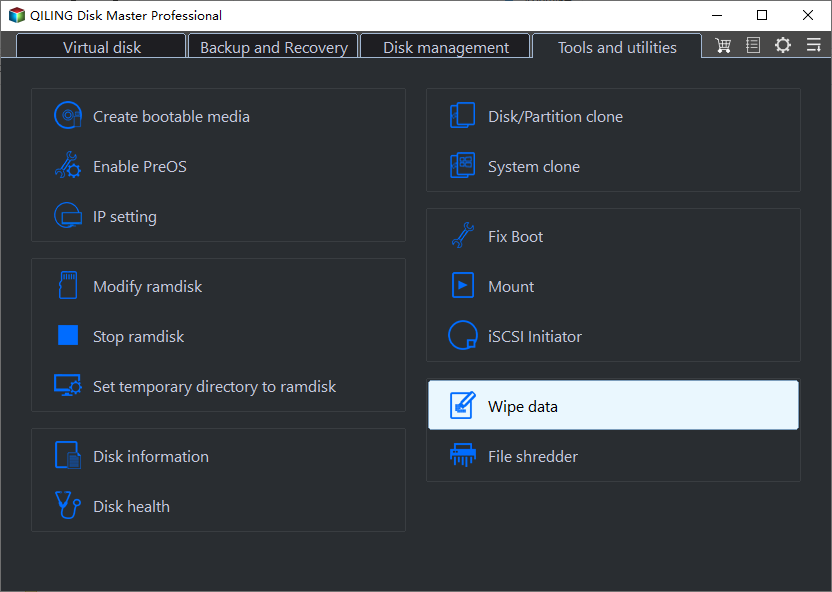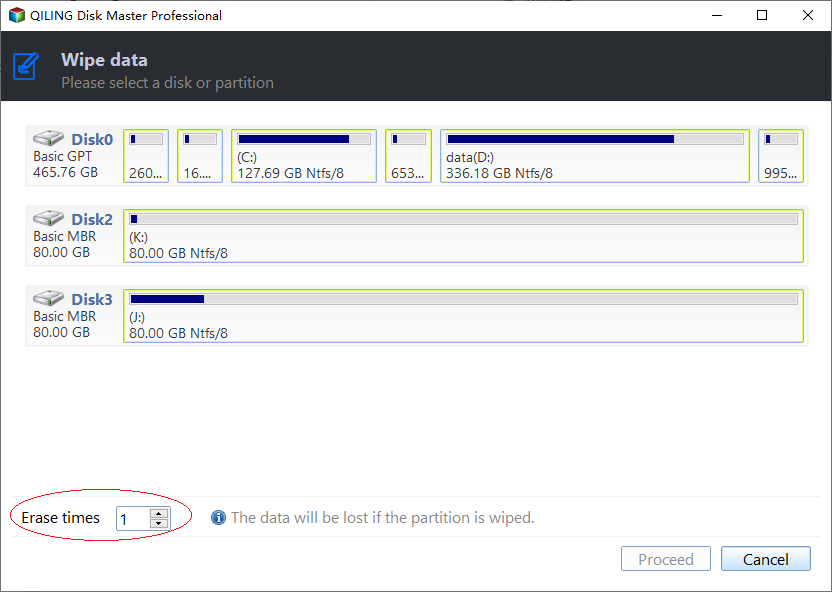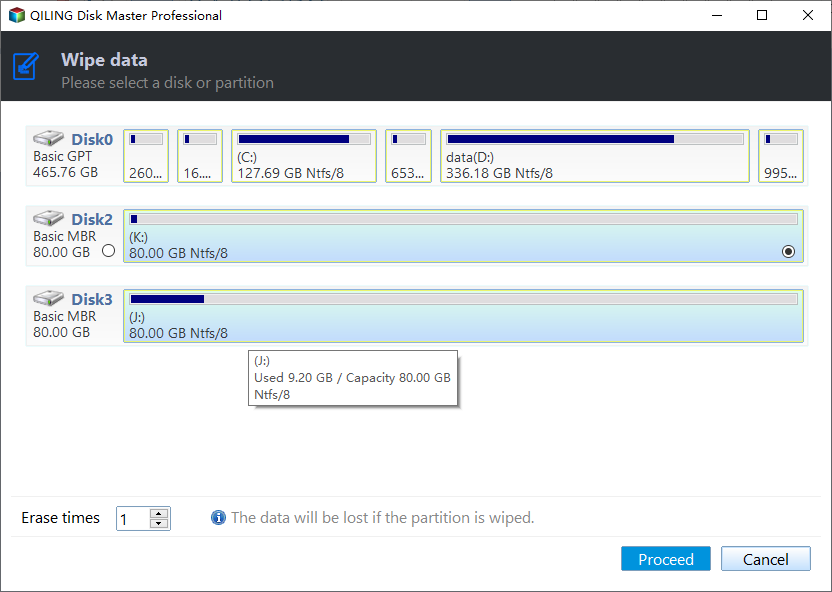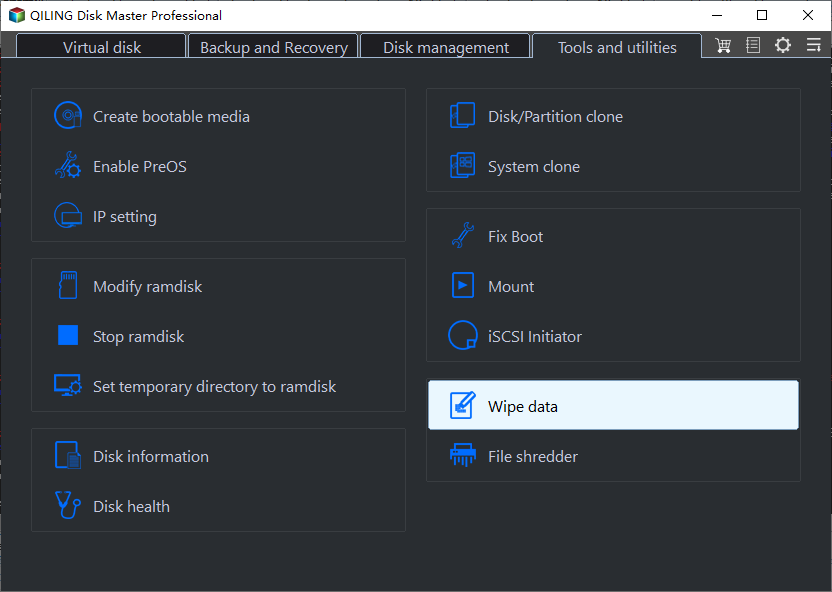How to Wipe A Flash Drive Clean in Windows 10, 8, 7?
Why need to wipe a flash drive clean?
To properly wipe a 2.0 USB drive and remove all data, you can't just click "format" as it only erases the file system and not the actual data. You can use a tool like DBAN (Darik's Boot and Nuke) or a similar software to completely erase the drive, or simply use the built-in disk wipe feature on your computer's operating system. It's also a good idea to physically destroy the drive if you're really concerned about data security. However, if you're just looking to sell the drive, a simple format should be sufficient. Just make sure to back up any data you want to keep before wiping the drive.
The USB flash drive's portability and performance make it a popular data storage device, but sometimes it's necessary to wipe clean the drive, especially when selling, donating, or disposing of an old one. Formatting and deleting the drive don't completely erase data, as these operations only remove the file system and make the data invisible, making it retrievable with a data recovery program. To ensure complete data erasure, a professional wiping tool is required.
How to wipe a flash drive permanently in Windows 10/8/7?
To completely wipe a flash drive in Windows 10, 8, 7, use Qiling Disk Master Professional's "Wipe Hard Drive" feature, which offers 4 wiping methods, including filling sectors with zeros, random data, �oD 5220.22-M, and Gutmann, for various types of hard drives.DoD 5220.22-M, and Gutmann, for various types of hard drives.
You can download the free demo version to try it out first. To wipe a flash drive clean, follow these steps: [insert steps here].
Before you do: 1. If you have any important data on the device, back it up to a secure location, such as an external hard drive or cloud storage, before proceeding with the factory reset.
Step 1. Install and run Qiling Disk Master. Select "Wipe Data".
Step 2. To erase a hard drive, click on the hard drive you want to erase, select a wiping method, and choose "Erase times one (Fill sectors with random data)" from the options.
Step 3. Click "Proceed" to start wiping the hard drive.
This software can securely erase flash drives and SSDs without causing damage, including SSD Secure Erase, which only works on Windows 7, requiring the SSD to be connected to a Windows 7 computer and detected.
Summary
To wipe a flash drive clean in Windows 10, 8, 7, you can use the disk wipe function in Qiling Disk Master Professional. This software also offers other great features, such as the "Allocate Free Space" function, which transfers unused disk space from one partition to another, and the "Clone Disk" feature, which clones USB drives, SD cards, and more. For Windows Server users, �iling Disk Master Server is available to completely wipe a flash drive in Server 2019/2016/2012/2008/2003.Qiling Disk Master Server is available to completely wipe a flash drive in Server 2019/2016/2012/2008/2003.
Related Articles
- Secure Erase SSD on Windows 11: Simple, Unrecoverable
In this essay, you are able to master the most secure way to erase an SSD so that it can never be recovered. Read on to learn more detailed information and steps. - 8 Best Windows File Shredder Software for Windows 11, 10, 8, 7
Do you need software that helps you completely get rid of those confidential data and prevent any form of privacy file leakage? This article provides you with the eight best windows file shredder software that helps you get the task done. - 5 Best Free Drive Wiper Tools Are Here, Feel Free to Download
Are you going to sell off your PC? Make sure to delete all your files before selling. The data can still be recovered by data recovery software. So what's the solution? It is. Read here the 5 best free drive wiper software with a step-by-step guide to wipe confidential data permanently from your hard drives and SSDs. - Best SSD Wipe Software
Looking to securely remove data from your solid-state drive? Use Best SSD Wipe Software to create a new secure, clean, and revived SSD on your PC. It makes your SSD clean and ready to use like a new one.