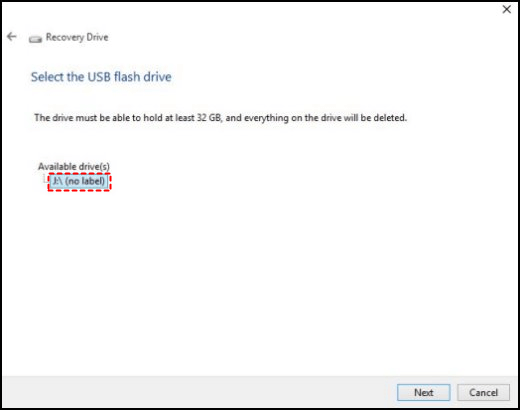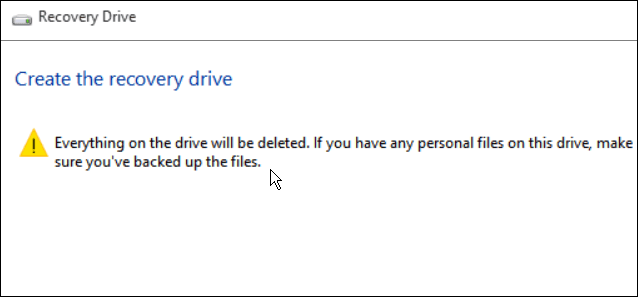Best Ways of HP Recovery Media Creation in Windows 10
Why do we need HP recovery media?
HP recovery media, which can be CDs, DVDs, or USB drives, are used to start a computer in case of a problem and contain Windows system recovery tools to recover Windows from a serious error or restore the computer from a system image. To create HP recovery media on USB/CD/DVD, you can follow the steps provided.
How to create HP recovery disk in Windows 10 (3 ways)
If you're looking to create HP recovery media in Windows 10, there are three useful methods to consider. One option is to create HP recovery media on a USB drive, which can be a convenient and portable way to have your recovery information readily available. To do this, you can follow detailed steps to ensure a successful creation process. I'd be happy to provide more information on this process if you're interested.
- Method 1: Create HP recovery media in HP Recovery Manager
- Method 2: Create HP recovery media with Windows tool
- Method 3: Create HP recovery media via a handy freeware
Method 1: Create HP recovery media in HP Recovery Manager
1. Connect a USB drive to your computer, then search for and open HP Recovery Manager.
2. In Recovery Manager, click Create recovery media.
3. Click "I Accept" to the notification that only one set of recovery media can be made and then click "Continue".
4. To create a recovery media, select "USB Flash Drive" and click "Continue", then follow the on-screen instructions to complete the process.
Tips:
- HP recovery software has a limitation of creating only one recovery backup, and if you've already created a set of recovery discs, you can't create a system image on a USB drive.
- The USB flash drive should be large enough to store the data, but no larger than 32GB, and should not be branded as Windows 8 compatible.
Method 2: Create HP recovery media with Windows tool
Creating a Windows 10 recovery drive is a straightforward process that can be done using built-in tools.
1. To create a recovery drive, connect a USB drive to your computer, then type "recovery drive" in the search box and select "Create a recovery drive" from the listed results.
2. In the pop-out window, select the option "Back up system files to the recovery drive" and click "Next".
3. Connect your USB flash drive to your computer, and then select it as the destination drive in the software you're using. Click "Next" to continue.
Tips: To copy HP recovery partition, you need to prepare a large capacity USB drive, as the process requires more than 16 GB of space.
4. On the next screen, click "Create" to start creating the recovery drive.
Method 3: Create HP recovery media via a handy freeware
Some users find HP Recovery Manager's limitation of only being able to create one set of recovery media frustrating, and may also encounter issues with creating a recovery drive in Windows 10. A potential solution is to use a third-party tool, such as EaseUS Todo Backup, which allows for the creation of multiple recovery media sets and can also help resolve issues with creating a recovery drive in Windows 10.
Qiling Disk Master Standard is a free and easy-to-use tool that allows you to create bootable media and make backups of your system, disk, files, and more.
If your computer fails to boot due to a serious error, you can fix it by booting from a bootable media and restoring your computer from a backup made with Qiling Disk Master. To create HP recovery media on a USB, download Qiling Backup and follow the provided guidance.
Step 1. Install and launch Qiling Disk Master. Connect a USB drive to your computer and create bootable media with Qiling Disk Master.
Step 2. To backup the system on a bootable USB drive, click on "Backup" in the left pane and select "System Backup" from the options. This will initiate the backup process for the system on the chosen USB drive.
Step 3. The system partition(s) will be automatically selected, and the USB drive will be used as the destination to store the backup files.
Step 4. Confirm the operation and click "Proceed".
Tips:
- If your HP computer is running Windows Server, you can use Qiling Disk Master Server to create recovery media.
- With Qiling Disk Master Professional, you can create a recovery environment that allows you to easily perform backup and restore operations, booting into it without the need for bootable media.
Verdict
You can create HP recovery media in Windows 10 using three efficient methods. These methods also work for Windows 8. In addition to creating HP recovery media on USB, Qiling Disk Master can also help you backup PS4 to an external hard drive and replace your C drive with an SSD. This tool is a great option to consider.
Related Articles
- How to Backup HP Recovery Partition in Windows 7/8/10
To backup HP recovery partition, you can choose to do with HP Recovery Manager, HP Cloud Recovery Tool, or an easier way - Qiling Disk Master. - Free Solution to Restore HP Laptop Recovery Partition
This tutorial illustrates how to restore HP Pavilion/Mini/Envy laptop Recovery Partition with its backup image manually by using Qiling Disk Master in Windows 7/8/10/Vista/XP. - Best HP USB Disk Image Tool for Windows – Qiling Disk Master
Want to create an image for your HP USB so as to protect data on it? Read this article carefully to get the best HP USB disk image tool for Windows. - Free Download USB Bootable Software for All Windows 10/8/7
A bootable USB can help to repair your computer in case of boot failure. If you want a bootable USB that can be used on all Windows editions, the best free USB bootable software - Qiling Disk Master is at your hand.