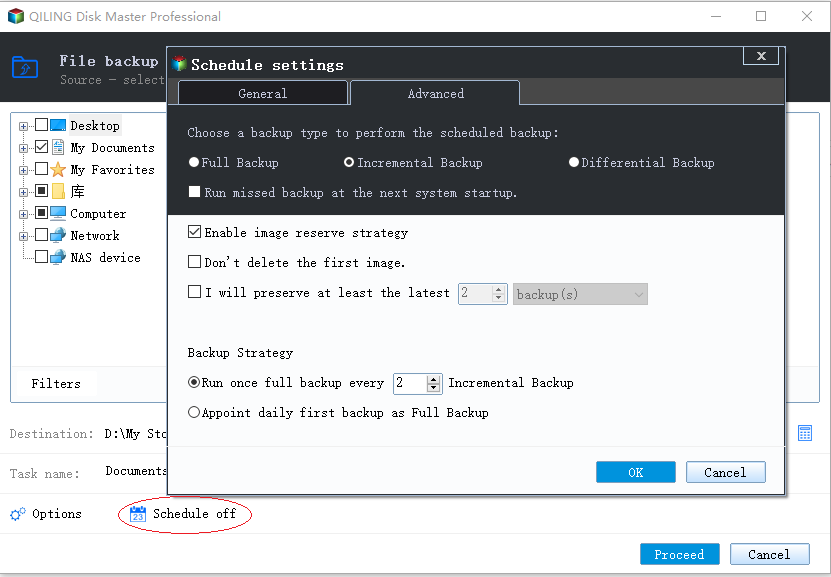Perform Incremental Backup External Hard Drive Easily (3 Steps)
Full backup or incremental backup of external hard drive
An incremental backup of an external hard drive includes only changed files since the last backup, which is so different from a full backup that copying all sector data of your hard drive.
Full backups should only be done weekly or monthly to back up major changes such as OS upgrade or software install.
However, an incremental backup should be done daily to make an image of daily changed information (those small files will be accumulated as a big one sooner or later) in order to avoid data loss during long intervals between full backups. And this is a wise backup solution.
The need to perform incremental backup for external hard drive
Most files on your external hard drive never or rarely change, so an incremental backup will make a much small image file with backing up only changed data, which occupies smaller disk space and takes less time to finish backup job.
For instance, a full backup is about 50gigabytes, while the incremental backups vary from 2.5 gigabytes to around 10. And the backup time is less accordingly which depends on the changes of your drive that day.
But, you should be skillful for using incremental backups, because all the incremental backups must be available to perform a restore of an point in time due to its feature.
For example, you make an automatic PC backup setting to do a monthly full backup and a daily incremental. When you want to restore your computer to a point in time 7 days into that month, you need the initial full backup and the 6 incremental backups to reach that day. Each incremental backup should be restored "on top of" the backup prior to it, until the last has been processed.
Best free incremental backup software for external hard drive
To perform incremental backup external drive easily, you need a reliable backup software to help you. Qiling Disk Master Standard is a good choice. It allows you to perform full backup and incremental backup totally free and it is running well with all editions of Windows including Windows XP\Vista\7\8\8.1\10.
Below are some advantages of this software when you create external hard drive incremental backup:
- Automatic incremental backup external drive: This software supports backing up external hard drive daily, weekly, or monthly. And it uses Incremental Backup as default backup method to backup only changed files.
- Save much disk space: Besides Incremental Backup, it still uses normal compressional, automatic splitting, intelligent sector backup to further reduce the backup image size
- Other useful features: It allows you to create boot repair USB to boot your computer if it fails. Also, you can choose to clone external hard drive to another one, simplified version of backup and restore.
For more useful features, you need to download the free version of Qiling Disk Master and explore yourself. For server users, try Qiling Disk Master Server.
How to incremental backup external hard drive step by step
Step 1. Launch Qiling Disk Master Standard Edition. Select "Disk Backup" under "Backup" tab.
Step 2. Name the task for clear distinguish from others. Then, select the external hard drive you want to do an incremental backup and the destination path.
Step 3. Click "Schedule Backup" and select a backup frequency in it. Then, go to Backup Scheme, you will see the Incremental Backup is selected by default, just click OK to confirm. Then, click "Proceed" to perform automatic incremental backup external hard drive.
Besides Incremental backup, you can still backup only changes with Differential Backup. It's much easy for recovery, because it only requires one full backup plus any differential backup. The latest differential backup will include all changes since last full backup. For differences between, check: incremental or differential backup.
Although incremental backup or differential backup external hard drive only includes changes, the backup disk may still be fulfilled due to accumulated backups. To avoid this problem completely, the most effective way is to enable automatic backup cleanup and delete old backup automatically with one of cleanup methods. You have 3 options, namely, By quantity, By time, By daily/weekly/monthly. And you need to upgrade now (5% off for 1 computer) before using it.
Notes:
- Once the process of backup is completed, the interface will turn to "Home". Here, you can preview all the backups, and you can directly start a incremental backup through "Backup" > "Incremental Backup".
- On the "Home" interface, you can preview all the versions of this backup task through Home> Properties. Then, all the image files of this backup will be listed under the "Versions" tab.
As for restore, Qiling Disk Master can help restore to a date with the point-in-time incremental backup so as to avoid the complexity for you.
Summary
You can easily perform incremental backup for external hard drive with the help of reliable backup software - Qiling Disk Master Standard. And you can still backup external drive automatically with daily, weekly, monthly, so as to keep all the changes since last backup. Note single incremental backup only backup changes made in the last backup, not inlcude later changes.
Also, you can make full use of its other features, such as, differential backup, automatic backup cleanup, etc, to further improve the backup efficiency or resolve all the potential problems for backup, for example, backup disk full. And it's even work better when you want to backup system disk, and provides you with different methods, namely using Disk Backup and Disk Clone. Believe me, it's worth-trying!
Related Articles
- Automatic Incremental Backup to External Hard Drive with Freeware
You can do automatic or scheduled incremental backup to external hard drive in Windows 7/8/10 with free backup software, Qiling Disk Master Standard. - How to Incremental Backup HDD to External Hard Drive
How to incremental backup internal hard drive (HDD) to external hard drive when you frequently change and Filess or applications on the hard drive? In fact, it could be easier than ever. - Easiest | Automatic Backup Software for External Hard Drive
You will learn the easiest automatic backup software for external hard drive - Qiling Disk Master and how to backup file to external hard drive in simple steps. - Fix Windows Folder Size Too Large | 4 Methods
Here are 4 methods to fix Windows folder size too large, pick one or more of them and delete files you don't want. Hurry up and learn more below.