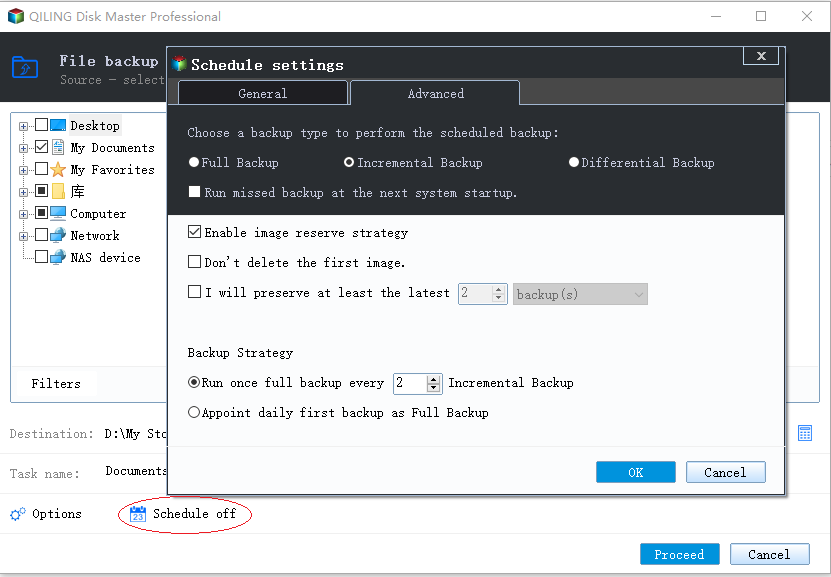Perform Incremental Backup External Hard Drive Easily (3 Steps)
Full backup or incremental backup of external hard drive
An incremental backup only copies files that have changed since the last backup, unlike a full backup which copies all data.
Full backups should only be done weekly or monthly to back up major changes, such as OS upgrades or software installations.
To minimize data loss, daily incremental backups should be done to create an image of daily changed information, which accumulates as a big file over time. This approach avoids data loss during long intervals between full backups, making it a wise backup solution.
The need to perform incremental backup for external hard drive
Since most files on your external hard drive remain unchanged, an incremental backup will create a much smaller image file by only backing up changed data, thereby occupying smaller disk space and taking less time to complete the backup job.
A full backup of the drive is around 50 gigabytes, while incremental backups vary from 2.5 to 10 gigabytes, depending on the changes made to the drive each day. As a result, the backup time is significantly shorter, taking into account the daily changes to the drive.
Incremental backups require skill to use effectively, as all previous backups must be available to restore the system to a specific point in time.
For example, you might set up an automatic PC backup to perform a monthly full backup and a daily incremental backup. To restore your computer to a specific point in time, such as 7 days into that month, you would need to restore the initial full backup and then apply the 6 incremental backups that follow it, with each incremental backup being restored on top of the previous one. This process continues until the final incremental backup has been processed.
Best free incremental backup software for external hard drive
To perform an incremental backup to an external drive easily, you can use a reliable backup software like Qiling Disk Master Standard, which offers free full and incremental backup capabilities and is compatible with all Windows editions.
Using this software to create an external hard drive incremental backup offers several advantages. It allows for efficient storage of only the changes made since the last backup, making it ideal for users with limited storage capacity.
- Automatic incremental backup external drive: This software enables daily, weekly, or monthly backups of external hard drives, utilizing incremental backup as the default method to only save changed files.
- Save much disk space: Besides Incremental Backup, it also uses normal compression, automatic splitting, and intelligent sector backup to further reduce the backup image size.
- Rufus allows you to create a boot repair USB, clone an external hard drive to another, and offers a simplified backup and restore feature.
For more useful features, you need to download the free version of Qiling Disk Master and explore yourself. For server users, try Qiling Disk Master Server.
How to incremental backup external hard drive step by step
Step 1. Launch Qiling Disk Master Standard Edition. Select "Disk Backup" under "Backup" tab.
Step 2. Task: Incremental Backup Configuration. To proceed, please select the external hard drive you'd like to use for the incremental backup and specify the destination path where the backed-up data will be stored.
Step 3. To schedule a backup, click "Schedule Backup" and select a frequency. Then, go to "Backup Scheme" and confirm the incremental backup is selected. Finally, click "Proceed" to perform the automatic backup.
Besides Incremental backup, you can still backup only changes with Differential Backup, which is much easier for recovery as it only requires one full backup plus any differential backup. The latest differential backup will include all changes since the last full backup, making it a convenient option for those who want to backup changes without the complexity of incremental backups.
To avoid filling up the backup disk with accumulated backups, it's best to enable automatic backup cleanup and delete old backups automatically. You have three options for cleanup: by quantity, by time, or by daily/weekly/monthly schedule. Upgrading now (with 5% off for one computer) will allow you to take advantage of this feature.
Notes:
- Once the backup process is completed, the interface will switch to "Home", where you can preview all the backups and start a new incremental backup directly through the "Backup" > "Incremental Backup" option.
- On the "Home" interface, you can view all versions of a backup task by going to Home> Properties, where you'll find a list of all image files under the "Versions" tab.
Qiling Disk Master allows for point-in-time incremental backups, which can be used to restore to a specific date, simplifying the process and avoiding complexity.
Summary
You can easily perform incremental backup for an external hard drive using reliable backup software like Qiling Disk Master Standard. This allows you to backup the drive automatically on a daily, weekly, or monthly basis, keeping all changes since the last backup. Note that single incremental backup only captures changes made since the last backup, excluding later changes.
This software offers a comprehensive backup solution, allowing for differential backups and automatic cleanup, which can improve backup efficiency and resolve issues like a full backup disk. It also excels when backing up system disks, providing options for Disk Backup and Disk Clone. It's definitely worth trying.
Related Articles
- Automatic Incremental Backup to External Hard Drive with Freeware
You can do automatic or scheduled incremental backup to external hard drive in Windows 7/8/10 with free backup software, Qiling Disk Master Standard. - How to Incremental Backup HDD to External Hard Drive
How to incremental backup internal hard drive (HDD) to external hard drive when you frequently change and Filess or applications on the hard drive? In fact, it could be easier than ever. - Easiest | Automatic Backup Software for External Hard Drive
You will learn the easiest automatic backup software for external hard drive - Qiling Disk Master and how to backup file to external hard drive in simple steps. - Fix Windows Folder Size Too Large | 4 Methods
Here are 4 methods to fix Windows folder size too large, pick one or more of them and delete files you don't want. Hurry up and learn more below.