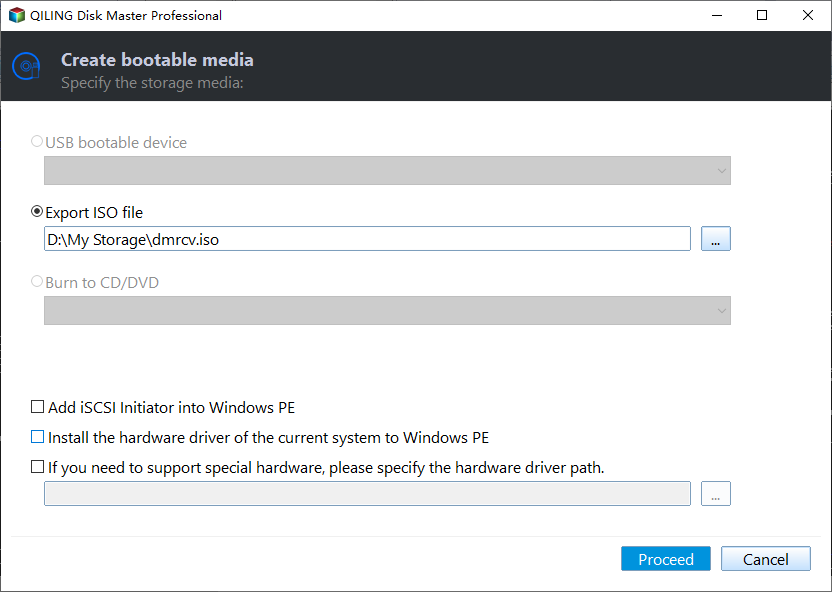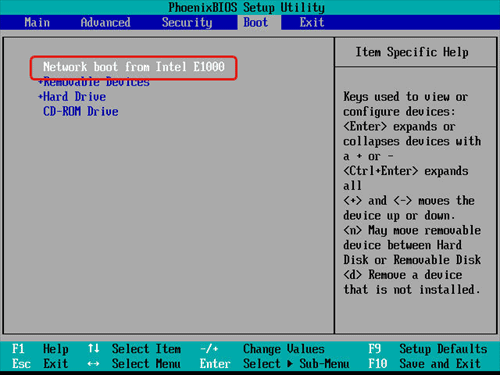How to Install OS on Multiple Computers Simultaneously
Can you install Windows 10 on multiple computers at the same time?
“We use industrial PCs running windows with our software to control machines we sell. The PCs are identical hardware. How would we go about creating an image to use on each so we don't have to go through the windows install, drivers, and our software install each time. How do we handle the unique windows product id/key?”
Like the above case, there may be many small, medium, large enterprises that want to deploy image to multiple computers and have similar questions. Here, I’ll explain in details.
For the first question, you could use a trust and reliable backup software and image deployment software that can help you install OS on multiple computers without reinstalling one by one. And the computer must be in a same LAN.
For the for the second question, if you are using a Retail product key, you could use it on multiple computers. However, it’s not legal and you are not able to activate more than one computer with installed Windows. Thus, you’d better to buy extra product keys if you have many computers.
Need reliable backup software and image deployment software
To install operating system on multiple computers, you need both backup software and image deployment software. I highly recommend you Qiling Disk Master Standard and Qiling Image Deploy.
Qiling Disk Master Standard is a trusted and reliable backup software used worldwide. It can help you backup system or disk in a very short time. And it also provides extra features, such as daily/weekly/monthly backup, full or incremental backup, etc.
Qiling Image Deploy is a FREE image deployment and network cloning software that supports deploying or restoring an image to multiple computers over network. And here are the advantages of it.
- This software is free and easy to use.
- This software supports multiple operating systems, including Windows 7, 8, 10, 11 and Server 2003, 2008, 2012, 2016, 2019, 2022.
- The server machine can monitor the process in real time.
- The server machine can batch preset client computers' name. To preset IP address, you need to upgrade to Qiling Image Deploy Technician.
✍ Helpful tip:
If you don't want to install two pieces of software, you can try Qiling Disk Master Technician or Technician Plus. They are embedded with the Qiling Image Deploy tool and the backup function. What's more, the standalone Qiling Image Deploy only supports BIOS boot while the integrated Qiling Image Deploy in Qiling Disk Master Technician/Technician Plus supports both BIOS and UEFI boot.
Example: Install OS on multiple computers simultaneously
Preparations for installing Windows 10, 8, 7 on multiple computers at once:
- Select one computer as the server computer and make sure all computers are on the same LAN. The server computer needs to be a fully functional machine with Windows system.
- Ensure the Windows Recovery Environment (Windows RE) of server computer is complete. If it is incomplete or the system is older than Windows 7, please download Windows AIK/ADK.
- Confirm the network card of client computers supports network boot (PXE boot).
How to install operating system on multiple computers at the same time
To install Windows on multiple computers with identical hardware, use the following steps. Here, I will take Windows 10 as an example.
Tip: To deploy system image to computers with dissimilar hardware like different CPUs or motherboards, please upgrade to Qiling Image Deploy Technician to enjoy the "Universal Restore" feature.
1. Download Qiling Disk Master Standard on the server computer and create bootable media with it. You need a bootable disk to create a system image without SID.
2. Press "Win + R" and enter "sysprep" to find Sysprep.exe. Run it and choose "Enter System Out-of-Box Experience (OOBE)", tick "Generalize" option, and select "Shutdown". This step is used to remove SID on the server computer, thus avoiding compatible issues after deployment.
3. Boot the server computer from the bootable USB just made and create a full system image with Qiling Disk Master. You need to put the image on NAS or network share folder, which is on the same network segment of the same LAN as the server computer and all the client computers.
4. Boot the server computer normally. Free download, install and launch Qiling Image Deploy.
5. Create bootable WinPE ISO file for client computers. Select “Create WinPE automatically” or “Create bootable WinPE ISO manually” and click “Next”.
Tip: To deploy image over network, there must be a DHCP server on your LAN. If no, please tick the checkbox before "Enable DHCP".
6. Use WinPE ISO file to boot your client computers. Once Qiling Image Deploy shows "The service has started, waiting for connect...", start all the client computers from network boot and wait for them to boot up successfully.
- Enter into BIOS by clicking the specific key (usually F2 or ESC).
- Go to “Boot” tab and press “+” to move “network boot” to the first option.
7. You will see the IP addresses and connection status of the client computers. Then, tick the checkbox before “I confirm all the client computers which need to be deployed are online” and click “Next”.
8. Specify the image file and configure the deployment settings. Finally, click “Start Deploy”.
- Click “Browse” to find your image file saved on network share or NAS. Here the image file is Windows 10.
- Select the online computers you want to deploy image to. You can check "All" to select all of them.
- Input the destination disk number. If you keep only one disk in all client computers, the disk number should be "0".
- Manually type the number of computers to be deployed every time. Here deployed computers are "10" every time.
- Click "Settings" in the lower-left corner to set a prefixed name for the computers to be deployed if needed.
9. View the image deployment progress on server computer and wait. You can choose whether to shut down or restart the client computers after the deployment is completed.
Written in the end
Now you know how to install OS in multiple computers at a time - you need to create a system image backup with trusted and reliable backup software like Qiling Disk Master, and then use image deployment software to clone Windows 10, 8, 7 to multiple computers at once. If you need to run dissimilar hardware restore, Qiling Image Deploy Technician is recommended as it offers the "Universal Restore" feature to avoid boot failure after deploying.
Related Articles
- How to Clone Windows 7 to Multiple Computers Simultaneously?
You will learn how to easily clone Windows 7 to multiple computers with all-in-one backup software. Also, it is able to clone Windows 7 to new computer. - How to Use Network Boot Multiple Computers?
If you have more than one computer to install or maintain, it would be much more convenient to network boot multiple computers with PXE. But how does it work? - Image Deployment: Deploy OS Image to Multiple Computers over Network
Learn how to deploy a system or disk image to multiple computers on the same network with the best free OS image deployment software - Qiling Image Deploy. - Best Free Microsoft Deployment Toolkit (MDT) Alternative
Want to find a Microsoft Deployment Toolkit alternative to create a Windows 10 image for deployment? How to deploy Windows 10 image to multiple computers simultaneously? Just see the step-by-step guide.