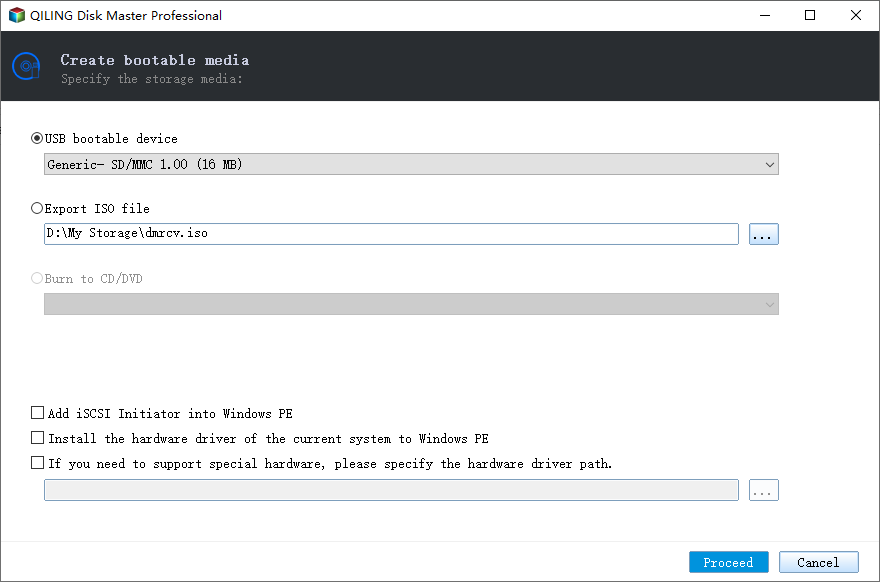How-to Guide: Make Lenovo Boot from USB in Windows 10
Quick Navigation:
- The case: Lenovo computer won't boot from USB
- Why can’t Lenovo boot from USB in Windows 10
- Creating a Lenovo recovery USB in Windows 10 with freeware
- Detailed steps to make a bootable USB for Lenovo and boot from it
The case: Lenovo computer won't boot from USB
I have a Lenovo B50-30 all in one computer. After most recent Windows 10 update (May 2018), my computer will not boot. I have been on the phone with Microsoft multiple times, tried changing boot sequence, downloaded Windows file, but computer won't boot from USB.
Lenovo is a major force in business laptops and desktops. It is popular for high compute performance, agile design and good quality. However, even with highly configured computers, you may encounter system errors after major operation. That's why it's recommended to backup Lenovo laptop regularly, and make a bootable USB just in case.
But sometimes, you may also find the bootable USB doesn't work. Why is this, and how to make Lenovo boot from USB drive properly?
Why can’t Lenovo boot from USB in Windows 10
After research, it is found that there are 2 main reasons for this problem.
- Your computer may be affected by the Lenovo Service Engine (LSE).
- Users didn’t make a bootable USB drive correctly.
Such being the case, how to make your Lenovo boot from USB? There are two efficient ways for your reference.
Solution 1. Remove Lenovo Service Engine.
Step 1. Click on the Start button.
Step 2. Select Settings from the left side. The click System.
Step 3. Select About from the left list and note your System Type.
Step 4. Browse to the Lenovo Security Advisory.
Step 5. Click Date. Scroll down to find Lenovo LSE Windows Disabler Tool.
Step 6. Click the download icon next to your Windows version.
Step 7. After download, open the program. It will help you remove LSE.
Solution 2. Create a bootable media correctly.
If you want your Lenovo laptop boot from USB in Windows 10, you must make sure to prepare a bootable USB drive.
Generally speaking, you can create a installation USB with the MediaCreationTool provided by Microsoft, and boot from it to install a clean copy of Windows 10. Or you can create a recovery drive on USB with Windows built-in tool, and boot from it for reinstallation or troubleshooting.
Learn detailed steps with screenshots here: create Windows 10 bootable USB.
Create a Lenovo recovery USB in Windows 10 with best freeware
To boot Lenovo from USB, third party software like Qiling Disk Master Standard could be an easier choice. It can create a bootable USB flash drive to help you boot PC in Windows 11/10/8.1/8/7/Vista/XP. And the intuitive interface make your operation effortless.
By using it, you are also allowed to backup and restore system. If your computer refuses to boot, you can restore the operating system to its last working state. Other practical features like disk/partition/file backup and file sync are also waiting to be discovered. Now, you can create a Lenovo recovery USB correctly with this freeware. Here are detailed steps as below.
Step-by-step to make bootable USB for Lenovo and boot from it
To boot the Lenovo computer, you need to find a well-functioning computer to create a bootable USB at first. Before you start, don't forget to check the validity of the USB.
Step 1. Download, install and launch this software on the well-functioning computer. Select Tools from the left side. Then click Create Bootable Media.
Step 2. Select USB Boot Device. Then click Next.
Step 3. Now insert the bootable USB to the Lenovo computer, press certain key (refer to the PC's manual or website) to enter BIOS, choose the bootable USB drive and press Enter to make Lenovo boot from USB.
✎Tips:
- You can restore the operating system through the bootable USB. If you want to do a system restore later, you must prepare a system backup in advance.
- OneKey Recovery works well when you need to create a bootable partition directly on the hard disk.
- Do not remove your USB while creating bootable USB.
Summary
It is not hard to create a bootable USB drive, isn’t it? You can make your Lenovo boot from USB in Windows 10 easily with Qiling Disk Master Standard. If your HP laptop not booting from USB, this freeware can also give you a hand. In addition, it serves you well when you find Windows won't boot from CD.
If you want to protect unlimited computers within your company, you can pick Qiling Disk Master Technician. With the inbuilt Qiling Image Deploy tool, you are also allowed to deploy/restore system image file on server-side computer to multiple client-side computers over network.
Related Articles
- Solved: Windows 10 Bootable USB Not Working
- How to Create Windows 7 Recovery USB Drive Quickly and Simply?
- Creat Windows 10 Recovery Disk for System Repair or Reset
- How to Create a Dell Recovery USB in Windows 10 and Restore System from It?