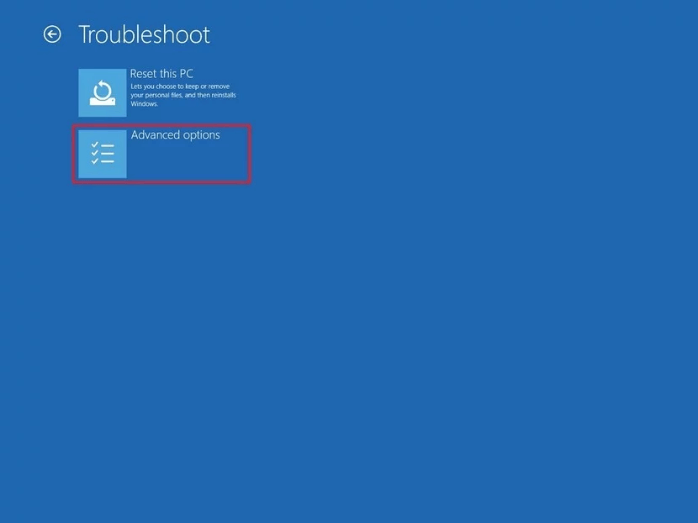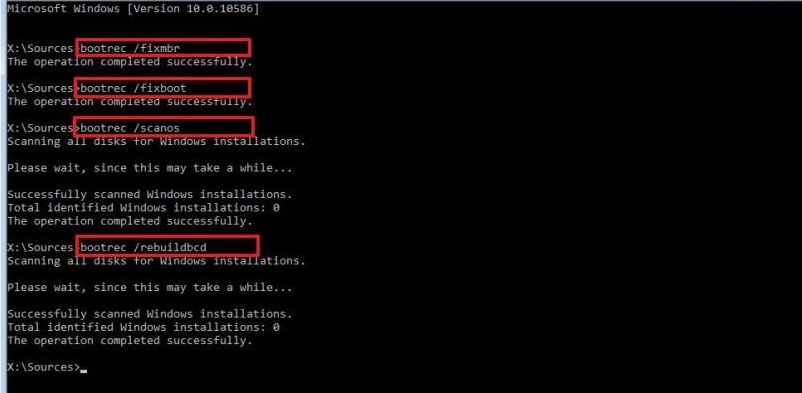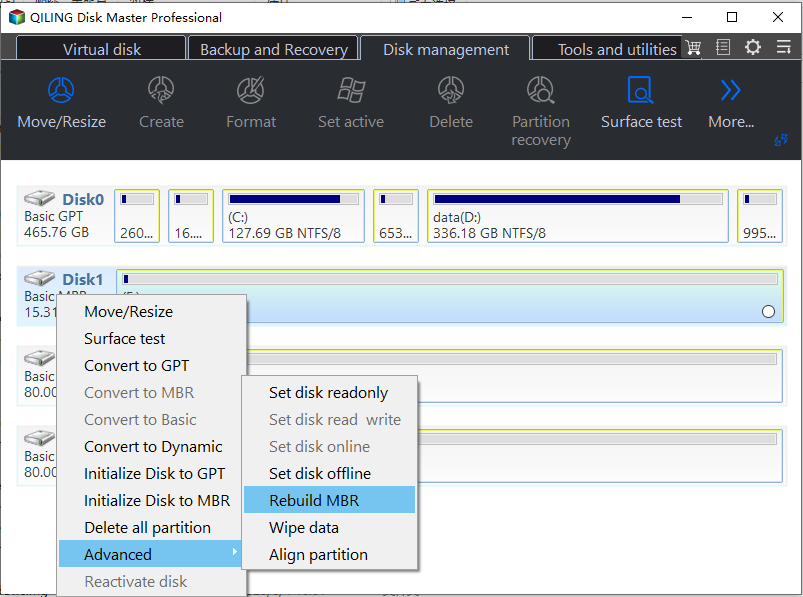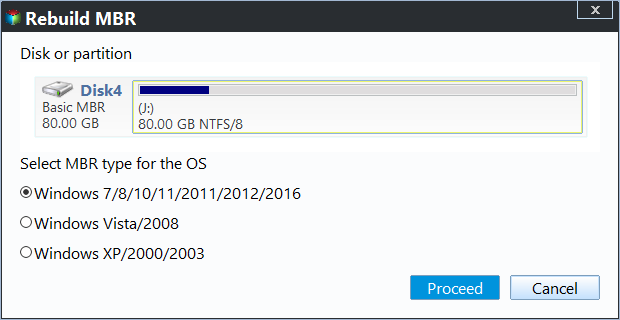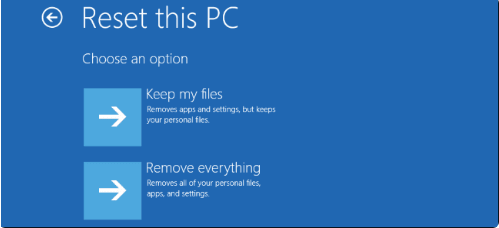Complete Fix: Lenovo Stuck in Boot Loop Error in Windows 7/8/10/11
- The Scenario
- Why is Lenovo stuck in boot loop?
- How to: fix Lenovo stuck in boot loop problem
- Way 1: Automatic Repair
- Way 2: Repair your boot sector or BCD
- Way 3: Run Lenovo Diagnostics tools
- Way 4: Unplug all external devices and perform a hard reset
- Way 5: Reset the BIOS to default settings
- Way 6: Steps of how to factory reset lenovo laptop or reinstall OS
- To sum up
The Scenario
My computer is Lenovo G50 with Windows 10. It got stuck in boot loop after my windows was updated yesterday. It has a black screen with an error message saying: Install Windows. Windows could not complete the installation. To install Windows on this computer, restart the installation. When pressing OK or X boots and repeats the error message. I could get into the Windows 10 Boot menu by pressing the reset button. I tried to start in Safe Mode, but an error occurred: Can't install Windows in Safe Mode. Any help would be appreciated, thanks.
Why is Lenovo stuck in boot loop?
Stuck in a boot loop implies that the Windows starting screen must automatically update while the boot process is still running, which results in a blank screen and no progress to the next startup step. Because of unexpected disruptions in the booting process, the Windows PC fails to start up within the boot loop, so the machine cannot complete its usual boot sequence, ensuring that the startup fails.
▶ Possible reasons for PC stuck in the boot loop:
| 🕷 Bad Windows updates | If you install a defective Windows update, your computer may slow down. |
| 🐞Malicious drivers | Sometimes malicious drivers are deployed. |
| 📝Unverified driver signatures | Some of your current drivers may lack the required digital signatures. |
| 📎Corrupt Master Boot Record entries | Corrupt registry or system files impede the PC firmware from accessing the MBR. |
| 📸Slow lock screen/screensaver response | The lockscreen and/or screensaver may be stopping the login screen from loading. |
| ☹Unwanted applications and Windows services in the launch sequence | Unwanted programs in the Windows starting sequence can occasionally cause a bottleneck. |
| 🗂Too many startup apps | During a Windows boot, there may be too many startup programs loaded. |
| 🛠Applications that are tough to remove | Some complex programs and apps, including antiviruses, might cause delayed boot times. |
How to: fix Lenovo stuck in boot loop problem
Except for this situation mentioned in the Scenario, you may encounter other Lenovo problems like being stuck on the boot menu or a black screen; you getting a Preparing Automatic Repair error message; getting stuck while diagnosing; or stuck on a blue screen; even Lenovo laptop randomly restarts, etc. In this article, you can refer to the following 6 ways to fix the Lenovo desktop & Lenovo laptop boot loop problem.
- ♦ Way 1: Automatic Repair
- ♦ Way 2: Repair your boot sector or BCD
- ♦ Way 3: Run Lenovo Diagnostics tools
- ♦ Way 4: Unplug all external devices and perform a hard reset
- ♦ Way 5: Reset the BIOS to default setting
- ♦ Way 6: Steps about how to factory reset Lenovo laptop or reinstall
Way 1: Automatic Repair
Automatic Repair will automatically repair your operating system issues; you could follow these steps to solve them:
Step 1. Boot from Windows 7/8/10 installation disc and press any key to continue.
Step 2. Then navigate to Repair your computer -> Troubleshoot -> Advanced options -> Automatic Repair.
Step 3. Wait for the result of the automatic repair and follow the instructions to solve Lenovo stuck in boot loop.
Way 2: Repair your boot sector or BCD
If the boot sector or BCD file is corrupted or missing will cause the Lenovo laptop stuck in a boot loop problem. There are two ways to fix it: command prompt and third-party software.
▶ Opt. 1. Command Prompt – Bootrec.exe tool
If you have a Windows installation disc, you could do this:
Step 1. Please boot from the Windows 7/8/10 installation disc,
Step 2. Then go Repair your computer -> Troubleshoot ->Advanced options -> Command Prompt.
Step 3. Input the following commands and execute them one by one:
• bootrec /fixmbr
• bootrec /fixboot
• bootrec /scanos
• bootrec /rebuildbcd
▶ Powerful third-party disk management tool Qiling Disk Master
If you do not have a Windows installation disc. Qiling Disk Master Professional will help you. It is reliable software for you to manage your disk partitions in Windows XP/Vista/7/8/8.1/10/11. With it, you can create a bootable device, which can help you fix the boot sector and BCD files easily.
Free download the Demo Version on a working computer and refer to the following instruction.
Step 1. Connect your USB flash drive to a normal computer, and install and open the software. Then, choose Make Bootable Media.
Step 2. Choose a USB Boot Device to create a bootable USB. Click Proceed and follow the next pro
Step 3. Then boot your Lenovo PC which trumps in boot loop issue from the bootable media.
Step 4. Open Qiling Disk Master Professional Demo on the desktop, right-click the system disk you want to repair, and choose Rebuild MBR.
Step 5. Choose the MBR type for your current Windows operating system.
Step 6. Click Proceed and Proceed to commit the operation.
The computer stuck restarting problem should be solved. Besides, you could check errors for your hard drive with Surface Test or Check Partition function with this freeware, then fix it. Or use CHKDSK to check errors. By the way, Qiling Disk Master Professional is capable of cloning MBR disk to GPT, converting dynamic disk into basic without data loss, and so on.
Way 3: Run Lenovo Diagnostics tools
Lenovo has built-in diagnostics tools named Lenovo Solutions Center, which is a test and troubleshooting tool developed to scan your computer regularly looking for issues and helps you to resolve these issues in Lenovo computers running on Windows 7, 8, 8.1, and 10 OS.
It will scan your hardware, and updated software, and learn from hints and tips to achieve maximum performance for your system. You could press F12/F11/F10/F9/F2/F1 while booting to enter the boot menu, find Lenovo Diagnostics (built-in Lenovo Solution Center) to test your hard drive, and do other things. If the hard drive has some issues, fix it. Otherwise, maybe you have to change a new hard drive for your Lenovo computer.
Way 4: Unplug all external devices and perform a hard reset
Some hardware may be interfering with the Windows normal boot process. please unplug all devices from your computer, including Printers, Scanners, Media Card Readers, Small Media cradles (iPod, PDA, MP3 player, etc.), Digital Cameras and Video Recorders, and USB storage devices, CDs, or DVDs.
Then take out the battery for a few seconds if you're using a laptop, then plug it in, and reboot the computer. If you can't take out your battery from the computer, you can press the Power key for about 10 seconds to force a shutdown, then press the SHIFT key when turning it on, and it works to boot. But this way is not recommended due to the hard reboot operation may cause data loss.
Way 5: Reset the BIOS to default settings
If you set the first boot device as another device, not the system hard drive, the computer will stuck in a boot loop problem. To reset the BIOS, you have to restart your Lenovo computer, tap F2 or another key to enter BIOS, then follow the tips to load default settings. Save your changes and Press ESC to exit the BIOS.
Way 6: Steps of how to factory reset lenovo laptop or reinstall OS
If all the above ways do not work, resetting your PC to factory settings or reinstalling the Windows operating system might be the ultimate way to fix Lenovo stuck boot loop issue, here it is (reset PC to factory settings):
Step 1. Click the Power button, and then hit F9 or another key simultaneously to go Automatic Repair program.
Step 2. Choose Advanced Options -> Troubleshoot -> Reset this PC.
The steps to reinstall the Windows operating system:
Step 1. Restart your PC. Press F2, F9, F10, Del, or Esc to enter your BIOS to set your PC boot from the installation USB stick or DVD drive. Save the changes to the settings.
Step 2. Insert your installation USB stick or DVD drive and restart your PC. Now your PC should now boot into the Windows Setup program.
Step 3. Choose the language, time, currency format, and input method, and click Next.
Step 4. Press Install Now button. Then follow the steps to reinstall the operating system.
After resetting this PC or reinstalling OS, the Lenovo stuck in boot loop problem will be solved.
To sum up
In this post we list 6ways to solve Lenovo stuck in boot loop problem, hope one of them can help you. Qiling Disk Master is a versatile tool, besides the functions we've mentioned, you can also convert to GPT/MBR without deleting data, move installed programs, convert file systems without formatting, and so on.
Related Articles
- Fixed: Lenovo SYSTEM_DRV Partition Problem in Windows 7/8/10/XP
What is Lenovo SYSTEM_DRV partition? Can I delete it? And other SYSTEM_DRV partition problems are listed in this article aim to solve these issues for you in Windows 10/8/7/XP. - Fix INACCESSIBLE_BOOT_DEVICE BSOD Error on Lenovo/HP/ASUS Easily
Inaccessible boot device error after updating Windows 10? This post shows how to get INACCESSIBLE_BOOT_DEVICE BSOD error fixed on Lenovo, HP, or ASUS laptop. - How to Move Lenovo Recovery Partition in Windows 10/8/7?
Need to move Lenovo recovery partition to another disk? This post will show you how to perform it easily.