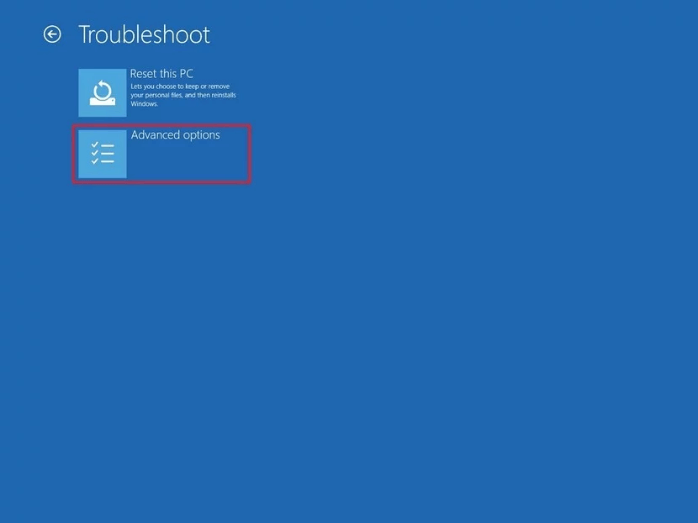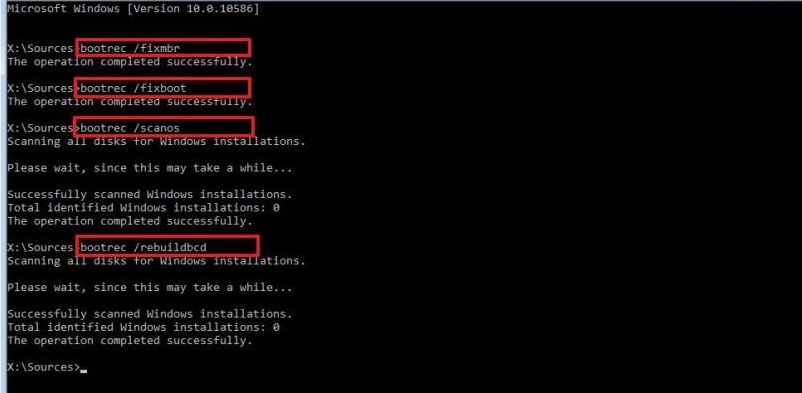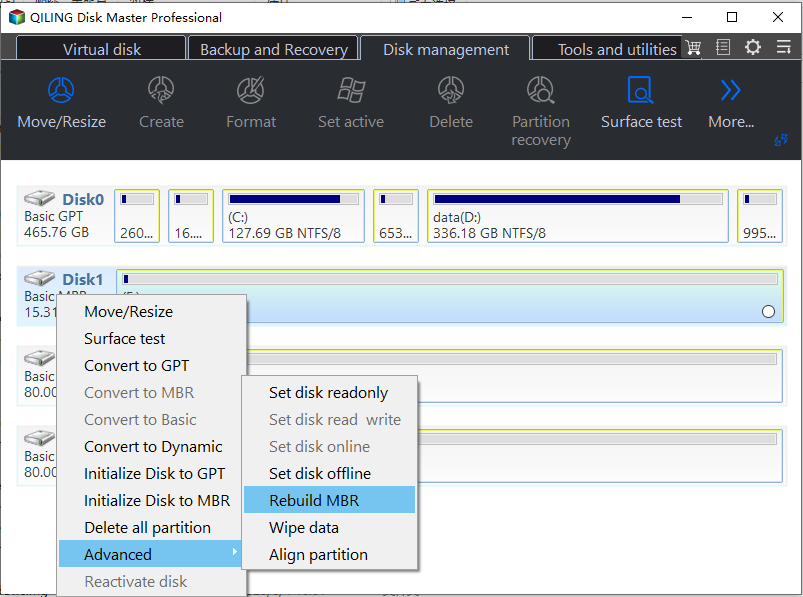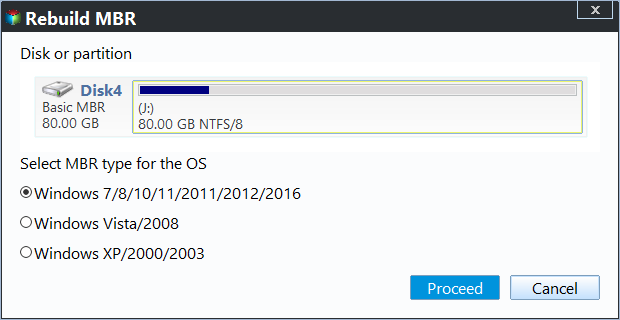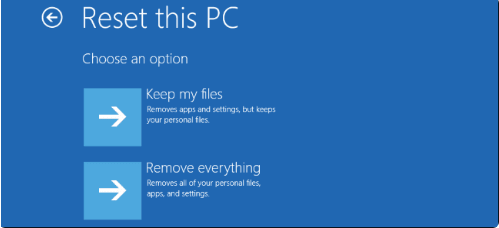Complete Fix: Lenovo Stuck in Boot Loop Error in Windows 7/8/10/11
- The Scenario
- Why is Lenovo stuck in boot loop?
- How to: fix Lenovo stuck in boot loop problem
- Way 1: Automatic Repair
- Way 2: Repair your boot sector or BCD
- Way 3: Run Lenovo Diagnostics tools
- Way 4: Unplug all external devices and perform a hard reset
- Way 5: Reset the BIOS to default settings
- Way 6: Steps of how to factory reset lenovo laptop or reinstall OS
- To sum up
The Scenario
My computer is Lenovo G50 with Windows 10. It got stuck in boot loop after my windows was updated yesterday. It has a black screen with an error message saying: Install Windows. Windows could not complete the installation. To install Windows on this computer, restart the installation. When pressing OK or X boots and repeats the error message. I could get into the Windows 10 Boot menu by pressing the reset button. I tried to start in Safe Mode, but an error occurred: Can't install Windows in Safe Mode. Any help would be appreciated, thanks.
Why is Lenovo stuck in boot loop?
A Windows boot loop occurs when the system repeatedly restarts itself during the boot process, typically due to an issue that prevents the operating system from loading properly. This can happen when Windows is trying to update itself and encounters a problem, or when there's a hardware issue that's causing the system to crash. As a result, the machine gets stuck in a loop, unable to complete the boot process and display the login screen.
▶ Possible reasons for PC stuck in the boot loop:
| 🕷 Bad Windows updates | Installing a defective Windows update can cause a computer to slow down. |
| 🐞Malicious drivers | Sometimes malicious drivers are deployed. |
| 📝Unverified driver signatures | To resolve this issue, you can try updating your drivers from the manufacturer's website or using a third-party driver update tool. This should help ensure that all your drivers have the necessary digital signatures. |
| 📎Corrupt Master Boot Record entries | Corrupt registry or system files can prevent the PC firmware from accessing the Master Boot Record (MBR), which is necessary for the PC to boot up properly. |
| 📸Slow lock screen/screensaver response | The lockscreen and/or screensaver may be interfering with the login screen from loading, preventing it from appearing. |
| ☹Unwanted applications and Windows services in the launch sequence | Unwanted programs in the Windows starting sequence can sometimes cause a bottleneck. |
| 🗂Too many startup apps | To resolve this issue, you can disable or remove unnecessary startup programs to free up system resources and improve boot time. This can be done by navigating to the Task Manager, clicking on the "Startup" tab, and selecting the programs you want to disable or remove. |
| 🛠Applications that are tough to remove | Complex programs and apps, such as certain antiviruses, can cause delayed boot times due to their resource-intensive nature. |
How to: fix Lenovo stuck in boot loop problem
You may encounter various Lenovo problems beyond the boot loop issue mentioned in the scenario, such as being stuck on the boot menu or a black screen, or receiving error messages like Preparing Automatic Repair. Other issues may include getting stuck while diagnosing, Lenovo laptop randomly restarting, or experiencing a blue screen. To resolve these problems, you can refer to the 6 ways to fix Lenovo desktop and laptop boot loop issues discussed in this article.
- ♦ Way 1: Automatic Repair
- ♦ Way 2: Repair your boot sector or BCD
- ♦ Way 3: Run Lenovo Diagnostics tools
- ♦ Way 4: Unplug all external devices and perform a hard reset
- ♦ Way 5: Reset the BIOS to default setting
- ♦ Way 6: Steps about how to factory reset Lenovo laptop or reinstall
Way 1: Automatic Repair
Automatic Repair is a feature that can automatically repair operating system issues. If you're experiencing problems, you can try following these steps to resolve them: 1.
Step 1. Boot from Windows 7/8/10 installation disc and press any key to continue.
Step 2. Then navigate to Repair your computer -> Troubleshoot -> Advanced options -> Automatic Repair.
Step 3. Wait for the result of the automatic repair and follow the instructions to solve Lenovo stuck in boot loop.
Way 2: Repair your boot sector or BCD
If the boot sector or BCD file is corrupted or missing, it can cause a Lenovo laptop to get stuck in a boot loop. This issue can be resolved using either the command prompt or third-party software.
▶ Opt. 1. Command Prompt – Bootrec.exe tool
If you have a Windows installation disc, you could do this:
Step 1. Please boot from the Windows 7/8/10 installation disc,
Step 2. Then go Repair your computer -> Troubleshoot ->Advanced options -> Command Prompt.
Step 3. Input the following commands and execute them one by one:
• bootrec /fixmbr
• bootrec /fixboot
• bootrec /scanos
• bootrec /rebuildbcd
▶ Powerful third-party disk management tool Qiling Disk Master
If you don't have a Windows installation disc, Qiling Disk Master Professional can assist you. This software allows you to manage your disk partitions in Windows XP/Vista/7/8/8.1/10/11, creating a bootable device to fix the boot sector and BCD files with ease.
Free download the Demo Version on a working computer and refer to the following instruction.
Step 1. Connect your USB flash drive to a normal computer, and install and open the software. Then, choose Make Bootable Media.
Step 2. Choose a USB Boot Device to create a bootable USB. Click Proceed and follow the next pro
Step 3. Then boot your Lenovo PC which trumps in boot loop issue from the bootable media.
Step 4. Open Qiling Disk Master Professional Demo on the desktop, right-click the system disk you want to repair, and choose Rebuild MBR.
Step 5. Choose the MBR type for your current Windows operating system.
Step 6. Click Proceed and Proceed to commit the operation.
To fix the computer stuck restarting problem, you can check for hard drive errors using Surface Test or Check Partition function in the freeware, and then fix them. Alternatively, you can use CHKDSK to check for errors. Additionally, Qiling Disk Master Professional can help with tasks such as cloning an MBR disk to GPT, converting a dynamic disk to basic without data loss, and more.
Way 3: Run Lenovo Diagnostics tools
Lenovo has built-The Lenovo Solutions Center is a diagnostic tool that scans your computer regularly to identify issues and helps resolve them, supporting Lenovo computers running on Windows 7, 8, 8.1, and 10 operating systems.
The Lenovo Solution Center can scan your hardware and software, and learn from hints and tips to optimize your system's performance. You can access it by pressing F12/F11/F10/F9/F2/F1 during boot-up, and then select Lenovo Diagnostics to test your hard drive. If issues are found, you can fix them. If not, you might need to replace your hard drive with a new one.
Way 4: Unplug all external devices and perform a hard reset
Unplug all external devices from your computer, including printers, scanners, media card readers, small media cradles, digital cameras, and USB storage devices, to resolve Windows boot issues.
To resolve the issue, simply remove the battery from your laptop (if possible) for a few seconds, then plug it back in and reboot the computer. Alternatively, you can press the Power button for 10 seconds to force a shutdown, then press the SHIFT key when turning it on. However, this method is not recommended as it may cause data loss.
Way 5: Reset the BIOS to default settings
To avoid a boot loop issue, set the first boot device to the system hard drive. If you've already set it to another device, you'll need to reset the BIOS. Restart your Lenovo computer, tap F2 or another key to enter the BIOS, load the default settings, save your changes, and exit the BIOS by pressing ESC.
Way 6: Steps of how to factory reset lenovo laptop or reinstall OS
If all the above methods fail, resetting your PC to its factory settings or reinstalling the Windows operating system may be the most effective solution to resolve the Lenovo stuck boot loop issue. This can be done by resetting the PC to its factory settings, which will erase all data and settings, or by reinstalling the Windows operating system, which will completely remove the current OS and install a fresh one.
Step 1. Click the Power button, and then hit F9 or another key simultaneously to go Automatic Repair program.
Step 2. Choose Advanced Options -> Troubleshoot -> Reset this PC.
The steps to reinstall the Windows operating system:
Step 1. To resolve the issue, restart your PC and access the BIOS settings by pressing F2, F9, F10, Del, or Esc. From there, set your PC to boot from the installation USB stick or DVD drive, and save the changes to the settings.
Step 2. Insert your installation USB stick or DVD drive and restart your PC, then it should boot into the Windows Setup program.
Step 3. Choose the language, time, currency format, and input method, and click Next.
Step 4. Press Install Now button. Then follow the steps to reinstall the operating system.
Resetting this PC or reinstalling the OS is a solution to fix the Lenovo stuck in boot loop problem.
To sum up
Lenovo stuck in boot loop problem can be solved in 6 ways, and we hope one of them can help you. Additionally, Qiling Disk Master is a versatile tool that can perform various functions beyond solving boot loop issues, such as converting to GPT/MBR without deleting data, moving installed programs, converting file systems without formatting, and more.