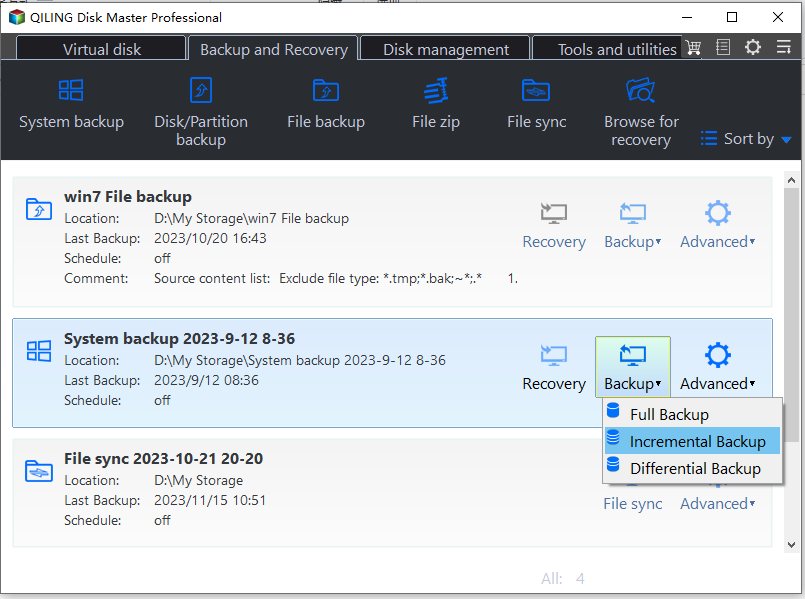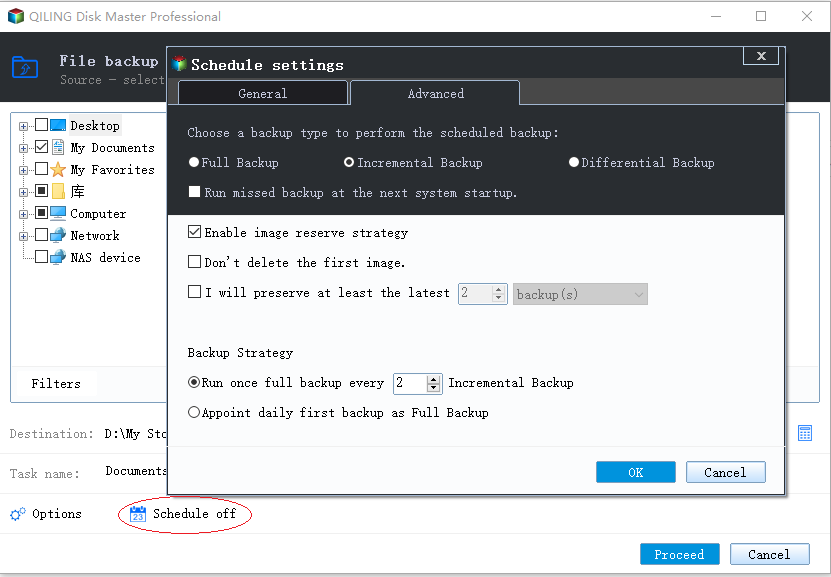Best Macrium Reflect Alternative for Disk Image and Clone
- Why need alternative to Macrium Reflect?
- Best free Macrium Reflect alternative in Windows 11/10/8/7
- Clone larger disk to smaller disk intelligently with Qiling Disk Master
- Backup files & folders for free with Qiling Disk Master
- Perform incremental backup manually or automatically in Qiling Disk Master
- Conclusion
Why need alternative to Macrium Reflect?
Macrium Reflect is an image based backup and clone software for both commercial and non-commercial users. It enables you to backup Windows, disks, individual files/folders into a compressed archive file for disaster recovery, or clone disk for OS and data migration. But in practical use, it also has some limitations:
🌓 Most editions of Macrium Reflect are designed for business clients or enterprises with huge data to protect, like Workstation, Server and Server Plus, and the prices are certainly not cheap.
🌓 The free version for personal users lacks some basic features, like incremental backup and files & folders-level backup. Also, it does not provide technical support.
🌓 It is not very intelligent in some operations, such as cloning larger disk to smaller disk.
What's more, Macrium Reflect is no longer free. If you are a personal user who wants to perform disk imaging, cloning and recovery with simple operation, there might be Macrium Refelct Alternative that suits you better.
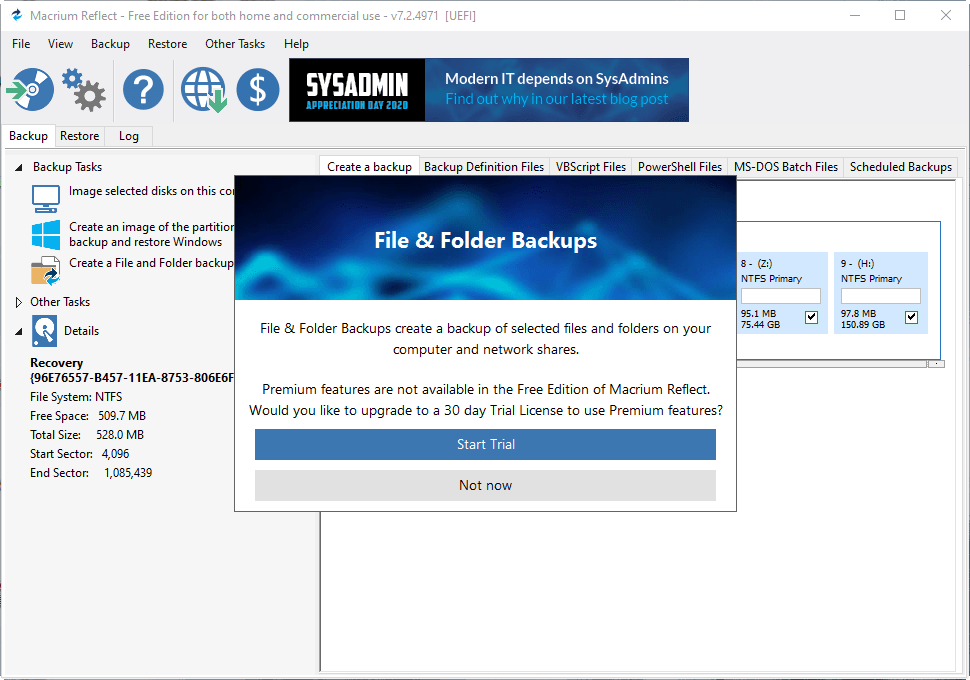
Best free Macrium Reflect alternative in Windows 11/10/8/7
Speaking of backup & clone software, Qiling Disk Master Standard is a considerable option with complete features and high compatibility. It works on Windows 11/10/8.1/8/7/XP/Vista and enables you to backup or clone disks just as Macrium Reflect free edition. Meanwhile, it supports file/folder backup, incremental and differential backup, etc.
You can download it to have a try:
After a simple downloading and installation process, you will the see the full view of Qiling Disk Master Standard. It has a graphical user-friendly interface with nothing confusing even for newbies.
It contains complete features like backup, restore, clone, sync, etc. I'll show you some of them as following.
- Clone larger disk to smaller disk intelligently with Qiling Disk Master
- Backup files & folders for free with Qiling Disk Master
- Perform incremental backup manually or automatically in Qiling Disk Master
Clone larger disk to smaller disk intelligently with Qiling Disk Master
If you want to replace the hard disk with another one, or copy it to external drive as a backup, you may need to use the disk clone feature. Comparing to Macrium Reflect, Qiling Disk Master offers you more flexibility. For example, the default intelligent mode will copy only the used sectors and skip the bad and unused ones, which supports you to clone a larger HDD to smaller SSD or something like that.
*The Standard edition supports cloning all the data disks. If you want to clone disk with Windows installed, please turn to Qiling Disk Master Professional.
Here I'll give an example to clone larger disk to smaller disk.
🔹 Steps to use the disk clone feature:
- Connect the target disk along side the old one. If you have only one drive bay, connect it trough an USB-to-SATA adapter.
- Install and launch the software, select Tools and choose Disk Clone.
- Select the hard disk you want to clone, and then the target disk.
- If the destination is an SSD, tick the SSD Alignment option to accelerate its reading & writing speed. Then Proceed.
📢Notes:
- Sector By Sector Clone - with this option, all the sectors on source disk will be cloned. So if want to clone a larger disk to a smaller one, don't tick it.
- Edit Partitions - it enables you to adjust the size and drive letter of the partitions on the destination disk. Available in advanced editions.
Backup files & folders for free with Qiling Disk Master
As one of the biggest limitations of Macrium Reflect, file backup can only be performed in premium editions. But in Qiling Disk Master Standard, it's a basic function totally for free. If you are an ordinary PC user who wants to backup some important files just in case, it could be the backup mode you use most.
🔹 Steps to perform file-level backup:
- Install and launch Qiling Disk Master. Navigate to Backup tab and choose File Backup.
- Choose Files or Folder to select source files, then specify a destination directory. In addition to local disk, you can also backup files to NAS, cloud drive, network location, etc. for better security.
- Adjust settings in Options, Schedule or Scheme if needed. For example, setting up a schedule can make your backup task performed automatically on a regular basis. Then hit Proceed to begin the process.
- Click Finish to end the wizard. Next time you want to restore the files, just launch Qiling Disk Master again and find the backup task under Home tab, or go to Restore tab and select the corresponding image to get start.
Notes:
- As an alternative to Macrium Reflect, Qiling Disk Master also provides System Backup for all system files, Partition Backup for specific partition or volume, and Disk Backup for entire disk.
- If you are concerned the PC may fail to boot due to system errors, you can also create a bootable media for emergency rescue.
- Schedule applies to any task on a daily, weekly or monthly basis. You can also upgrade to paid editions to enjoy the auto backup options of Event triggers and USB plug in.
- Scheme can create a backup scheme to auto delete your older backups and therefore save disk space. It's available in Professional and higher editions.
Perform incremental backup manually or automatically in Qiling Disk Master
An incremental backup means to back up only the changes and newly added files since the last incremental backup. It will obviously save your storage space as well as the backup time.
Luckily, incremental backup in Qiling Disk Master Standard is also a free feature, and you can do it either manually, or automatically on a regular basis.
🔹 To do incremental backup manually:
You can click the three-stripe button of the backup task on Home page, choose Backup > Incremental Backup in the drop-down menu.
🔹 To do incremental backup automatically:
Incremental backup is the default mode of scheduled backup, which means once you set a schedule for auto backup, it will be incremental backup by default. You can find options of scheduled backup mode in Schedule > Advanced.
📢Notes:
- All the image files in an incremental backup series share a sequential relationship, if any incremental image file in the sequence is damaged or missing, then subsequent image files will be invalid.
- In addition to incremental backup, you can also perform differential backup manually for free, or arrange scheduled differential backup in advanced editions.
Conclusion
As one of the best free Macrium alternatives, Qiling Disk Master Standard is capable to bring you better experience while managing backup and clone on your computer. And just like Macrium Reflect, there are multiple editions of Qiling Disk Master to meet your different levels of backup requirements.
If you are not satisfied with the speed or features of free version, Qiling Disk Master Professional shall be a better choice. And if you are running a small business, Qiling Disk Master Workstation or Sever edition may help you better.
Related Articles
- Backup Files and Folders with Free File Backup Software [4 Steps]
Learn how to automatically backup files in Windows 11, 10, 8, 7 from this page. The best free backup software is used here. - How to Backup Files to Cloud with the Best Freeware?
How to backup files to cloud to protect your data from computer failure? You can try best free file backup software to auto backup files in Windows 11, 10, 8, 7. Please keep reading. - Incremental VS Differential Backup: Which Is Better?
This article shows the differences between incremental and differential backup and helps users to decide which backup type should choose. More details are below. - Three Reliable Hard Disk Defragment Software for Windows
You can find three hard disk defragment software for Windows 10, 8, 7 from this article. Including built-in tools in Windows and a third-party software.