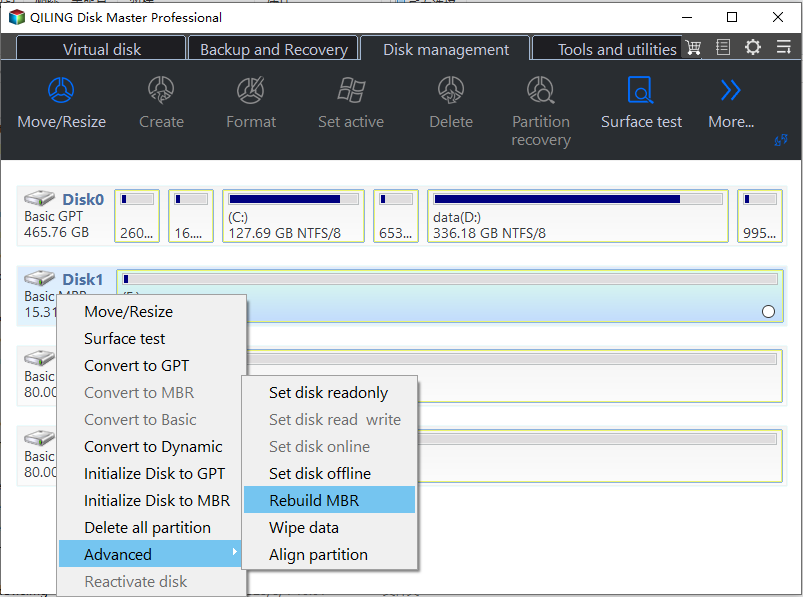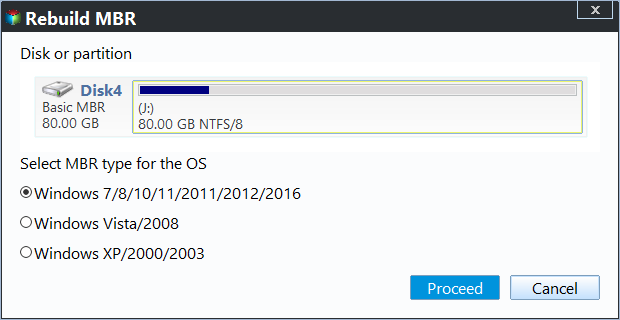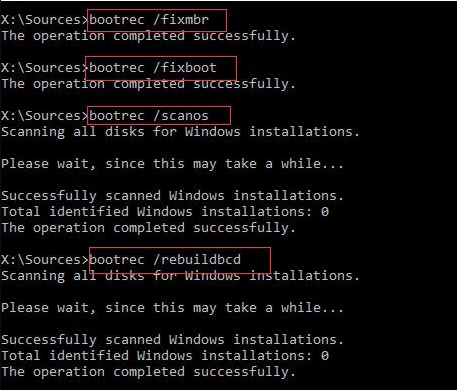MBR Repair Tool: Repair Damaged MBR in Windows 11, 10, 8, 7
Overview of MBR Repair Tool for Windows
The Master Boot Record (MBR) contains the Partition Table for the disk and a small amount of executable code for the OS startup. If the MBR is corrupted, it's impossible to boot the system from the primary hard disk, requiring a repair tool to fix the corrupted MBR and reload the operating system.
MBR repair tools are essential in various situations. In addition to commercial tools, there are also free alternatives available, providing users with a range of options to choose from.
#1. Qiling Disk Master: This tool is a simple and user-friendly program that specializes in solving MBR and disk management problems, creating bootable media, and recovering partitions, all without requiring any technical expertise.
#2. Bootrec.exe: The command is used to update the master boot record code, partition boot sector code, and BCD (boot configuration data) without requiring any additional software installation, but prior installation DVD and specialized knowledge are necessary.
#3. Ultimate Boot CD: The tool is a bootable kit that's complex to operate, making it more suitable for advanced users, used for various computer rescue tasks.
#4. BOOTICE: A tool for 64-bit operating systems, it enables installation, repair, backup, and recovery of disk MBR or partition PBR.
#5. This tool is designed to fix MBR boot problems on x86 and x86-64 based computers, specifically addressing issues caused by third-party software.
MBR errors or corruption can be caused by drive failures, invalid partition tables, and virus infections. Fortunately, repairing a corrupt MBR is a manageable task, and we can guide you through the process using the best free MBR repair tools.
How to repair MBR in Windows 11, 10, 8, 7
Here we provide two effective ways to repair MBR as the following content shows.
▶ Method 1. Download a professional MBR repair tool
Qiling Disk Master Professional is a powerful MBR repair utility that can rebuild MBR, clone hard disks and partitions, convert MBR to GPT and vice versa, all while providing a "Recover Data" function in case of data loss.
With the feature Rebuild MBR in Qiling Disk Master Professional, you can easily repair damaged MBR within simple steps. This process involves a straightforward procedure where the software takes care of the entire operation, allowing users to quickly and effectively recover from MBR damage.
Before you do:
➥ Connect the hard drive to a working Windows PC that has Qiling Disk Master installed, which can be downloaded from the official website of Qiling Disk Master Professional.
➥ To create a bootable media using Qiling Disk Master, follow these steps: First, download and install Qiling Disk Master on your computer. Next, insert a USB drive or CD/DVD into your computer.
➥ To fix a damaged or corrupted MBR, create a bootable device using Qiling Disk Master Professional, insert it into the affected computer, and boot from it. This will automatically take you to the main interface of Qiling Disk Master Professional.
★ Steps to boot the computer from the bootable media:
1. Connect the bootable media to your computer, and start your PC. Ensure the computer is set to boot from the USB drive or CD/DVD. Follow the on-screen instructions to complete the installation.
2. When you see the PC logo, tap a BIOS key to enter BIOS setup.
3. To set the boot drive, go to the Boot tab, select the bootable media as the boot drive, save the changes, and then restart your PC.
Step 1. To repair a disk, right-click it and select "Rebuild MBR" from the context menu. This will initiate the process of rebuilding the Master Boot Record.
Step 2. In the next window, select the type of Master Boot Record (MBR) for the current operating system. Choose a suitable MBR type based on your operating system.
Step 3. After making the necessary changes, click "Proceed" on the toolbar to commit the Rebuild MBR operation.
Notes:
◆Rebuilding the Master Boot Record (MBR) is a lossless data operation, but if done incorrectly, it can render your computer unbootable. Therefore, it's recommended to gain a deeper understanding of the process before attempting it.
◆The "Rebuild MBR" feature can only fix issues related to corrupted MBR code, and is not a solution for problems caused by the loss of bootable or system files, which can prevent the operating system from booting.
▶ Method 2. Repair MBR via Windows Installation Disk
This method is more suitable for experienced computer specialists to use command parameters. If you can't boot the OS, you'll need to boot the Windows computer using the installation DVD. If you don't have a Windows installation disk, you can use a tool like Qiling Disk Master to create one.
If you have it, you can repair MBR easily. Below is an example of repairing the MBR in Windows using CMD:
Step 1. Connect an external disk to your computer, shut down the machine, and insert the installation disk. Boot from the disc.
Step 2. Select the time, language, and keyboard input, and click next.
Step 3. After that, click Repair your computer in the lower-left corner.
Step 4. Press Shift + F10 key combination to call out Command Prompt.
Step 5. Type the drive letter of your external hard drive partition at the prompt, like F: , followed by a colon and press Enter.
Step 6. Type these commands in sequence and press Enter after each.
● Bootrec /fixmbr
● Bootrec /fixboot
● bootrec /scanos
● Bootrec /rebuildbcd
Step 7. Restart the machine when it completes.
Tip: If Windows crashes and boots from the internal disk, you'll need to change the boot priority in BIOS to the installation disk.
When do you need to repair MBR?
The Master Boot Record (MBR) is a crucial component of the boot process, along with Boot Configuration Data (BCD). However, when the MBR becomes damaged, you may encounter errors such as "Operating System not found" or "System missing," preventing your system from booting properly. This issue can arise due to malware infections, improper shutdowns, or even corrupted external hard disks. In such cases, rebuilding or repairing the corrupted MBR in Windows 10/8/7 is necessary to resolve the problem.
What Is the Best MBR Repair Tool?
You can easily and effectively repair your damaged Master Boot Record (MBR) in Windows 11, 10, 8, and 7 using a free powerful MBR repair tool. Two commonly used MBR repair software are Qiling MBR repair tool and the bootrec.exe /fixmbr command.
- You can try using Bootrec.exe, a tool that comes with the Windows installation media, to repair the boot process. To do this, you'll need to access the Command Prompt from the Windows installation media and run the Bootrec.exe command.
- If you're new to using Qiling tool, you can use it as it's easy to use and offers additional technical support.
Besides repairing MBR, it can also resize partitions, move/create/delete/merge/format partitions, migrate OS to SSD, convert system disk between MBR and GPT partition styles for Windows 11 upgrade, convert file system between NTFS and FAT32 without formatting, and more. It can also help with Server 2022/2019/2016/2012/2008/2003 MBR repair with Qiling Disk Master Server.
Related Articles
- Quick Way: Repair Corrupted MBR on Windows 10/8/7
This article explains an easy way on how to repair or fix corrupted MBR (Master Boot Record) on internal/external hard drive in Windows 10/8/7/XP/Vista.