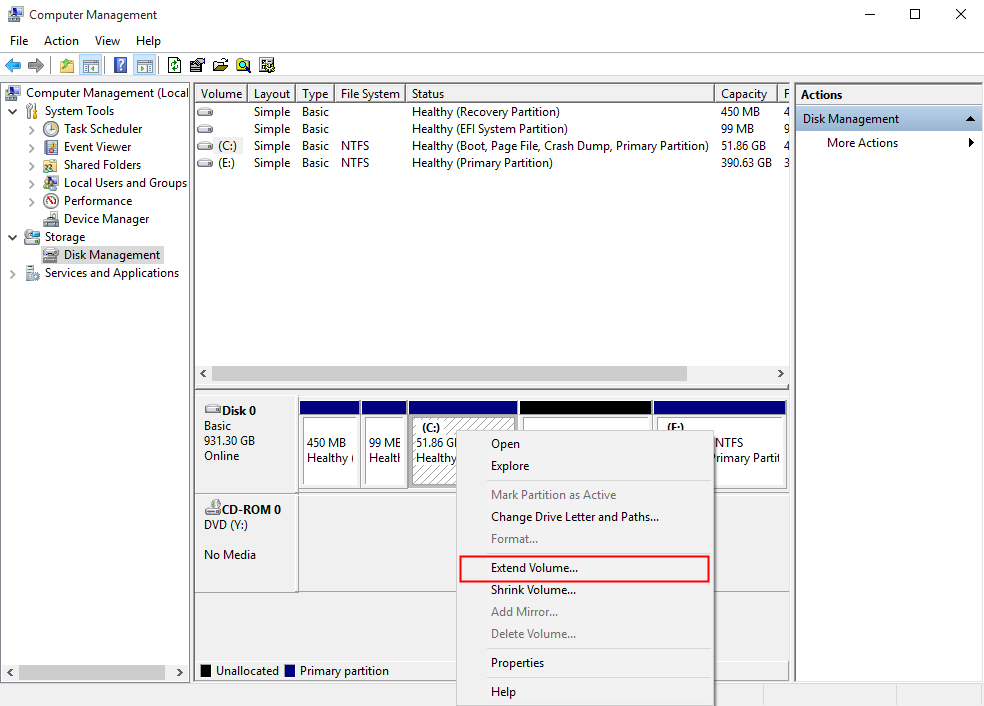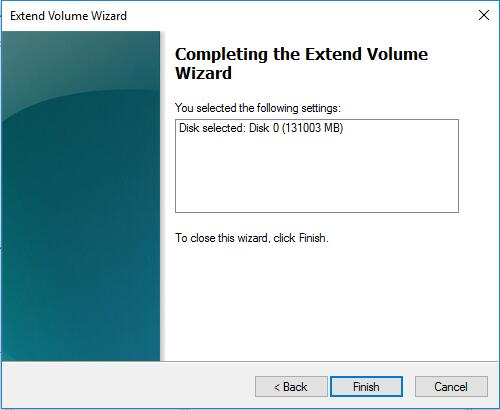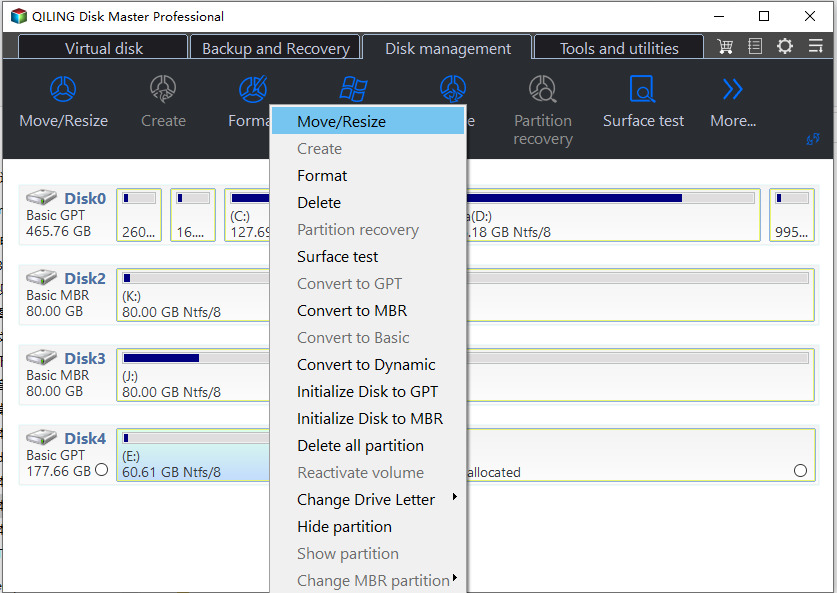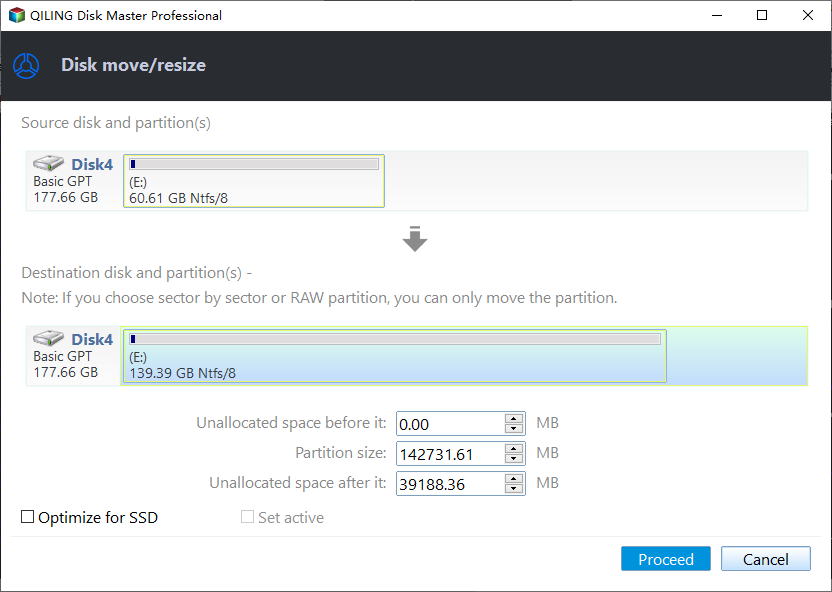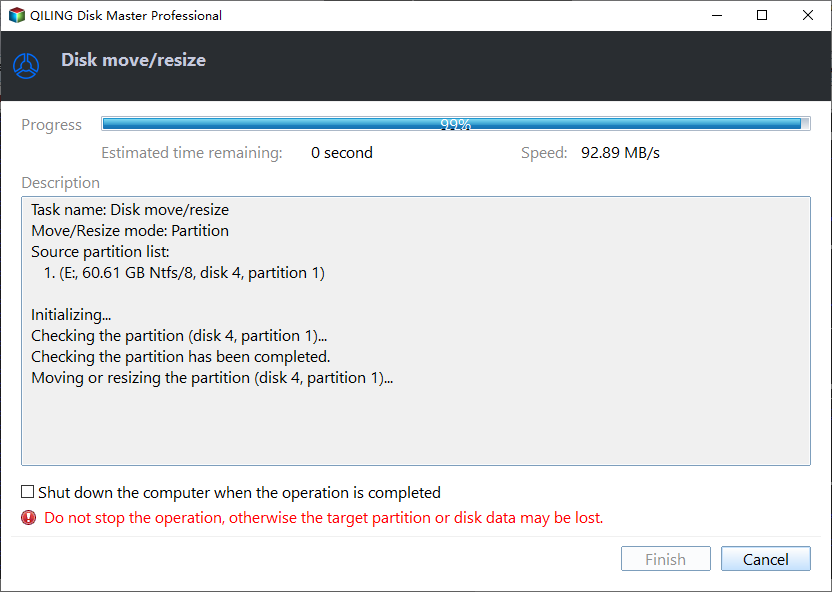2 Ways to Merge Unallocated Space to System Partition in Windows 10
What Is Unallocated Space and Where Does It Come?
A computer's hard drive has unallocated space, which is a physical area that doesn't belong to any partition, and allocated space, where files are stored, but not every disk has unallocated space. Unallocated space typically comes in two forms.
1. After deleting a partition, such as the E Drive, a piece of unallocated space appears without a drive letter or label.
2. If you shrink a partition's volume, the shrunk part will become unallocated space.
Why to Merge Unallocated Space to System Partition Windows 10?
On a Windows 10 computer, the system partition (C Drive) can fill up with cache files and cookies, leading to slower performance and crashes, even if third-party apps aren't installed on the system disk.
To keep your computer in good shape, it's essential to expand the C drive, making it larger and improving PC performance. This is why merging unallocated space to the system partition in Windows 10 is a good idea.
Merge Unallocated Space to C Drive Windows 10 in 2 Ways
To merge the system partition with unallocated space in Windows 10, you can use either the built-in Disk Management tool or third-party software like Qiling Disk Master Standard. Both options are free to use, but they have some differences. The Disk Management tool is a built-in Windows feature that allows you to resize and merge partitions, while Qiling Disk Master Standard is a third-party software that provides more advanced features and a user-friendly interface.
Way 1. Windows 10 Disk Management
Windows Management is an inbuilt program in Windows that allows you to merge unallocated space adjacent to the C Drive on its right side using the "Extend Volume" option. However, if the unallocated space is not adjacent or the system drive is not NTFS, the "Extend Volume" option will be greyed out.
1. Right-click on the "This PC" or "This Computer" icon on the desktop.
2. Select "Management".
3. To view all disks and partitions on your PC, select "Disk Management" from the left list.
4. If the unallocated space is on the right of the system partition, select the system partition and right click on it.
5. Hit "Extend Volume" and follow the guide, do what it tells you until the last step.
6. Click on "Finish" and the entire process is completed.
Way 2. Third-Party Disk Management Software
If the C drive is not NTFS or the unallocated space is not adjacent to its right side, the "Extend Volume" option may be unavailable. In such cases, a third-party software like Qiling Disk Master Standard can be used to merge unallocated space and system partition, even if they are not contiguous, and regardless of the file system on the system partition.
This software offers a range of useful features, including resizing partitions, cloning partitions, and wiping partitions, making it a powerful tool for managing disk space and data.
Get the most powerful disk management software to merge unallocated space to your C Drive for free.
Step 1. Install and launch Qiling Disk Master Standard. On the interface, locate C drive, right click on it, and proceed with the desired actions.
Step 2. In the dropdown menu, select "Move/resize Partitions".
Step 3. In the next window, drage to the unallocated space.
Step 4. Finally, click on "Proceed" to start the merging process.
Conclusion
To merge unallocated space to the system partition in Windows 10, you have two free solutions to choose from. Both are easy to use, but the first one has its limitations, while the second one appears more mature. Hopefully, you've already decided which one to use.
To access more advanced features of Qiling Disk Master Standard, such as splitting partitions, wiping the system disk, and changing the serial number, an upgrade to the pro version is required.
Related Articles
- Disk Management Combine 2 Partitions in Windows
If you want to use Disk Management to merge partitions without losing data in Windows 7, 8, 10, and 11, you can refer to this article to get a step-by-step tutorial. - How to Merge Partitions without Data Loss
In this article, we will show you how to merge partitions without losing data in Windows 11, 10, 8, 7 via two free methods. - How to Migrate Windows 7 to SSD in Two Easy Ways
How to migrate Windows 7 to SSD? How to move Windows 7 from HDD to SSD without reinstalling Windows? This article shows you two easy ways to upgrade OS hard disk to SSD without boot problem.