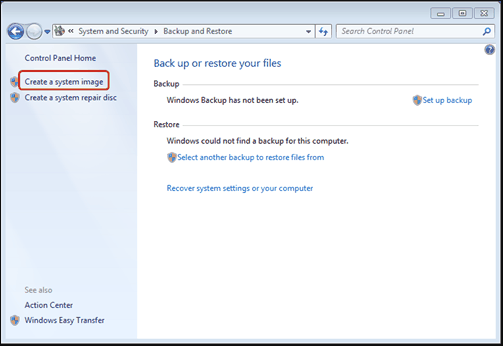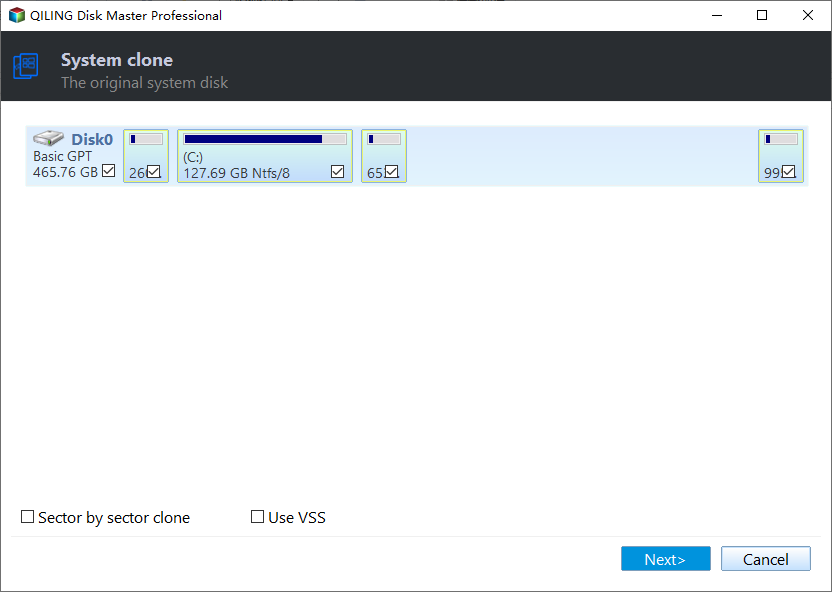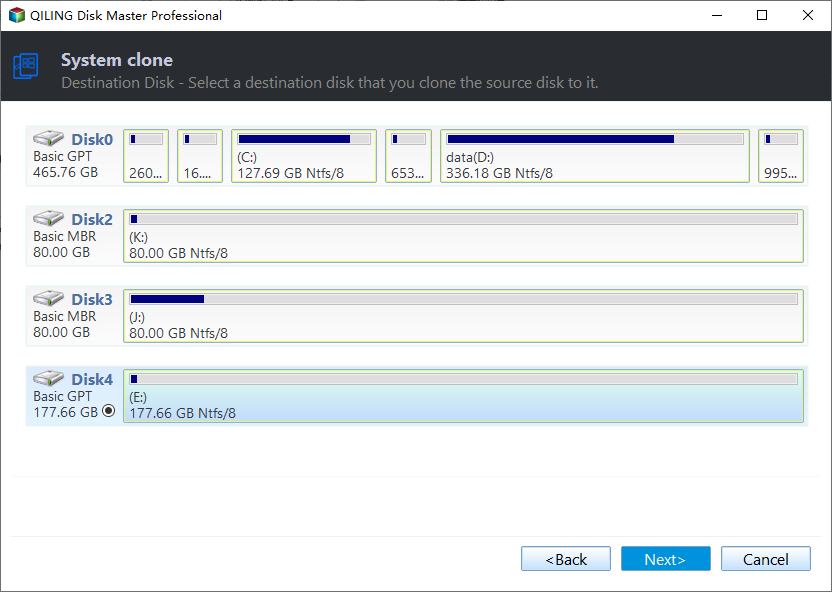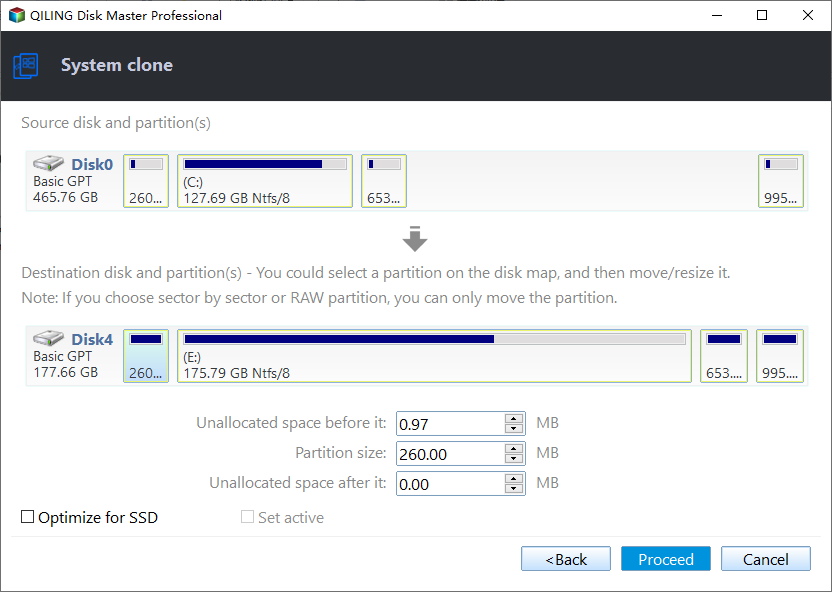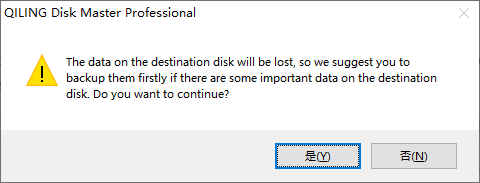Migrate OS from One SSD to Another with Professional Software
Scenario
You received a new SSD as a gift and have two SSDs and one HDD. You're considering migrating your OS from the old SSD to the new one for better performance. You also want to upgrade your little sister's laptop by transferring her OS from the old HDD to the redundant SSD after you've moved your own OS. You're wondering if you need to download tools to do this.
How to migrate Windows from one SSD to another
He wants to move the operating system from the old SSD to the new SSD to upgrade the disk and save his sister from reinstalling the system, making it a convenient and fast way to keep the original OS after changing the old disk.
However, Windows doesn't have a built-in OS migration tool, so users will have to create a system image backup with Windows Backup and Restore, then restore the image to the new SSD drive, which can be done with just one USB drive.
To create a system image on a USB drive, open Backup and Restore from Control Panel and click the "Create a system image" link. This process is generally smooth and won't take long to complete.
The procedure of restoring a system image from a USB external drive to a new SSD may run into problems, resulting in an error message that reads "The system restore failed. No disk that can be used for recovering, the system disk cannot be found." when trying to restore the system image.
To make the OS migration process easier, consider using a reliable OS migration tool like Qiling Disk Master Professional, which can efficiently and securely organize your PC resources, including migrating your OS to a new SSD with just a few clicks.
To migrate an OS using Qiling Disk Master, start by installing and launching the software, then select "Clone" and choose "Migrate OS" from the menu.
Step2. Things become easy with this wizard. The left is to follow the wizard. Select my new SSD as the target drive.
The software provides an option to adjust the OS partition on the new SSD and includes a note to take note of, showing consideration for the user's needs.
Step 4. You'll receive a virtual result of migrating the OS after clicking "Proceed", which will only become a reality if you confirm the action. This will allow you to remove the old SSD and boot the OS from the new one.
▶ Tip: You can clone the whole disk from your old disk to your new disk, eliminating the need to reinstall all programs.
To sum up
Qiling Disk Master is a helpful tool for migrating an OS from one SSD to another, allowing users to perform additional tasks such as converting partition types without data loss, partitioning the new disk, and moving installed programs. It also offers a Server Edition for Windows Server users and an Unlimited Edition for company users.
Related Articles
- Guide: Asus X505ZA SSD Upgrade-No Data Loss and Boot Issues
You can learn how to perform Asus X505ZA SSD upgrade and safely migrate your data and system with a powerful disk cloning software on this page. - Easiest Way: Clone HDD to SSD without SATA to USB Cable
You can use the easiest way to effortlessly clone HDD to SSD without SATA to USB cable or try the other two methods. - Clone Internal Hard Drive to External Hard Drive within 6 Steps
Want to clone interanl hard drive to external hard drive for backup? Refer to this post to realize how to clone internal disk to external disk in Windows 11/10/8/7. - Clone HDD to SSD vs. Clone SSD to HDD in Windows 7
Whether you want to clone SSD to HDD in Windows 7 or clone hard drive to SSD, you could use the best free disk cloning software to make it.