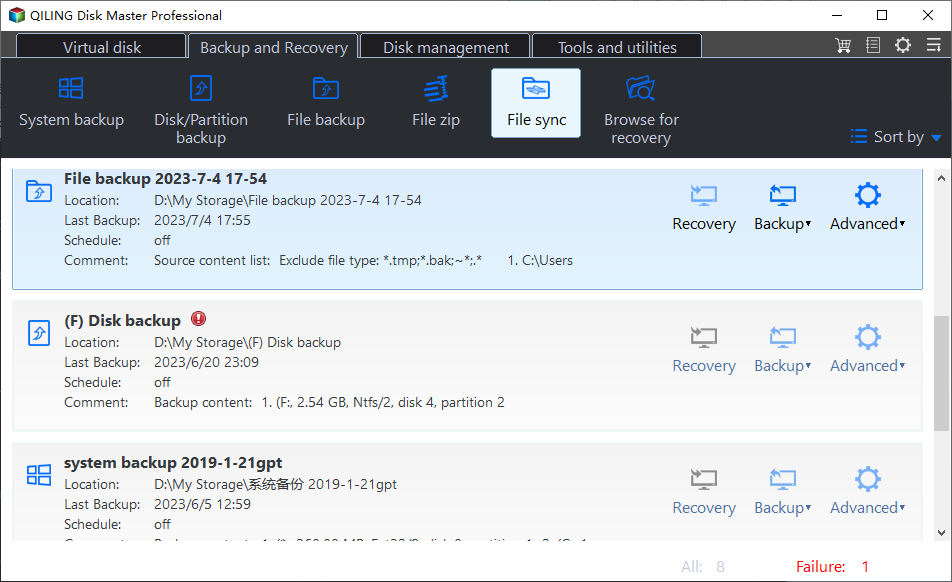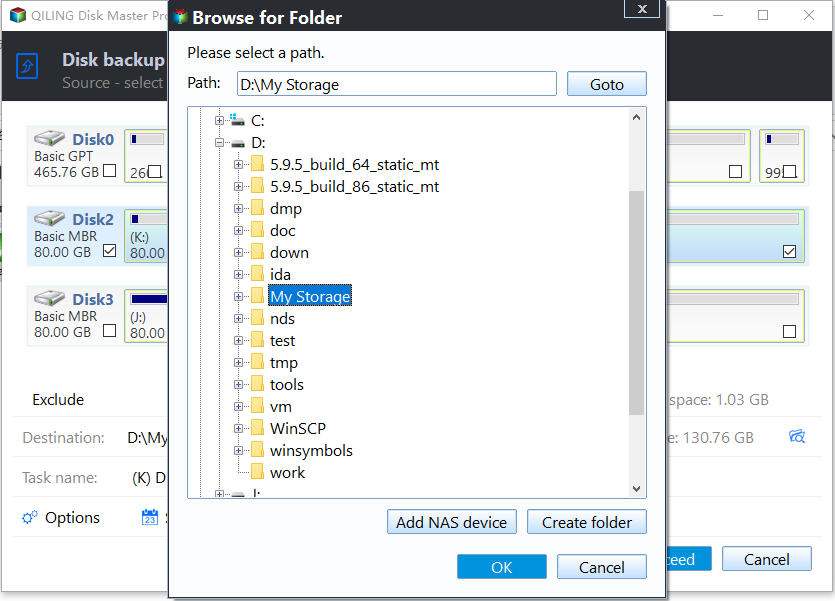Best Free Mirror Backup Software for Windows 11, 10, 8, 7
Mirror backup vs. mirror image backup
Doing a mirror backup is to duplicate certain files and folders from one place to another. It is the fastest backup method because it doesn’t require any compression of the source data. The other advantage of a mirror backup is that the backed data can be used directly without the restoration process.
Apart from mirror backup, another commonly-used backup method is mirror image backup. You can create a mirror image backup for the operating system, a hard disk, a disk partition as well as individual files/folders. The backup process will generate an image file and the file type of the image file is usually proprietary to the backup program that's being used.
The following table will show you the differences between mirror backup and mirror image backup more clearly:
|
|
Mirror Backup |
Mirror Image Backup |
|
Compression |
No |
Yes |
|
Backup time |
Faster |
Slower |
|
Storage space |
Larger |
Smaller |
|
Image file |
No |
Yes |
|
Restoration |
No |
Yes |
What is the best free mirror backup software for Windows PC?
How to create a mirror backup for your important files and folders easily? Qiling Disk Master Standard, the best free mirror backup software for Windows 11/10/8.1/8/7/Vista/XP, is the answer. Following features will help you a lot in regard to mirror backup.
- Basic sync: it enables you to copy local files from one folder/disk/computer to another. You can also copy files between two external hard drives and USB flash drives, etc.
- NAS/cloud sync: you are allowed to sync local folders with Synology, QNAP and other NAS devices. You can also sync PC folders with OneDrive, Google Drive and Dropbox, etc.
- Auto sync: you are able to set a sync task to run automatically at a fixed interval, such as daily, weekly, and monthly.
Free download this powerful mirror backup software to have a try now! For server users, try the server edition.
How to create a mirror backup in Windows 11, 10, 8, 7
Let’s say you want to mirror local folders to an external hard drive. Follow the instructions below:
Step 1. Connect the external hard drive to your computer. Install and run Qiling Disk Master.
Step 2. Select Basic Sync under the Sync tab.
If you upgrade to higher editions like Qiling Disk Master Professional, you can enjoy the other three sync modes:
▶ Mirror Sync: this will help to keep the destination directory exactly the same as the source directory. If there are files in the destination directory that don’t exist in the source directory, they will be deleted in the destination.
▶ Real-Time Sync: any changes happen in the source directory will be synced to the destination directory immediately.
▶ Two-Way Sync: changes made in the source directory will take place in the destination directory and vice versa.
Step 3. Edit the task name based on your needs. Click Add Folder to select the folder(s) you want to sync to the external drive.
Step 4. Click the second bar to select the external drive as sync destination.
Step 5. Click Proceed to begin mirroring local folders to the external hard drive. If needed, you can do more configurations with Options and Schedule Sync.
How to create a mirror image backup via Qiling Disk Master
Actually, Qiling Disk Master can also help you with mirror image backup in Windows 11/10/8/7. You can use the Backup feature to create an image file for Windows OS, internal/external hard drive, partition, files or backup files to Qiling Cloud and enjoy 1TB free storage in 15 days. Following is an example of mirroring a hard drive.
Step 1. Launch Qiling Disk Master. Select Disk Backup under the Backup tab.
Step 2. Name the backup task in the “Task Name” field. Then, click Add Disk to choose the disk you want to mirror.
Step 3. Select a destination path to store the backup image. Various types of backup devices are supported.
Step 4. Click Proceed to begin hard disk mirroring.
To sum up
Now you know the differences between mirror backup and mirror image backup. The best free mirror backup software - Qiling Disk Master enables you to do both kinds of backups. You can use it to mirror any data to any place, such as mirror NAS to another NAS. Moreover, Qiling Disk Master is still the best data migration software for SSD. Don’t hesitate to give it a try!
Related Articles
- MirrorFolder Software: Mirror Folder in Windows 10
- Real Time File Backup in Windows 7/8/10 to Backup Changes
- How to Mirror a Hard Drive to SSD without Losing Data [2 Ways]
- Best Way to Clone Windows 11 to NVMe SSD
This article provides the best way to clone Windows 11 operating system to NVMe SSD drive in order to gain faster transfer speed and better performance.