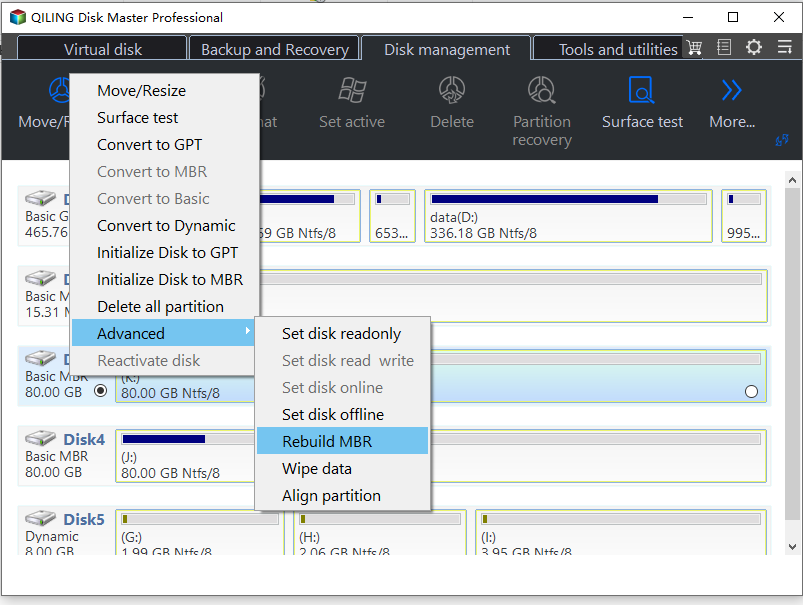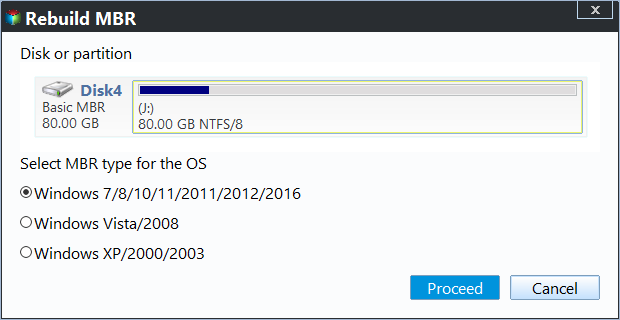Fixed: Missing Operating System Error in Dell (4 Ways Included)
The error
"I'd be happy to help you troubleshoot the 'Missing Operating System' error on your Dell laptop. Can you try booting from a Windows 10 installation media (CD/DVD or USB) to see if you can repair or reinstall Windows? If that doesn't work, you may want to check the BIOS settings to ensure the boot order is set to the correct drive. Additionally, running a virus scan and checking for any hardware issues could also be helpful in resolving the issue."
Analysis of the missing operating system error in Dell
When encountering errors like "Missing Operating System" or "Operating system not found" on Dell, Lenovo, HP, or other devices, it's essential to quickly identify the cause. These issues often arise due to reasons such as a missing or corrupted operating system, incorrect BIOS settings, or a faulty hard drive. To resolve the problem, it's necessary to figure out why the operating system is missing, and then take corrective action accordingly.
- Inappropriate basic input/output system (BIOS) settings
- Loose hard drive cable.
- Damaged Master Boot Record (MBR) on the system hard drive.
- Windows 10 has a feature called "Fast Startup" which allows the system to boot quickly by hibernating the kernel and loading the boot files from a hibernated state. However, this feature can sometimes cause issues with the boot files in the system partition.
- Corrupted system hard drive.
How to fix "Missing operating system" error
If you're experiencing issues with your Windows 10 computer, you may be able to resolve them with a simple restart or by removing external storage devices like USB flash drives. However, if these quick fixes don't work, you can try various effective measures to address the underlying causes of the "Missing Operating System" error.
Check the cables connecting the hard drive to the motherboard and ensure they are securely plugged in. This is a simple and often overlooked step that can resolve the issue.
➢ Way 2. Check and adjust the BIOS settings
To fix the MBR, you can use a Windows installation disc, if you have one, or a bootable USB drive with a Linux distribution such as Ubuntu. If you have a Windows installation disc, insert it into the computer and boot from it. Select the option to repair the computer, and then choose the option to fix the MBR.
4. Set the partition that holds the operating system active. This is usually the partition that contains the Windows installation directory.
Way 1. Check cables for the hard drive holds OS
Windows 10 "Missing Operating System" might occur due to a loose or damaged connection between the computer and the hard drive, which can be resolved by checking and securing the SATA and power cables.
Way 2. Check and adjust the BIOS settings
If your hard drive containing the OS is not detected by the BIOS, you may see a "Missing Operating System" error in Windows 10. To troubleshoot this issue, you can check the BIOS settings by following these steps.
1. To access the BIOS menu, press a specific key on your keyboard as your computer is restarting. This key can vary depending on your computer's manufacturer, but common ones include F1, F10, F12, or Del.
2. To check if the hard drive is detected, enter the BIOS Setup Utility and verify that the Primary IDE Master, Primary IDE Slave, and Secondary IDE Master are listed, indicating that the hard drive is recognized by the BIOS.
If the system disk is detected, enter the Boot menu to ensure it's set as the first boot option.
If your computer doesn't recognize the BIOS, you can press a specific key (displayed in the BIOS Setup Utility window) to reset the BIOS settings. Once reset, press F10 to save the changes and exit the BIOS.
Way 3. Fix MBR with or without Windows installation disc
The Master Boot Record (MBR) is located on the first sector of the disk and contains the Partition Table and a small amount of executable code for the boot process. If the MBR is damaged, you may receive an error message stating "Missing Operating System." Fortunately, there are two methods available to fix this issue.
A. Fix MBR with Windows installation disc
If you have a Windows installation disc or a Windows system repair disc, you can use these to restore your Windows system to its original state.
1. Insert the Windows installation disc and boot form it.
2. To access the Command Prompt in Windows 10, go to the "Repair your computer" option, then select "Troubleshoot" and choose "Advanced options". From there, select "Command Prompt".
3. Type "bootrec /fixmbr" and hit Enter.
PS.:The command can also be used to fix Invalid Partition Table error in Windows 10.
B. Rebuild MBR without Windows installation disc
If you don't have a Windows installation disc or a system repair disc, you can use a free 3rd party tool called Qiling Disk Master Standard to fix the MBR and get your computer booting again. You can download it and see how it works.
Before you do
- To resolve a computer that won't boot, use Qiling Disk Master to create a bootable media, then plug it into the unbootable computer and boot from it.
- You can either boot from a different Windows installation disk and use the built-in recovery tools, or you can unplug the disk that contains Windows system and connect it to a running computer.
Fix corrupted MBR within three steps
Step 1. In the main user interface, click the disk you want to repair and choose "Rebuild MBR".
Step 2. Choose a MBR typed based on the operating system installed on the disk holding damaged MBR.
Step 3.Here you can review your operation. Confirm it and click "Proceed" to perform it.
After fixing the MBR, remove the bootable media and boot your computer from the fixed disk to verify if the error is resolved.
PS.: "Rebuild MBR" is a safe process that won't result in data loss. It can only fix issues caused by a corrupted Master Boot Record (MBR), but it won't resolve problems related to missing bootable files or system files.
Way 4. Set the partition that holds operating system active
If you're experiencing a "Missing Operating System" error in Windows 10, especially when the partition where Windows was installed is not active, you can resolve the issue by setting the system active using a tool like Qiling Disk Master. This can help resolve the problem and allow your computer to start up properly.
Step 1. Boot your computer from the bootable media created by Qiling Disk Master and you'll be able to access the main interface of Qiling Disk Master Standard.
Step 2. To set the active partition on the C drive, right-click on the C drive and select the "Advanced" option. Then, choose the "Set Active Partition" option from the drop-down menu.
After receiving the Qiling Disk Master Standard, you can follow the prompts given by the software to complete the task.
Notes: Qiling Disk Master has various features, including disk copying, migrating the operating system to an SSD, and more.
Conclusion
Among all the solutions to fix the Missing Operating System error, you can try one or more depending on your specific situation. If you're still unable to boot your computer, you can seek help from the hard drive manufacturer. If your disk is physically damaged, you may need to replace it with a new one.
Related Articles
- How to Solve C drive full on Dell Computer Problem?
C drive on Dell computer gets full and Low Disk Space alert appears? Don't worry, this article will show you how to free up space and increase the capacity of C drive. - How to Speed up Dell (Inspiron) Laptop on Windows 10/8/7?
Dell Inspiron running slower and slower? Here you can learn how to speed up Dell Inspiron laptop or PC based on Windows 10/8/7.