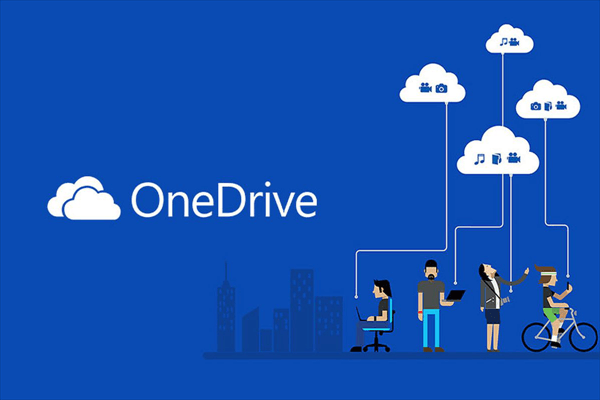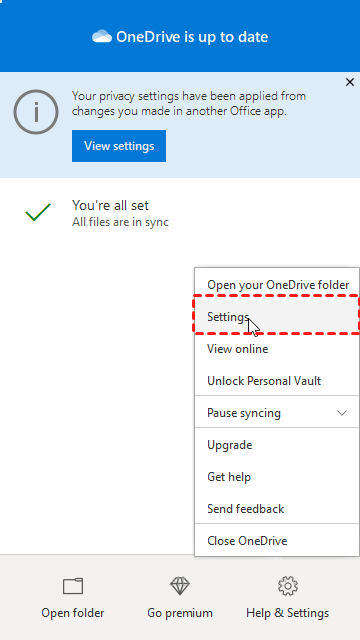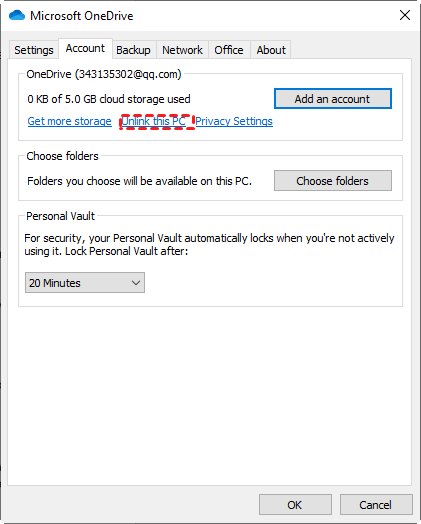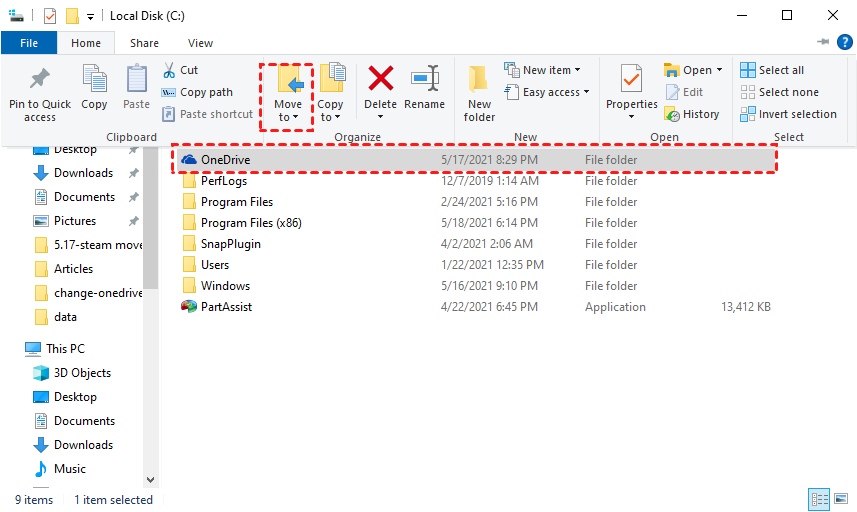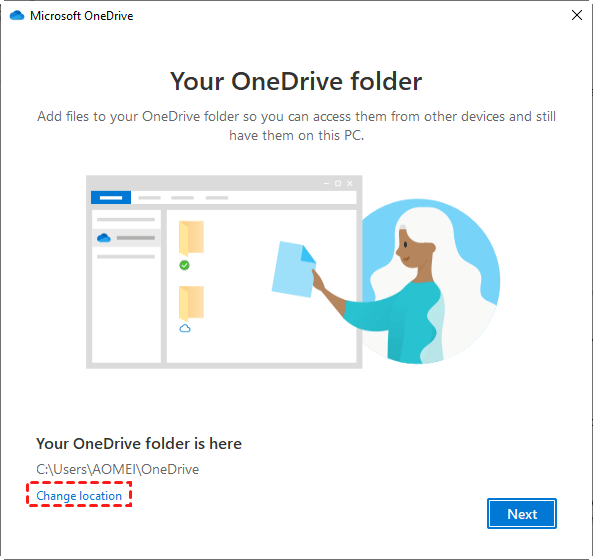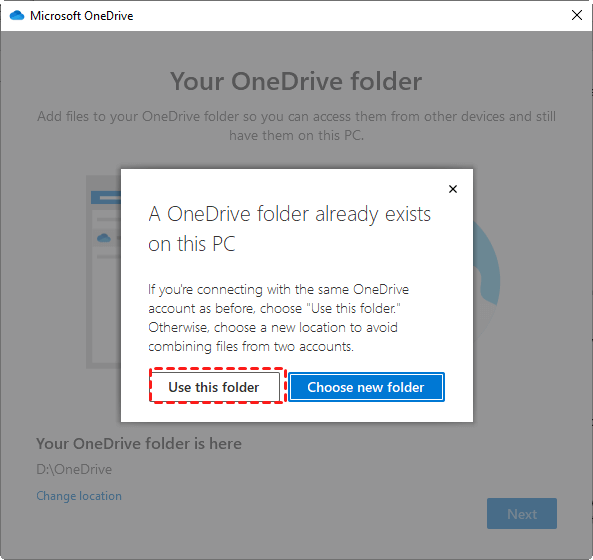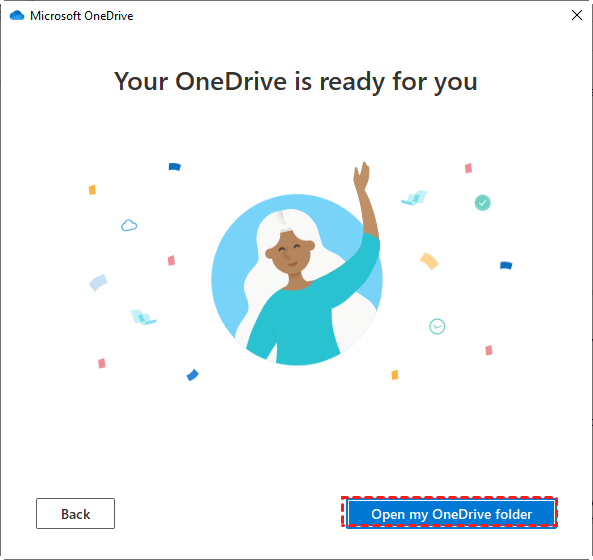[2024] How to Move OneDrive from C Drive to D Drive in Windows
- User case: Can OneDrive be moved to D drive?
- Step-by-step: How to move OneDrive from C drive to D drive on Windows
- │Solution 1. Move OneDrive from C to D drive with a third-party utility
- │Method 2. Change OneDrive folder location on Windows with File Explorer
- Wrap things up
- FAQs for moving OneDrive from C drive to D drive
User case: Can OneDrive be moved to D drive?
Hello, I'm a school teacher. My school uses OneDrive and encourage us to use it for storage but we've been provided no guidance or training so I don't actively use it. However, I've recently found that my C (OS) drive is full and although I have lots of space in the D (Data) drive my laptop is virtually unusable as I can't apply updates or back it up. How can I change the location of the OneDrive to my D: (Data) drive which has more space. Thanks!
- Question from Microsoft Community
Microsoft OneDrive which is formerly SkyDrive is a file hosting services and synchronization service run by Microsoft as part of its web version of Office. It was first launched in August 2007, and it allows users to store files and personal data like Windows settings or BitLocker recovery keys in the cloud, share files, and sync files across different devices. Users can also upload Microsoft Office documents to OneDrive.
Generally, the OneDrive is stored on the C: drive by default. However, over time, the accumulation of data will make OneDrive likely to take up more and more space on the C drive which finally causes the C drive full, this issue affects your PC's performance and slows down OS' running speed. Then, can I move OneDrive to D drive to release more space on C drive? Of course, the answer is yes. After you changed OneDrive location, your C drive will have more available space for other important data.
Step-by-step: How to move OneDrive from C drive to D drive on Windows
As mentioned above, you can free up your C drive by moving OneDrive to D or any other drives. But you can't simply copy and paste it to another location, which usually makes boot files missing. There are 2 easy and reliable methods given if you're still wondering how to change OneDrive location.
│Solution 1. Move OneDrive from C to D drive with a third-party utility
If you're looking for the fastest and easiest way to move OneDrive to the D drive, consider using Qiling Disk Master Professional. It's a disk and partition management tool for Windows PC users. Only within a few clicks, you can transfer installed programs including OneDrive, Microsoft Office, and PC games from one drive to another without data loss.
Besides this App Mover feature, this powerful disk offers Duplicate Files Finder, Delete Large Files, the software also allows Besides this App Mover feature, this powerful disk offers Duplicate Files Finder, Delete Large Files, Allocate Free Space, and many other practical functions for space expansion. If your disk is too small and you are planning to upgrade to a newer and larger disk,
Download the demo of the ultimate disk manager for a free trial.
│Method 2. Change OneDrive folder location on Windows with File Explorer
Compared to Method 1, this method is a little bit complex. Besides, you need to be very familiar with OneDrive, as it is easy to encounter sync errors, data loss, and compatibility issues during the moving process. In short, please be careful when using this method.
Step 1. Right-click on the OneDrive taskbar icon and select "Settings".
Step 2. Hit "Unlink This PC" under the tab of "Account". Then, a login screen will appear. Just ignore it for now.
Step 3. Launch File Explorer.
Step 4. Navigate to the OneDrive folder and select it. Unless you moved it before, it's possibly under your C:\Users\[your username] folder. You can reach it either by clicking through your C drive or entering the folder name in your address bar.
Step 5. Hit "Move to" and "Choose Location", select the D drive, and hit "Move". It could take several seconds before the transfer gets accomplished.
Step 6. Enter your email address into the OneDrive App Windows.
Step 7. Enter your password.
Step 8. Click on "Change location".
Step 9. Move to the D drive and click on "Select Folder".
Step 10. Hit "Use This Folder".
Step 11. Follow the onscreen guide until you see "Open my OneDrive folder". Hit it to shut down the window.
Wrap things up
When your system drive no longer has enough storage space left, you might as well move OneDrive from C drive to D drive to free up space. But how to move OneDrive to D drive efficiently? This post provides Qiling Disk Master Professional and File Explorer to help get it done. By comparison, the first way is much more convenient and secure while the second is free but more complex.
If you want to use the first disk management software on Server, please switch to the Server edition, which is designed for Windows Server 2022, 2019, 2016, 2012, and 2008 users.
FAQs for moving OneDrive from C drive to D drive
1. Can I move OneDrive to a different drive on my computer?
Yes, you can move OneDrive from its default location on the C drive to a different drive, such as the D drive. This allows you to free up space on your C drive and store your OneDrive files on another drive.
2. Why should I move OneDrive to the D drive?
Moving OneDrive to the D drive can help you free up space on your system drive (usually C drive). As OneDrive accumulates files and data over time, it can take up significant space, leading to a full C drive. By moving it to the D drive, you can ensure your PC's performance is not affected by a lack of disk space.
3. Are there any risks involved in moving OneDrive to a different drive?
When using reliable methods like the ones mentioned in the article, the risks are minimal. However, it is always recommended to create a backup of your important data before attempting any disk management operation.
4. Will moving OneDrive to the D drive affect my files or data?
When using reliable methods like Qiling Disk Master or File Explorer, moving OneDrive should not affect your files or data. However, as a precaution, it's always a good idea to back up your important data before performing any disk management tasks.
5. Is it necessary to sign in again to OneDrive after moving it to the D drive?
Yes, if you're using the File Explorer method, you'll need to sign in to OneDrive again to re-establish the connection with your account. This step is necessary to ensure proper syncing of your files to the new location.
Related Articles
- How to Move Steam Games to Another Drive without Redownloading 2021?
What's the correct way to move Steam games to another drive? If you don't have an idea yet, luckily, you've come to the right place. In the following tutorial, several basic and simple methods will be given to help get it done. - How to Move Origin Games to Another Drive Easily and Quickly?
Here, you can find two ways to move origin games to another drive safely. Including Origin client and a powerful third-party application transfer tool. - How to Change Default Download Location Windows 10 in 2021?
What's the correct way to change default download location Windows 10 when the storage of the C drive drains quickly? If you still have no idea how to do that, luckily, in the following tutorial, 3 methods will be provided to help get it done. - Where Are OneDrive Files Stored Locally on Windows 10?
Where are OneDrive files stored locally on Windows 10? This time, you'll have an overview of OneDrive and know where OneDrive files are saved locally. Also, to free up space, another software will be introduced to help change OneDrive folder location Windows 10.