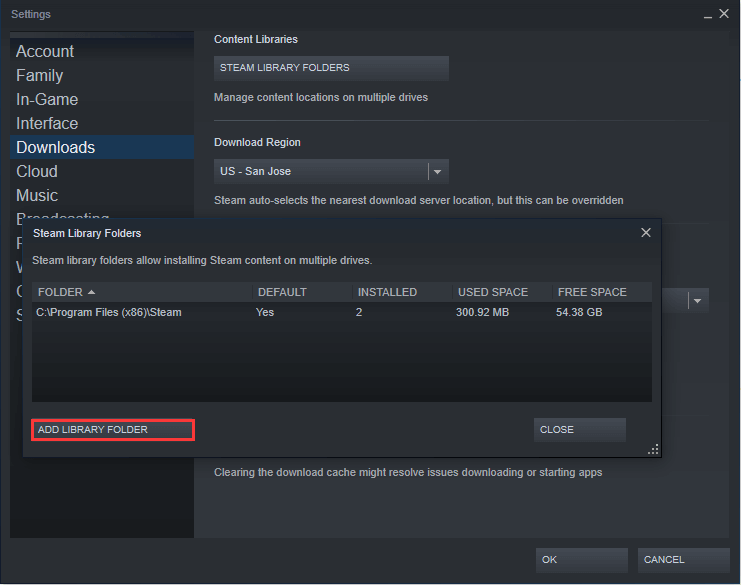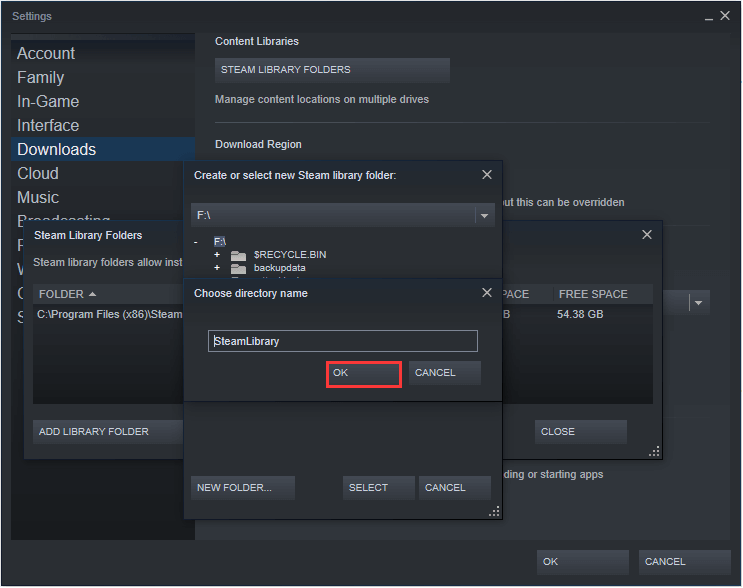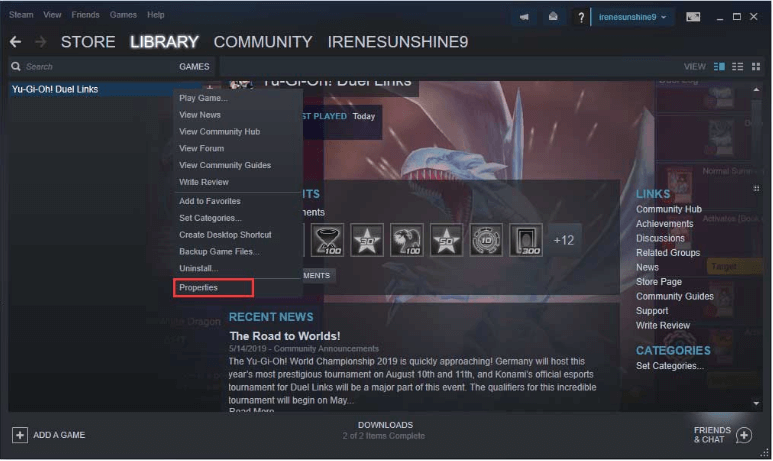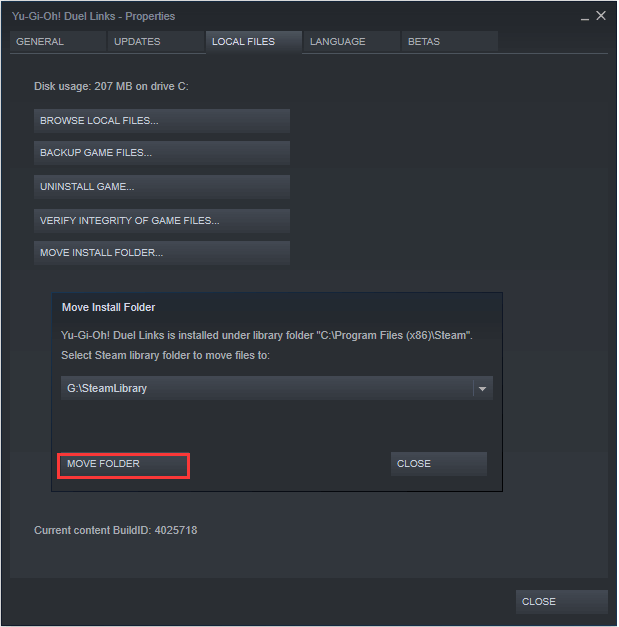How to Move Steam Games to Another Drive without Redownloading 2022?
Can I move Steam Games to another drive?
I'm a Steam player and up to now, I've downloaded tens of Steam games including GTA5, WarFrame, and Destiny 2. I installed Steam on the D drive which was 200GB large. Yesterday, when I tried installing another game called Valheim, I was prompted Steam not enough space. So, I wanna figure out whether there is a way to move Steam games to another drive?
Why move Steam games to another drive?
Steam is a video game digital distribution platform by Valve that was first launched in Sep. 2003 as a standalone software client to provide automatic updates for its games. Steam later expanded to include games from third-party publishers.
Steam is so popular among people of all ages and usually, they have more than 1 game installed on their PCs. Over time, PC games tend to become bigger and bigger, and thus, many Steam players find the drive where Steam has been installed is running out of space and in that case, no more games can be installed. This is one of the reasons why people move Steam games to another drive. The other main reason is that some players hope to play games on SSDs which bring much higher loading speed for data transfer speed of SSDs is much higher than that of HDDs.
How to move Steam games to another drive?
If you are also one of the players who want to move Steam games to another partition but have no idea how to get it done, thankfully, you've come to the right place. There're generally 2 ways to move Steam games between drives and I'll introduce them respectively in detail.
Method 1. Move a Steam game to another drive with Steam's inbuilt feature
To move a Steam game from one drive to another, you can't simply take the copy-paste method that can cause boot file loss and prevent you from launching the game successfully. Luckily, nowadays, Steam allows you to move its games one by one from one drive to another with its embedded feature.
1. Launch Steam first. Then, follow "Steam" > "Settings" > "STEAM LIBRARY FOLDERS".
2. Click on "ADD LIBRARY FOLDER", select a target drive, hit "NEW FOLDER" and write a directory name.
3. Return to the main window, right-click on the game you want to move, and select "Properties".
4. Click on "Local Files" and select "MOVE INSTALL FOLDER".
5. Hit "MOVE FOLDER" to start the transfer.
6. In a few seconds, the process can be completed. Click on "Close" to quit.
Method 2. Move all/multiple Steam games to another drive at once with software
On Steam, you can choose to move games from one drive to another one by one. However, if you wish to move all Steam games to another drive simultaneously, Steam won't help anymore. In this case, some third-party software is required.
Here, I recommend Qiling Disk Master Professional. With it, you can move games and Apps from one drive to another at once without data loss and only several steps are needed. More than this feature, it also enables you to restore the transferred Apps to the original location, merge partitions, and allocate free space to another partition when needed.
How do I move Steam games to another drive 2022? Try the demo of the most powerful disk management software.
Now, you can check the destination drive to see whether the moved game or games are there.
Note: If the Steam installation drive is full that you can't install games anymore, another way you can consider about is to extend the drive by merging with unallocated space.
Conclusion
How to move Steam games to another drive? This post gives 2 choices to help you do it quickly and safely. Steam's inbuilt game moving feature is entirely free and helps you transfer a single game from one drive to another while Qiling Disk Master Professional lets you move games in bulk which is much more efficient. To use this software on Server computer, please try the Server edition.
Related Articles
- Solved: PS4 Can't Download Games or Updates
What to do when PS4 can't download games and updates? This is very annoying because you bought a game but you can't play it. Still have no idea how to fix it? Don't worry. In the following paragraphs, some easy and effective ways will be provided and hopefully, they'll help you out. - PS4 Storage Full? Free up Space or Add More Space Effectively
PS4 storage full is literally an upsetting issue because it means you can no longer install any games or Apps to the console. So, to fix this annoying issue, I'll list some pragmatic methods to help you free up the storage space and expand the size of the console. - How to Upgrade Xbox One's Hard Drive to SSD without Reinstalling Games?
For different purposes, users are trying to upgrade Xbox One's hard drive to SSD. Gladly, this post will introduce how to do it without losing data and reinstalling games after they succeed in installing an SSD drive on their Xbox One.