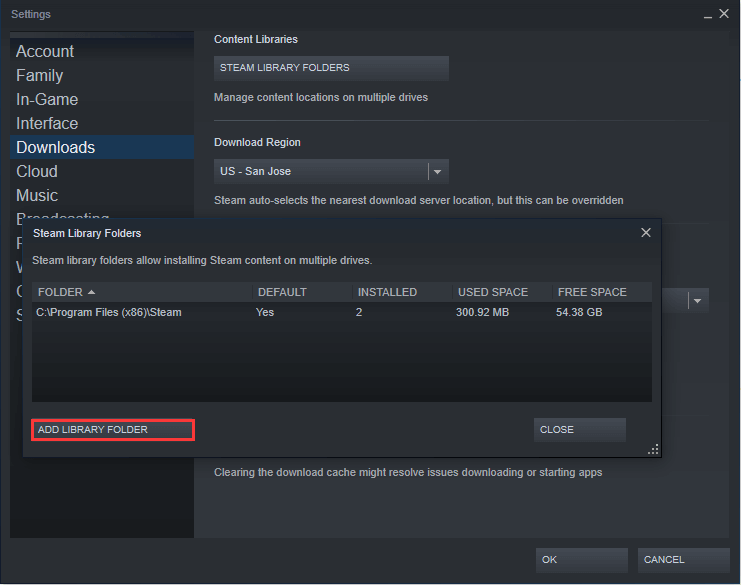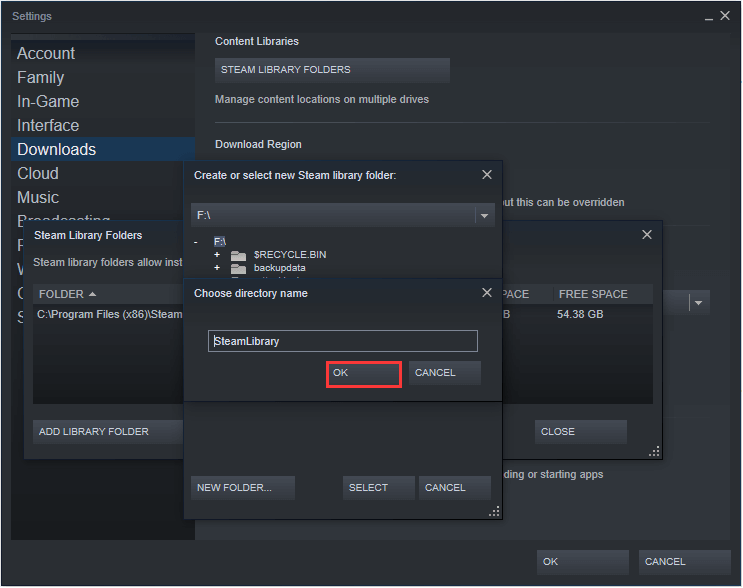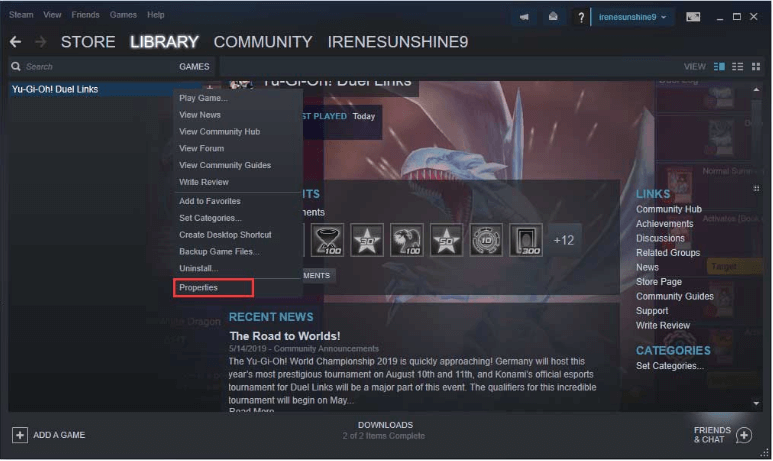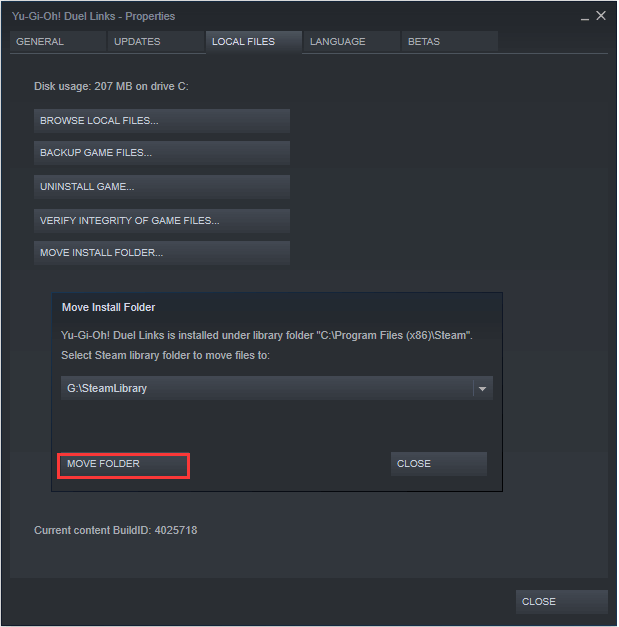How to Move Steam Games to Another Drive without Redownloading 2022?
Can I move Steam Games to another drive?
You can move your Steam games to another drive by closing Steam and any other games, right-clicking on the Steam icon to find the installation directory, and moving it to the new drive. Update the Steam library location in the settings by adding the new drive and setting it as the default library location. You can also move specific games to the new drive by right-clicking on them and selecting "Move to". Make sure to update the game files on the new drive by verifying the integrity of the game cache. Be aware that moving games to a new drive may affect game performance or online multiplayer functionality, so it's essential to test
Why move Steam games to another drive?
Steam is a video game digital distribution platform by Valve, launched in 2003 as a standalone software client to provide automatic updates for its games, later expanding to include games from third-party publishers.
Steam users often have multiple games installed on their PCs, which can quickly fill up the drive where Steam is installed, making it difficult to install more games. This is one of the main reasons people move Steam games to another drive. Another reason is that some users want to take advantage of the faster loading speeds offered by Solid-State Drives (SSDs), which have much higher data transfer speeds than traditional Hard Disk Drives (HDDs).
How to move Steam games to another drive?
If you're looking to move Steam games to another partition but aren't sure how, don't worry - I've got you covered. There are two main ways to do this, which I'll explain in detail below. However, I didn't find the text in the format you requested.
Method 1. Move a Steam game to another drive with Steam's inbuilt feature
To move a Steam game from one drive to another, you can't simply copy and paste the game, as this can cause boot file loss and prevent the game from launching. Instead, Steam allows you to move games one by one from one drive to another using its built-in feature.
1. To access your Steam library folders, you need to first launch Steam, then navigate to "Steam" > "Settings" > "STEAM LIBRARY FOLDERS".
2. To add a library folder, click on "ADD LIBRARY FOLDER" and select a target drive. Then, hit "NEW FOLDER" and write a directory name.
3. To move a game, return to the main window, right-click on the game you want to move, and select "Properties". (Note: This response is concise and to the point, as per the user's request)
4. Click on "Local Files" and select "MOVE INSTALL FOLDER".
5. Hit "MOVE FOLDER" to start the transfer.
6. In a few seconds, the process can be completed. Click on "Close" to quit.
Method 2. Move all/multiple Steam games to another drive at once with software
On Steam, you can move individual games from one drive to another, but if you want to move all Steam games to another drive at once, Steam won't assist you. In this case, you'll need to use a third-party software to accomplish this task.
I recommend Qiling Disk Master Professional, which allows you to move games and apps from one drive to another at once without data loss, and also enables you to restore transferred apps, merge partitions, and allocate free space to another partition.
How do I move Steam games to another drive 2022? Try the demo of the most powerful disk management software.
Now you can check the destination drive to see whether the moved game or games are there.
If the Steam installation drive is full and you can't install games anymore, you can consider extending the drive by merging with unallocated space. This can free up space and allow you to install more games.
Conclusion
To move Steam games to another drive, you have two options. You can use Steam's inbuilt game moving feature, which is free and allows you to transfer a single game from one drive to another. Alternatively, you can use Qiling Disk Master Professional, which enables you to move games in bulk, making it a more efficient option. This software is also available in a Server edition for use on server computers.